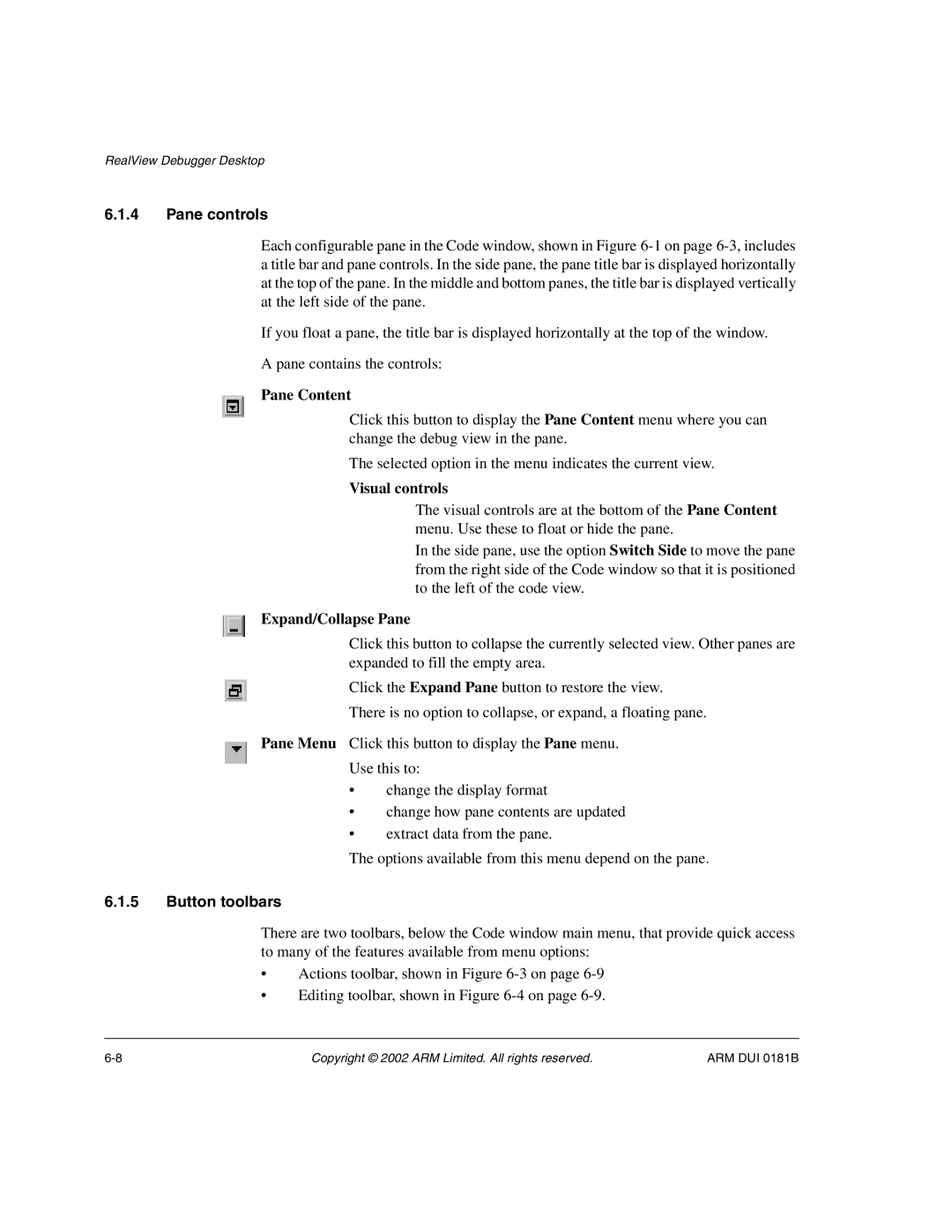RealView Debugger Desktop
6.1.4Pane controls
Each configurable pane in the Code window, shown in Figure
If you float a pane, the title bar is displayed horizontally at the top of the window.
A pane contains the controls:
Pane Content
Click this button to display the Pane Content menu where you can change the debug view in the pane.
The selected option in the menu indicates the current view.
Visual controls
The visual controls are at the bottom of the Pane Content menu. Use these to float or hide the pane.
In the side pane, use the option Switch Side to move the pane from the right side of the Code window so that it is positioned to the left of the code view.
Expand/Collapse Pane
Click this button to collapse the currently selected view. Other panes are expanded to fill the empty area.
Click the Expand Pane button to restore the view.
There is no option to collapse, or expand, a floating pane.
Pane Menu Click this button to display the Pane menu.
Use this to:
•change the display format
•change how pane contents are updated
•extract data from the pane.
The options available from this menu depend on the pane.
6.1.5Button toolbars
There are two toolbars, below the Code window main menu, that provide quick access to many of the features available from menu options:
•Actions toolbar, shown in Figure
•Editing toolbar, shown in Figure
Copyright © 2002 ARM Limited. All rights reserved. | ARM DUI 0181B |