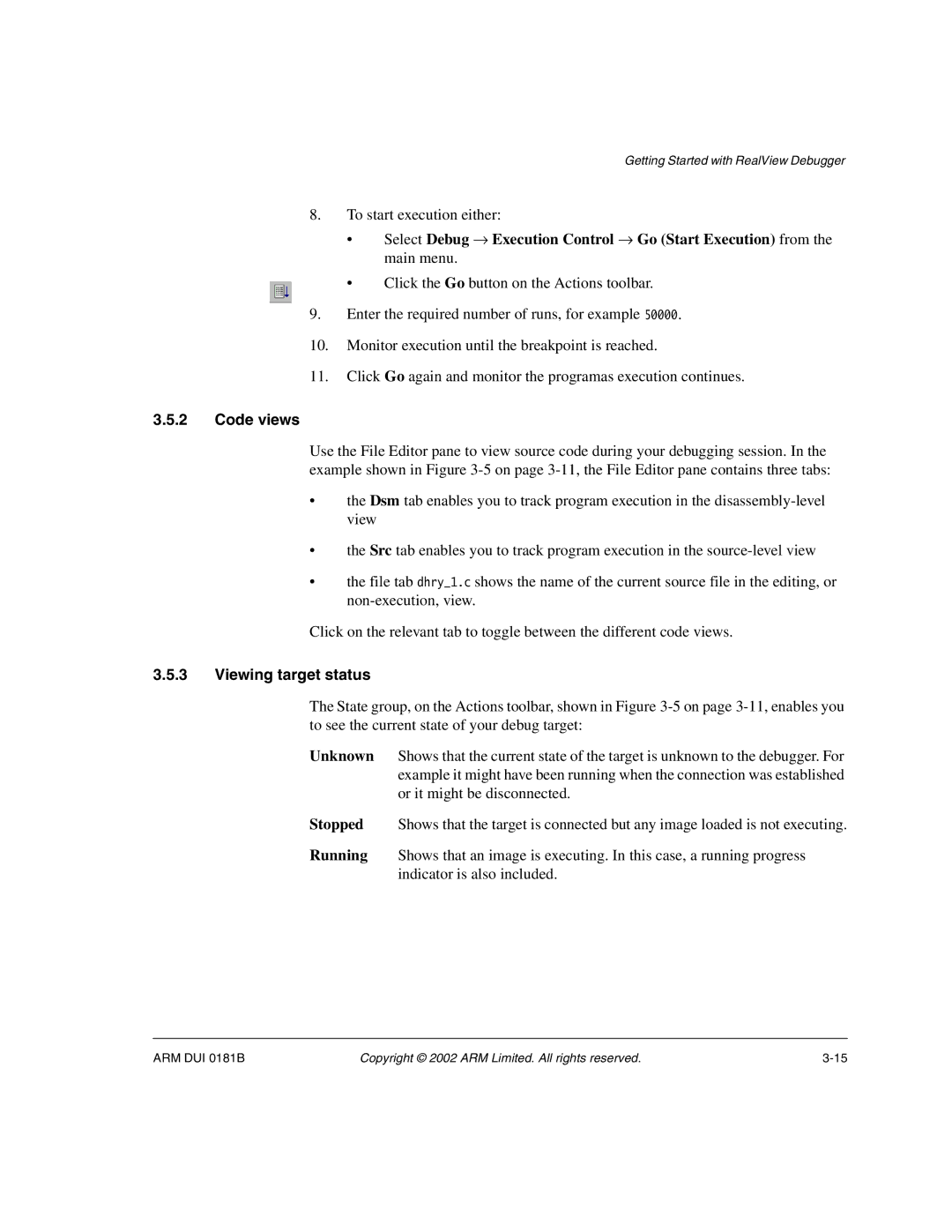Getting Started with RealView Debugger
8.To start execution either:
•Select Debug → Execution Control → Go (Start Execution) from the main menu.
• Click the Go button on the Actions toolbar.
9.Enter the required number of runs, for example 50000.
10.Monitor execution until the breakpoint is reached.
11.Click Go again and monitor the programas execution continues.
3.5.2Code views
Use the File Editor pane to view source code during your debugging session. In the example shown in Figure
•the Dsm tab enables you to track program execution in the
•the Src tab enables you to track program execution in the
•the file tab dhry_1.c shows the name of the current source file in the editing, or
Click on the relevant tab to toggle between the different code views.
3.5.3Viewing target status
The State group, on the Actions toolbar, shown in Figure
Unknown Shows that the current state of the target is unknown to the debugger. For example it might have been running when the connection was established or it might be disconnected.
Stopped Shows that the target is connected but any image loaded is not executing.
Running Shows that an image is executing. In this case, a running progress indicator is also included.
ARM DUI 0181B | Copyright © 2002 ARM Limited. All rights reserved. |