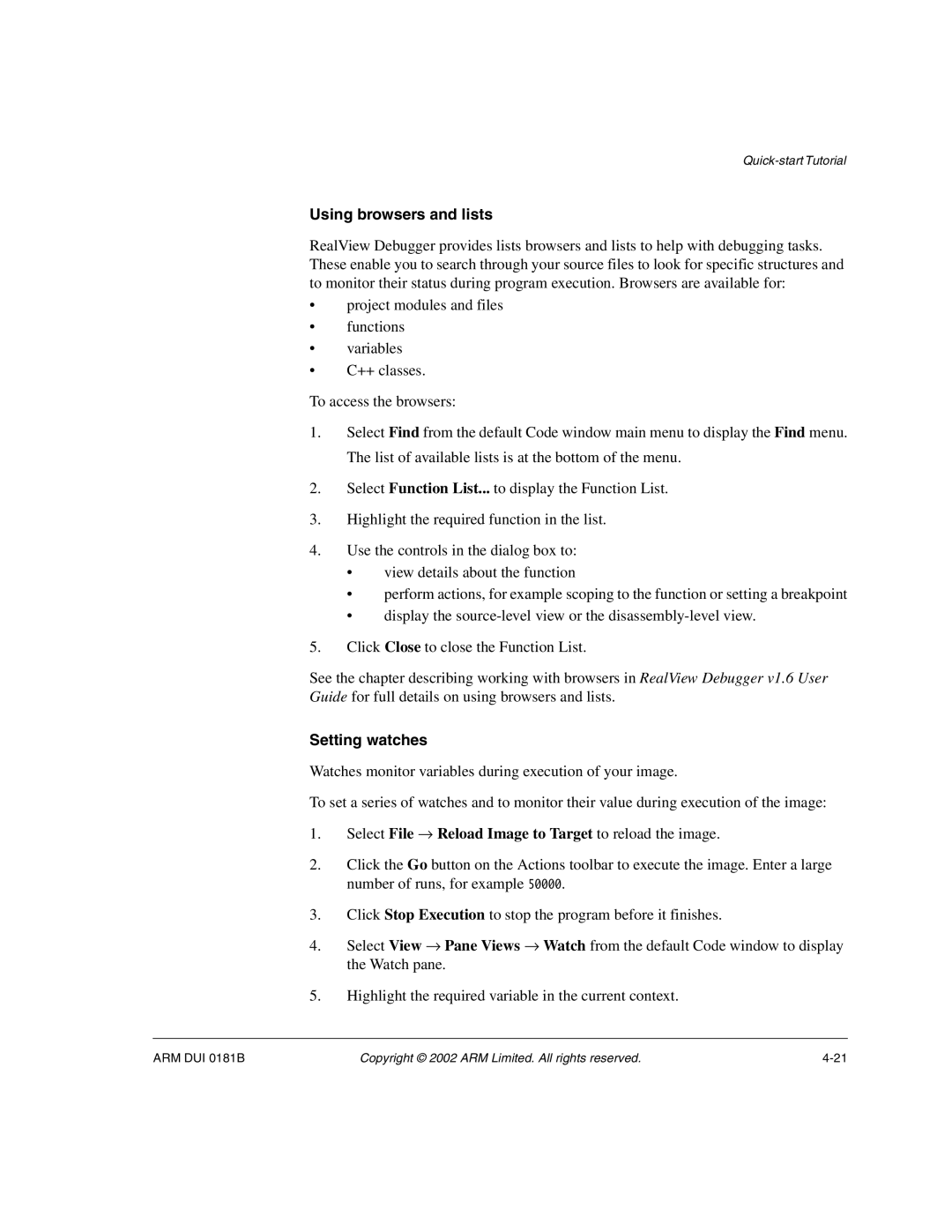Using browsers and lists
RealView Debugger provides lists browsers and lists to help with debugging tasks. These enable you to search through your source files to look for specific structures and to monitor their status during program execution. Browsers are available for:
•project modules and files
•functions
•variables
•C++ classes.
To access the browsers:
1.Select Find from the default Code window main menu to display the Find menu. The list of available lists is at the bottom of the menu.
2.Select Function List... to display the Function List.
3.Highlight the required function in the list.
4.Use the controls in the dialog box to:
•view details about the function
•perform actions, for example scoping to the function or setting a breakpoint
•display the
5.Click Close to close the Function List.
See the chapter describing working with browsers in RealView Debugger v1.6 User Guide for full details on using browsers and lists.
Setting watches
Watches monitor variables during execution of your image.
To set a series of watches and to monitor their value during execution of the image:
1.Select File → Reload Image to Target to reload the image.
2.Click the Go button on the Actions toolbar to execute the image. Enter a large number of runs, for example 50000.
3.Click Stop Execution to stop the program before it finishes.
4.Select View → Pane Views → Watch from the default Code window to display the Watch pane.
5.Highlight the required variable in the current context.
ARM DUI 0181B | Copyright © 2002 ARM Limited. All rights reserved. |