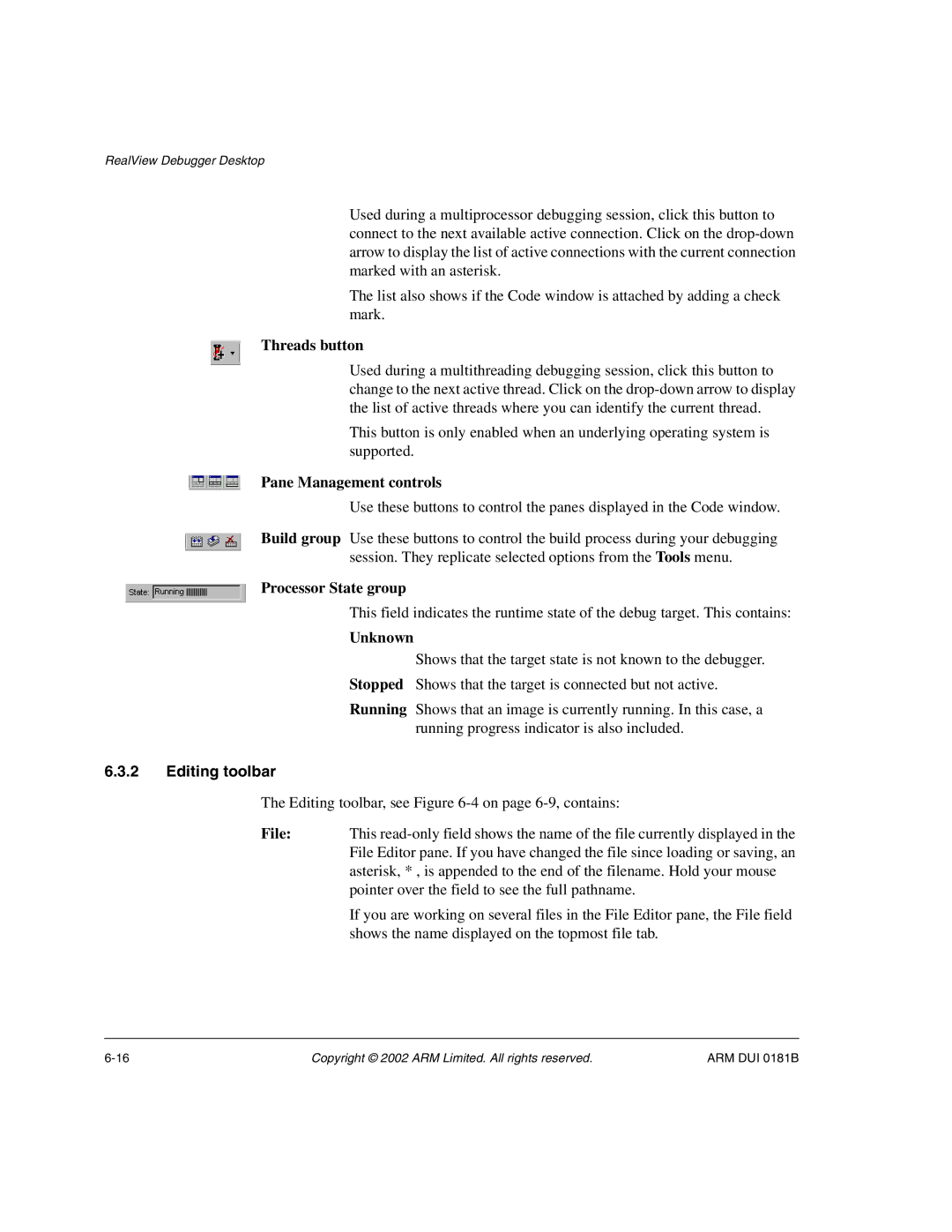RealView Debugger Desktop
Used during a multiprocessor debugging session, click this button to connect to the next available active connection. Click on the
The list also shows if the Code window is attached by adding a check mark.
Threads button
Used during a multithreading debugging session, click this button to change to the next active thread. Click on the
This button is only enabled when an underlying operating system is supported.
Pane Management controls
Use these buttons to control the panes displayed in the Code window.
Build group Use these buttons to control the build process during your debugging session. They replicate selected options from the Tools menu.
Processor State group
This field indicates the runtime state of the debug target. This contains:
Unknown
Shows that the target state is not known to the debugger.
Stopped Shows that the target is connected but not active.
Running Shows that an image is currently running. In this case, a running progress indicator is also included.
6.3.2Editing toolbar
The Editing toolbar, see Figure
File: This
If you are working on several files in the File Editor pane, the File field shows the name displayed on the topmost file tab.
Copyright © 2002 ARM Limited. All rights reserved. | ARM DUI 0181B |