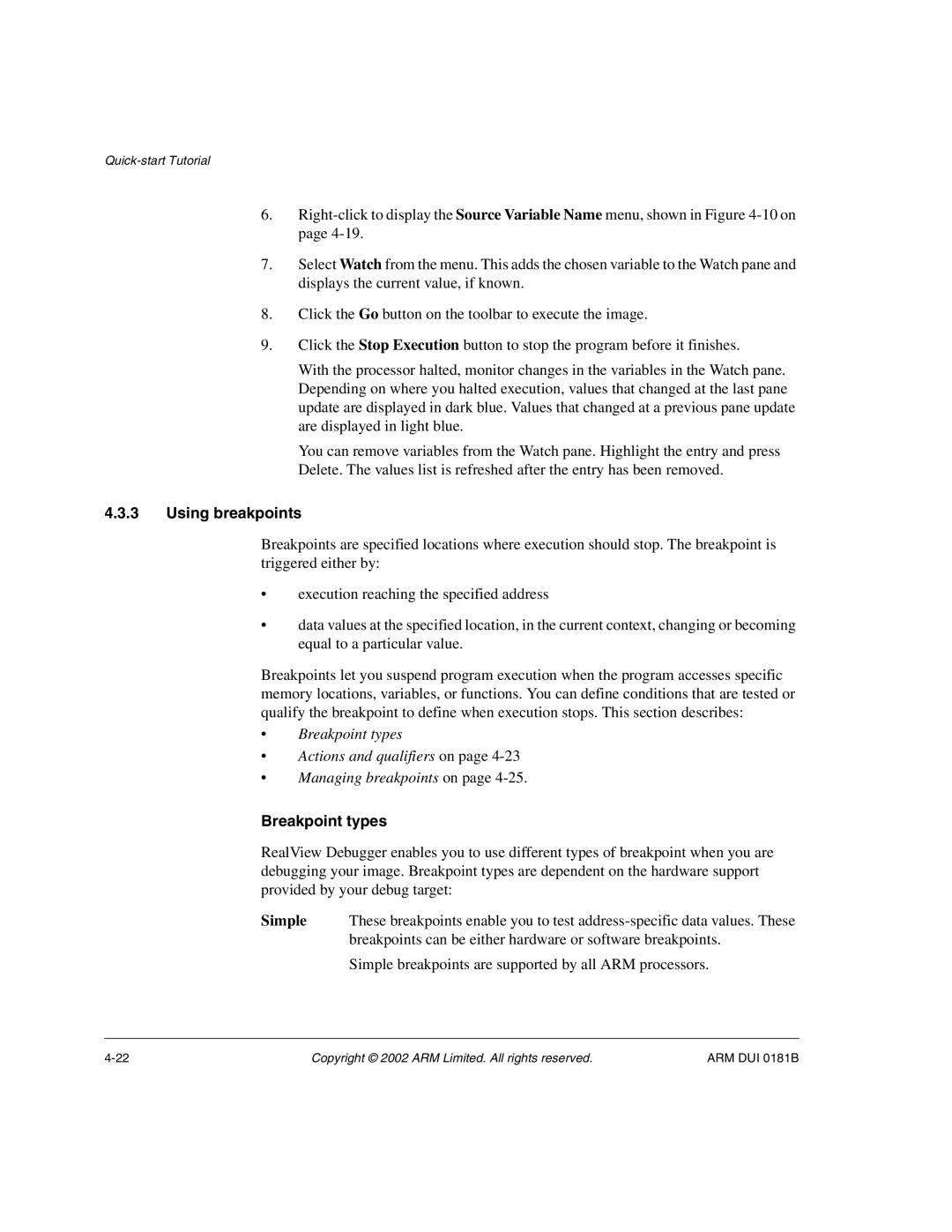6.
7.Select Watch from the menu. This adds the chosen variable to the Watch pane and displays the current value, if known.
8.Click the Go button on the toolbar to execute the image.
9.Click the Stop Execution button to stop the program before it finishes.
With the processor halted, monitor changes in the variables in the Watch pane. Depending on where you halted execution, values that changed at the last pane update are displayed in dark blue. Values that changed at a previous pane update are displayed in light blue.
You can remove variables from the Watch pane. Highlight the entry and press Delete. The values list is refreshed after the entry has been removed.
4.3.3Using breakpoints
Breakpoints are specified locations where execution should stop. The breakpoint is triggered either by:
•execution reaching the specified address
•data values at the specified location, in the current context, changing or becoming equal to a particular value.
Breakpoints let you suspend program execution when the program accesses specific memory locations, variables, or functions. You can define conditions that are tested or qualify the breakpoint to define when execution stops. This section describes:
•Breakpoint types
•Actions and qualifiers on page
•Managing breakpoints on page
Breakpoint types
RealView Debugger enables you to use different types of breakpoint when you are debugging your image. Breakpoint types are dependent on the hardware support provided by your debug target:
Simple These breakpoints enable you to test
Simple breakpoints are supported by all ARM processors.
Copyright © 2002 ARM Limited. All rights reserved. | ARM DUI 0181B |