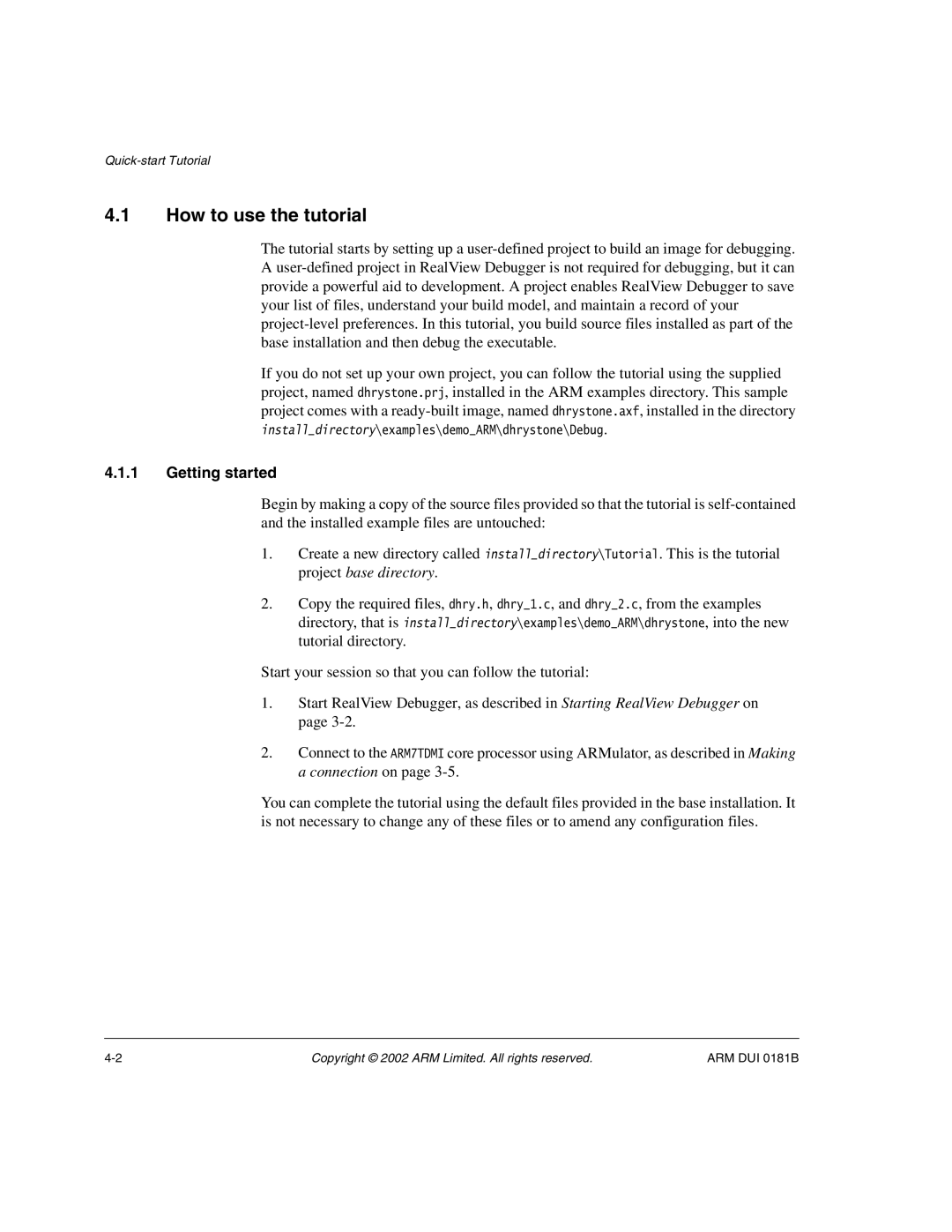4.1How to use the tutorial
The tutorial starts by setting up a
If you do not set up your own project, you can follow the tutorial using the supplied project, named dhrystone.prj, installed in the ARM examples directory. This sample project comes with a
4.1.1Getting started
Begin by making a copy of the source files provided so that the tutorial is
1.Create a new directory called install_directory\Tutorial. This is the tutorial project base directory.
2.Copy the required files, dhry.h, dhry_1.c, and dhry_2.c, from the examples directory, that is install_directory\examples\demo_ARM\dhrystone, into the new tutorial directory.
Start your session so that you can follow the tutorial:
1.Start RealView Debugger, as described in Starting RealView Debugger on page
2.Connect to the ARM7TDMI core processor using ARMulator, as described in Making a connection on page
You can complete the tutorial using the default files provided in the base installation. It is not necessary to change any of these files or to amend any configuration files.
Copyright © 2002 ARM Limited. All rights reserved. | ARM DUI 0181B |