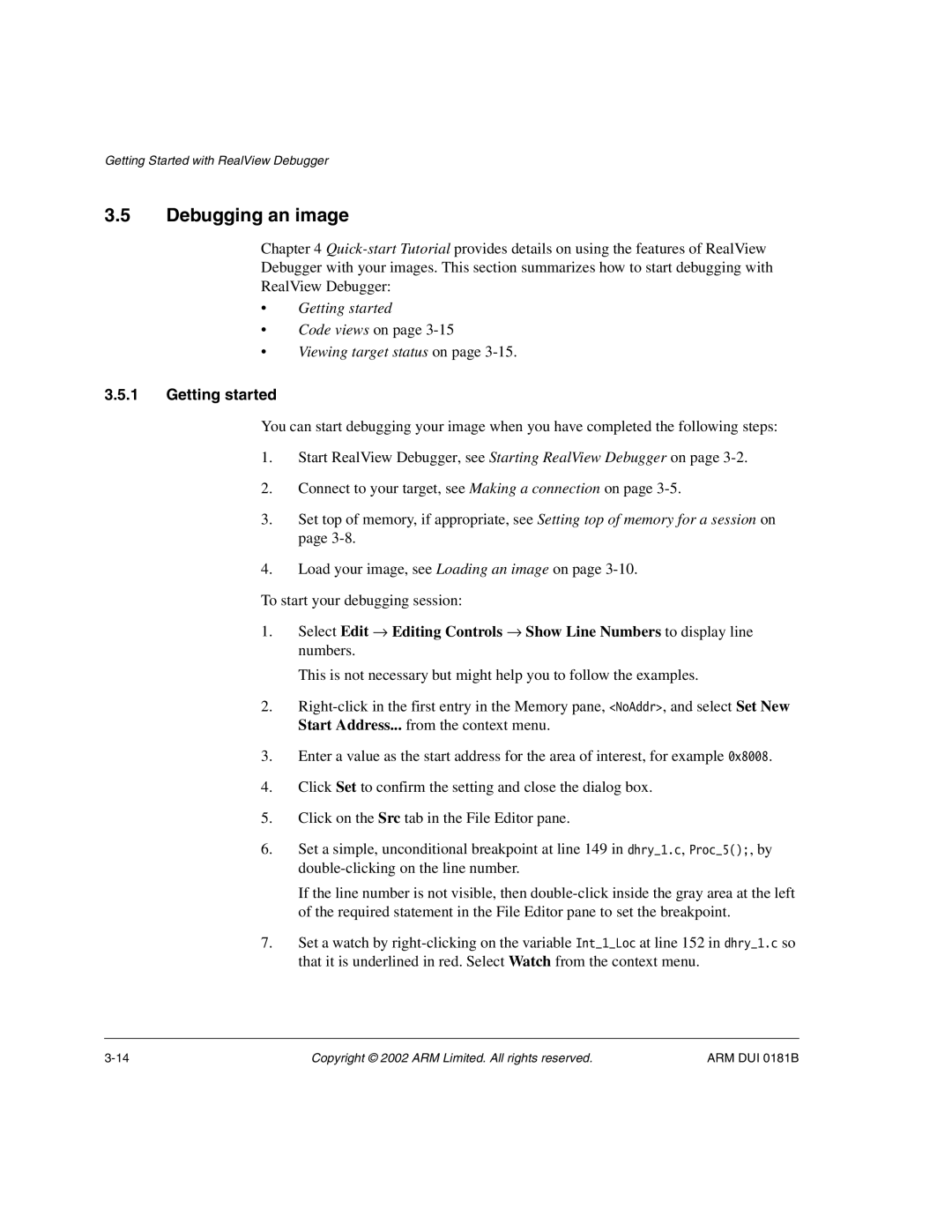Getting Started with RealView Debugger
3.5Debugging an image
Chapter 4
Debugger with your images. This section summarizes how to start debugging with
RealView Debugger:
•Getting started
•Code views on page
•Viewing target status on page
3.5.1Getting started
You can start debugging your image when you have completed the following steps:
1.Start RealView Debugger, see Starting RealView Debugger on page
2.Connect to your target, see Making a connection on page
3.Set top of memory, if appropriate, see Setting top of memory for a session on page
4.Load your image, see Loading an image on page
To start your debugging session:
1.Select Edit → Editing Controls → Show Line Numbers to display line numbers.
This is not necessary but might help you to follow the examples.
2.
3.Enter a value as the start address for the area of interest, for example 0x8008.
4.Click Set to confirm the setting and close the dialog box.
5.Click on the Src tab in the File Editor pane.
6.Set a simple, unconditional breakpoint at line 149 in dhry_1.c, Proc_5();, by
If the line number is not visible, then
7.Set a watch by
Copyright © 2002 ARM Limited. All rights reserved. | ARM DUI 0181B |