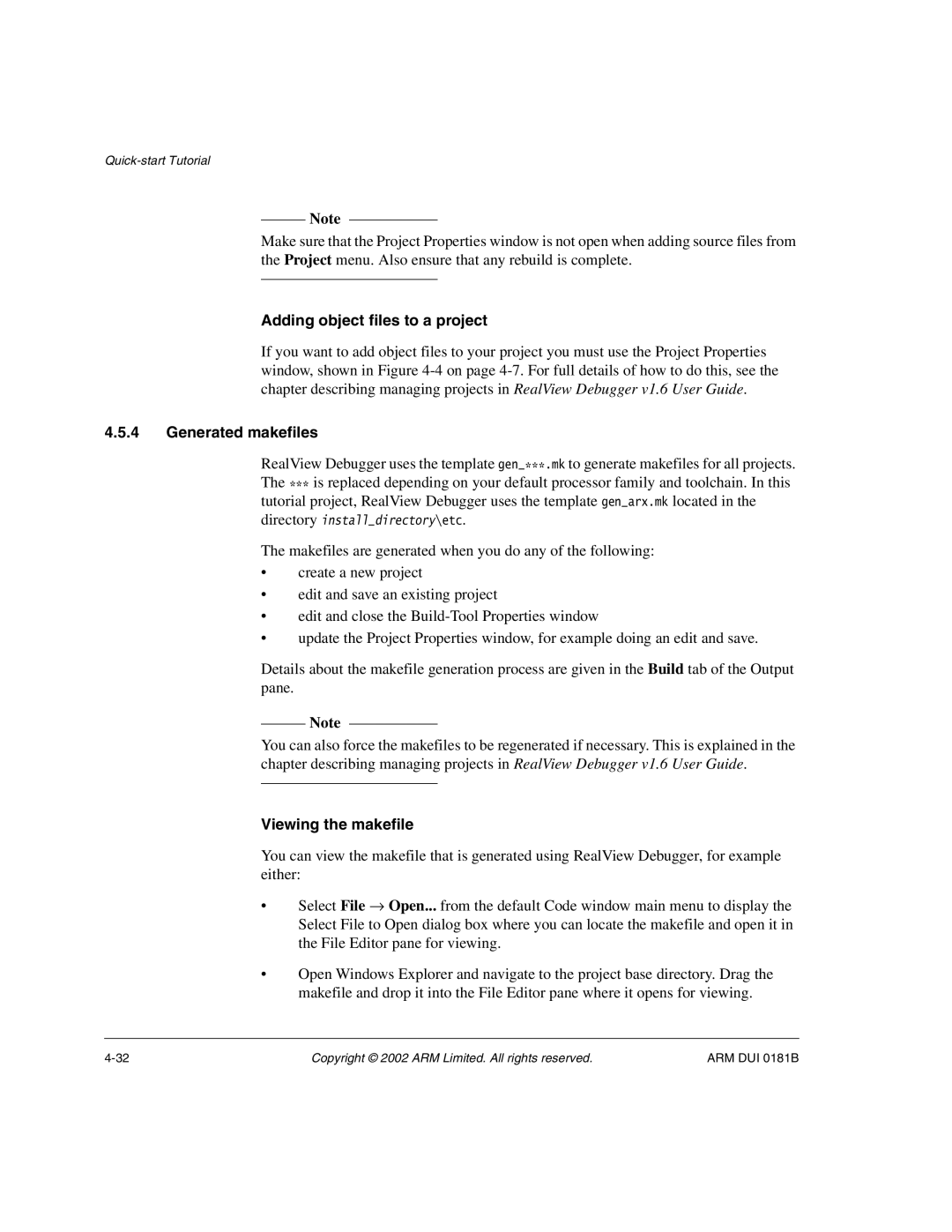Note
Make sure that the Project Properties window is not open when adding source files from the Project menu. Also ensure that any rebuild is complete.
Adding object files to a project
If you want to add object files to your project you must use the Project Properties window, shown in Figure
4.5.4Generated makefiles
RealView Debugger uses the template gen_***.mk to generate makefiles for all projects. The *** is replaced depending on your default processor family and toolchain. In this tutorial project, RealView Debugger uses the template gen_arx.mk located in the directory install_directory\etc.
The makefiles are generated when you do any of the following:
•create a new project
•edit and save an existing project
•edit and close the
•update the Project Properties window, for example doing an edit and save.
Details about the makefile generation process are given in the Build tab of the Output pane.
Note
You can also force the makefiles to be regenerated if necessary. This is explained in the chapter describing managing projects in RealView Debugger v1.6 User Guide.
Viewing the makefile
You can view the makefile that is generated using RealView Debugger, for example either:
•Select File → Open... from the default Code window main menu to display the Select File to Open dialog box where you can locate the makefile and open it in the File Editor pane for viewing.
•Open Windows Explorer and navigate to the project base directory. Drag the makefile and drop it into the File Editor pane where it opens for viewing.
Copyright © 2002 ARM Limited. All rights reserved. | ARM DUI 0181B |