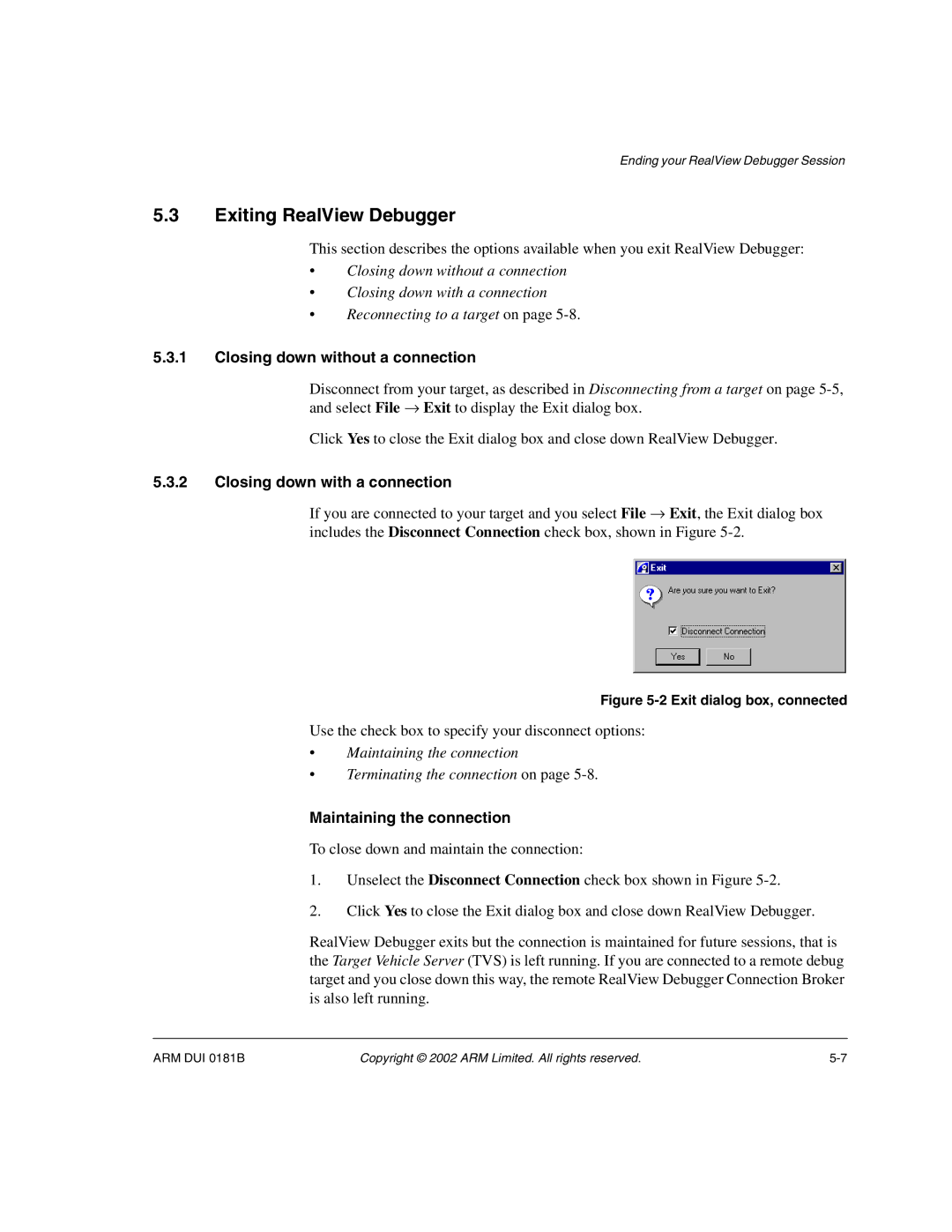Ending your RealView Debugger Session
5.3Exiting RealView Debugger
This section describes the options available when you exit RealView Debugger:
•Closing down without a connection
•Closing down with a connection
•Reconnecting to a target on page
5.3.1Closing down without a connection
Disconnect from your target, as described in Disconnecting from a target on page
Click Yes to close the Exit dialog box and close down RealView Debugger.
5.3.2Closing down with a connection
If you are connected to your target and you select File → Exit, the Exit dialog box includes the Disconnect Connection check box, shown in Figure
Figure 5-2 Exit dialog box, connected
Use the check box to specify your disconnect options:
•Maintaining the connection
•Terminating the connection on page
Maintaining the connection
To close down and maintain the connection:
1.Unselect the Disconnect Connection check box shown in Figure
2.Click Yes to close the Exit dialog box and close down RealView Debugger.
RealView Debugger exits but the connection is maintained for future sessions, that is the Target Vehicle Server (TVS) is left running. If you are connected to a remote debug target and you close down this way, the remote RealView Debugger Connection Broker is also left running.
ARM DUI 0181B | Copyright © 2002 ARM Limited. All rights reserved. |