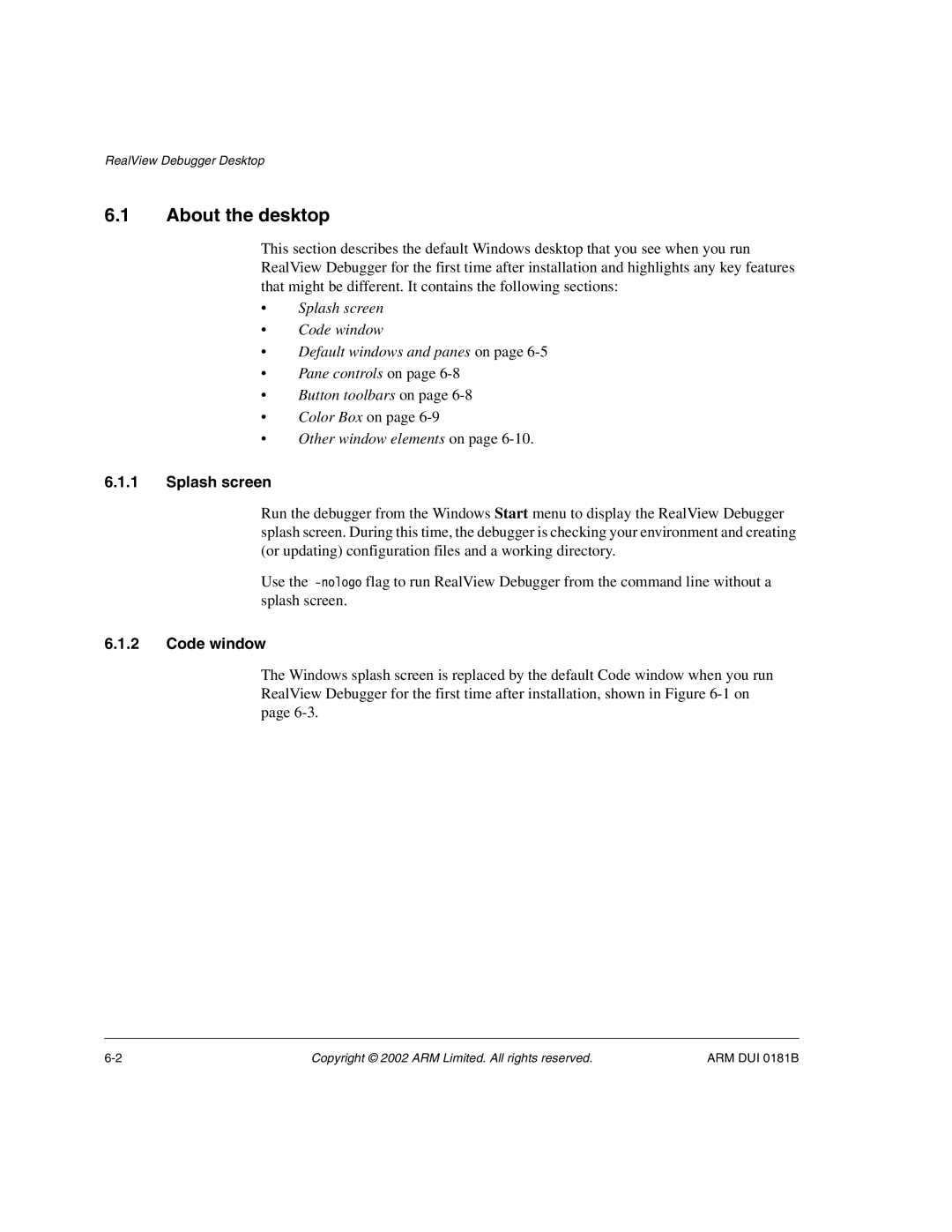RealView Debugger Desktop
6.1About the desktop
This section describes the default Windows desktop that you see when you run RealView Debugger for the first time after installation and highlights any key features that might be different. It contains the following sections:
•Splash screen
•Code window
•Default windows and panes on page
•Pane controls on page
•Button toolbars on page
•Color Box on page
•Other window elements on page
6.1.1Splash screen
Run the debugger from the Windows Start menu to display the RealView Debugger splash screen. During this time, the debugger is checking your environment and creating (or updating) configuration files and a working directory.
Use the
6.1.2Code window
The Windows splash screen is replaced by the default Code window when you run RealView Debugger for the first time after installation, shown in Figure
Copyright © 2002 ARM Limited. All rights reserved. | ARM DUI 0181B |