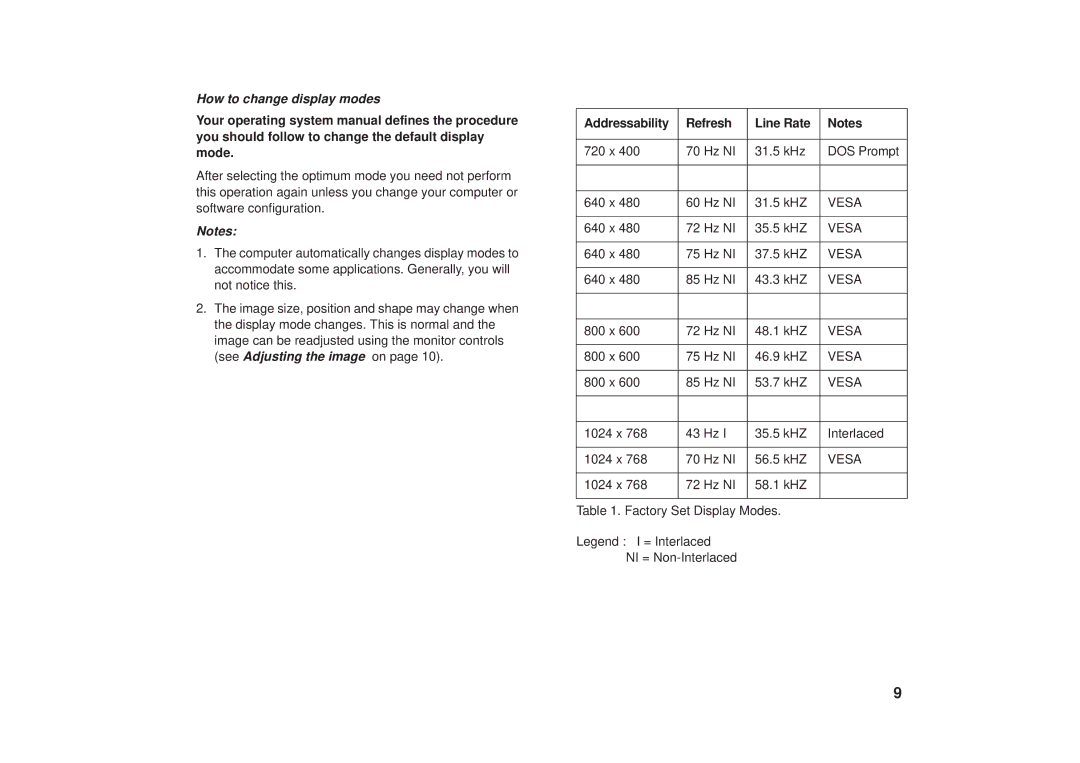How to change display modes
Your operating system manual defines the procedure you should follow to change the default display mode.
After selecting the optimum mode you need not perform this operation again unless you change your computer or software configuration.
Notes:
1.The computer automatically changes display modes to accommodate some applications. Generally, you will not notice this.
2.The image size, position and shape may change when the display mode changes. This is normal and the image can be readjusted using the monitor controls (see Adjusting the image on page 10).
Addressability | Refresh | Line Rate | Notes |
|
|
|
|
720 x 400 | 70 Hz NI | 31.5 kHz | DOS Prompt |
|
|
|
|
|
|
|
|
640 x 480 | 60 Hz NI | 31.5 kHZ | VESA |
|
|
|
|
640 x 480 | 72 Hz NI | 35.5 kHZ | VESA |
|
|
|
|
640 x 480 | 75 Hz NI | 37.5 kHZ | VESA |
|
|
|
|
640 x 480 | 85 Hz NI | 43.3 kHZ | VESA |
|
|
|
|
|
|
|
|
800 x 600 | 72 Hz NI | 48.1 kHZ | VESA |
|
|
|
|
800 x 600 | 75 Hz NI | 46.9 kHZ | VESA |
|
|
|
|
800 x 600 | 85 Hz NI | 53.7 kHZ | VESA |
|
|
|
|
|
|
|
|
1024 x 768 | 43 Hz I | 35.5 kHZ | Interlaced |
|
|
|
|
1024 x 768 | 70 Hz NI | 56.5 kHZ | VESA |
|
|
|
|
1024 x 768 | 72 Hz NI | 58.1 kHZ |
|
|
|
|
|
Table 1. Factory Set Display Modes.
Legend : I = Interlaced
NI =
9