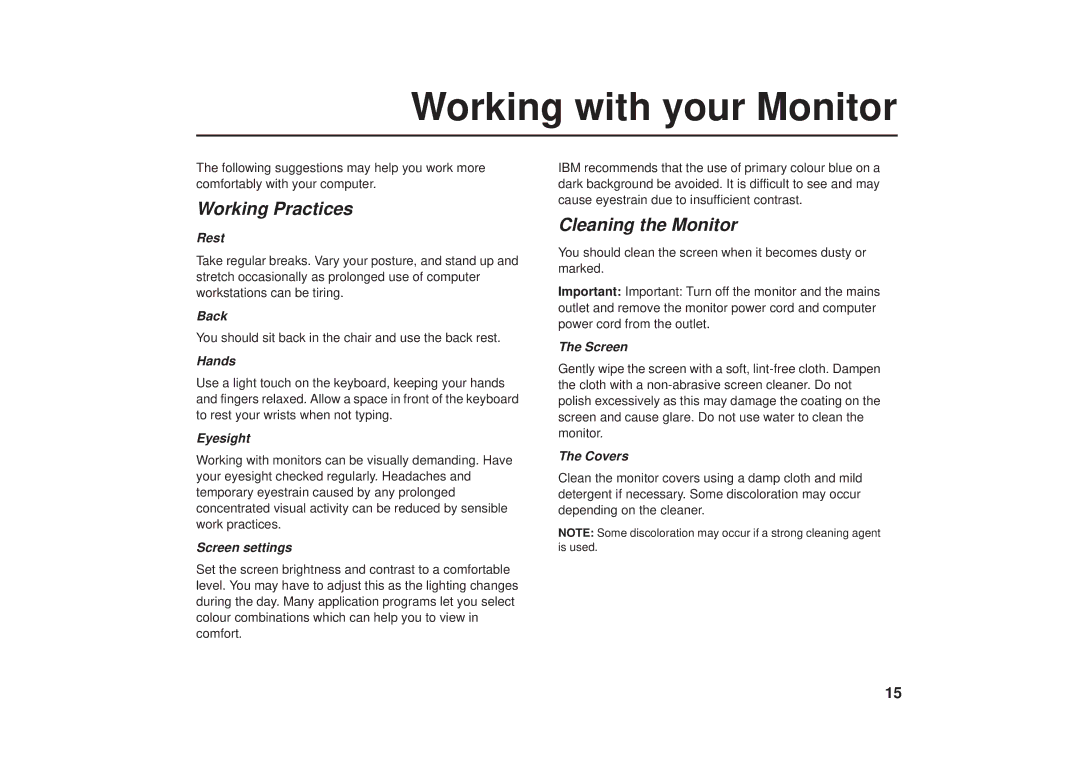Working with your Monitor
The following suggestions may help you work more comfortably with your computer.
Working Practices
Rest
Take regular breaks. Vary your posture, and stand up and stretch occasionally as prolonged use of computer workstations can be tiring.
Back
You should sit back in the chair and use the back rest.
Hands
Use a light touch on the keyboard, keeping your hands and fingers relaxed. Allow a space in front of the keyboard to rest your wrists when not typing.
Eyesight
Working with monitors can be visually demanding. Have your eyesight checked regularly. Headaches and temporary eyestrain caused by any prolonged concentrated visual activity can be reduced by sensible work practices.
Screen settings
Set the screen brightness and contrast to a comfortable level. You may have to adjust this as the lighting changes during the day. Many application programs let you select colour combinations which can help you to view in comfort.
IBM recommends that the use of primary colour blue on a dark background be avoided. It is difficult to see and may cause eyestrain due to insufficient contrast.
Cleaning the Monitor
You should clean the screen when it becomes dusty or marked.
Important: Important: Turn off the monitor and the mains outlet and remove the monitor power cord and computer power cord from the outlet.
The Screen
Gently wipe the screen with a soft,
The Covers
Clean the monitor covers using a damp cloth and mild detergent if necessary. Some discoloration may occur depending on the cleaner.
NOTE: Some discoloration may occur if a strong cleaning agent is used.
15