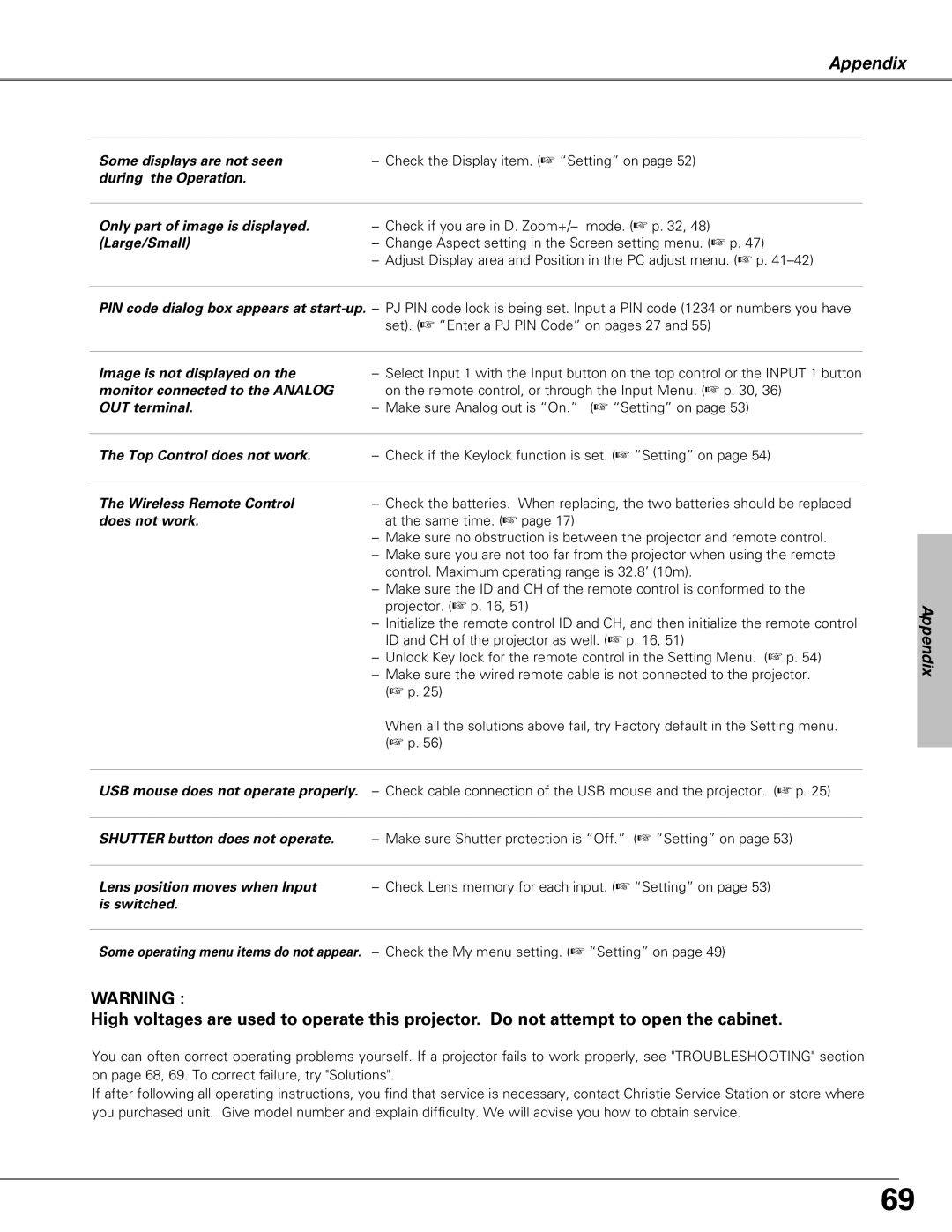Appendix
Some displays are not seen | – Check the Display item. (☞ “Setting” on page 52) |
during the Operation. |
|
|
|
Only part of image is displayed. | – Check if you are in D. Zoom+/– mode. (☞ p. 32, 48) |
(Large/Small) | – Change Aspect setting in the Screen setting menu. (☞ p. 47) |
| – Adjust Display area and Position in the PC adjust menu. (☞ p. |
PIN code dialog box appears at
Image is not displayed on the | – Select Input 1 with the Input button on the top control or the INPUT 1 button |
monitor connected to the ANALOG | on the remote control, or through the Input Menu. (☞ p. 30, 36) |
OUT terminal. | – Make sure Analog out is “On.” (☞ “Setting” on page 53) |
|
|
The Top Control does not work. | – Check if the Keylock function is set. (☞ “Setting” on page 54) |
|
|
The Wireless Remote Control | – Check the batteries. When replacing, the two batteries should be replaced |
does not work. | at the same time. (☞ page 17) |
| – Make sure no obstruction is between the projector and remote control. |
| – Make sure you are not too far from the projector when using the remote |
| control. Maximum operating range is 32.8’ (10m). |
| – Make sure the ID and CH of the remote control is conformed to the |
| projector. (☞ p. 16, 51) |
| – Initialize the remote control ID and CH, and then initialize the remote control |
| ID and CH of the projector as well. (☞ p. 16, 51) |
| – Unlock Key lock for the remote control in the Setting Menu. (☞ p. 54) |
| – Make sure the wired remote cable is not connected to the projector. |
| (☞ p. 25) |
| When all the solutions above fail, try Factory default in the Setting menu. |
| (☞ p. 56) |
|
|
USB mouse does not operate properly. | – Check cable connection of the USB mouse and the projector. (☞ p. 25) |
|
|
SHUTTER button does not operate. | – Make sure Shutter protection is “Off.” (☞ “Setting” on page 53) |
|
|
Lens position moves when Input | – Check Lens memory for each input. (☞ “Setting” on page 53) |
is switched. |
|
|
|
Some operating menu items do not appear. | – Check the My menu setting. (☞ “Setting” on page 49) |
WARNING :
High voltages are used to operate this projector. Do not attempt to open the cabinet.
You can often correct operating problems yourself. If a projector fails to work properly, see "TROUBLESHOOTING" section on page 68, 69. To correct failure, try "Solutions".
If after following all operating instructions, you find that service is necessary, contact Christie Service Station or store where you purchased unit. Give model number and explain difficulty. We will advise you how to obtain service.
Appendix
69