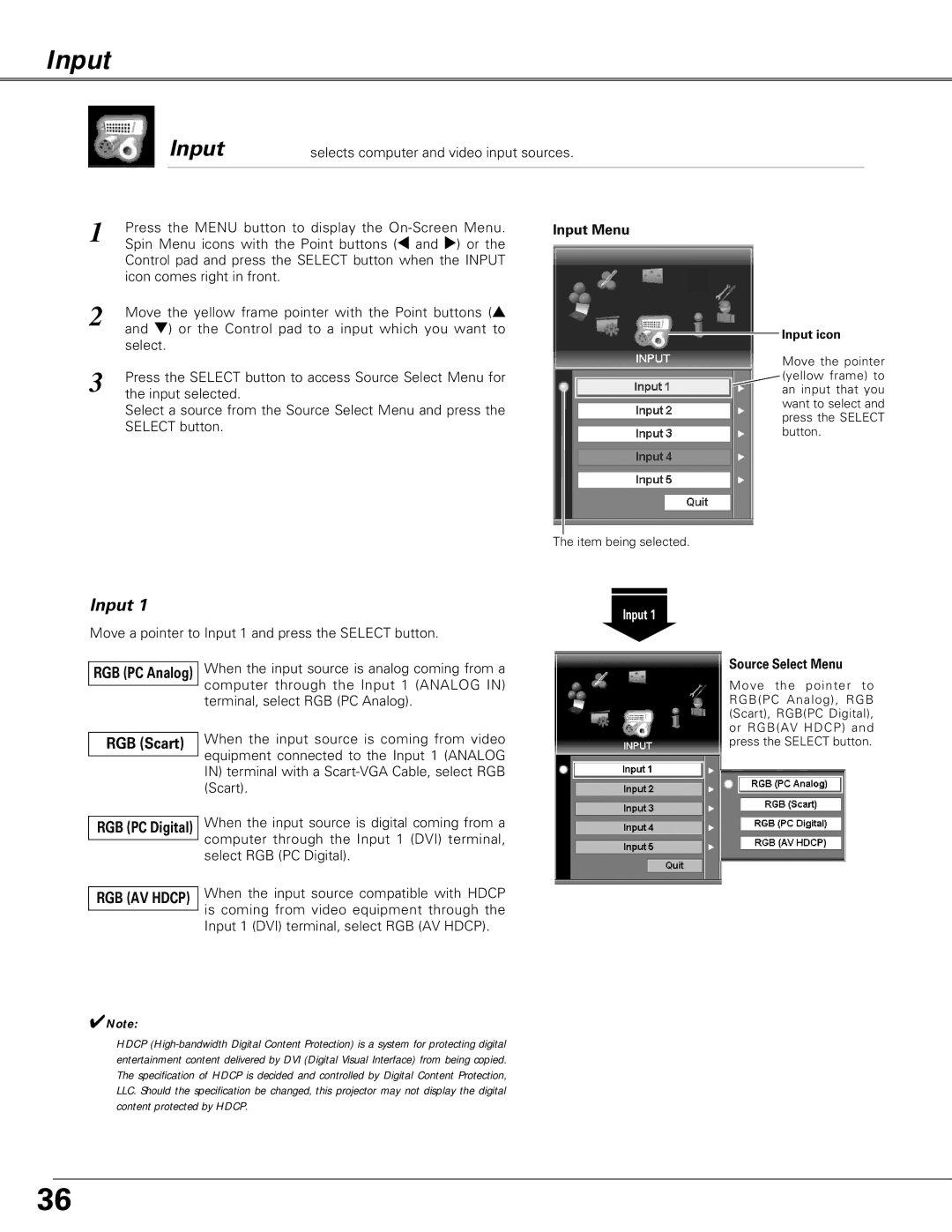Input
Input
selects computer and video input sources.
1 | Press the MENU button to display the | Input Menu |
Spin Menu icons with the Point buttons (7 and 8) or the |
| |
| Control pad and press the SELECT button when the INPUT |
|
| icon comes right in front. |
|
2 | Move the yellow frame pointer with the Point buttons (e |
|
| and d) or the Control pad to a input which you want to |
|
| select. |
|
3 | Press the SELECT button to access Source Select Menu for |
|
the input selected. |
|
Select a source from the Source Select Menu and press the
SELECT button.
Input icon
Move the pointer (yellow frame) to an input that you want to select and press the SELECT button.
The item being selected.
Input 1
Move a pointer to Input 1 and press the SELECT button.
Input 1
RGB (PC Analog)
RGB (Scart)
When the input source is analog coming from a computer through the Input 1 (ANALOG IN) terminal, select RGB (PC Analog).
When the input source is coming from video equipment connected to the Input 1 (ANALOG IN) terminal with a
Source Select Menu
Move the pointer to RGB(PC Analog), RGB (Scart), RGB(PC Digital), or RGB(AV HDCP) and press the SELECT button.
RGB (PC Digital) | When the input source is digital coming from a |
| computer through the Input 1 (DVI) terminal, |
| |
| select RGB (PC Digital). |
| When the input source compatible with HDCP |
RGB (AV HDCP) | |
| is coming from video equipment through the |
| |
| Input 1 (DVI) terminal, select RGB (AV HDCP). |
✔Note:
HDCP
36