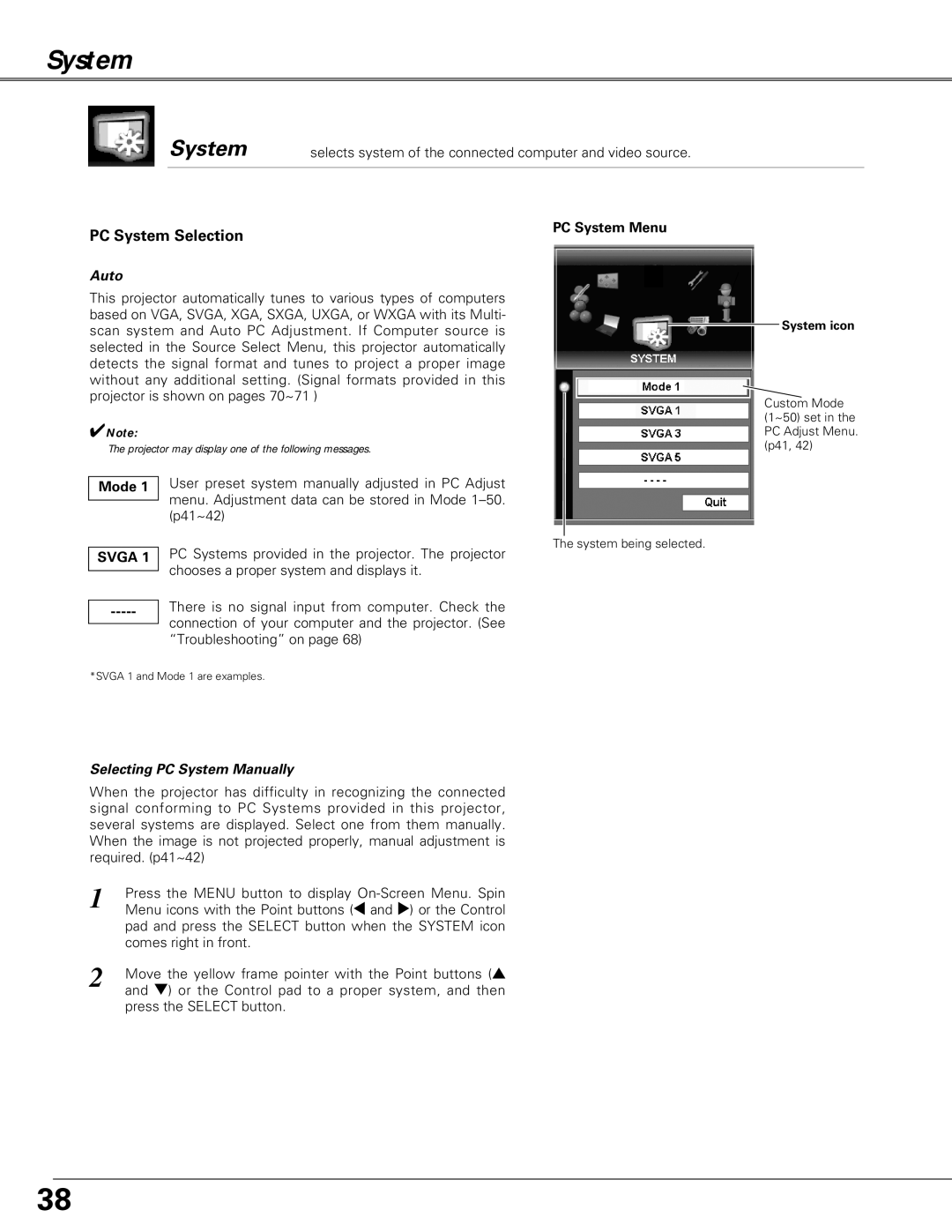System
System
selects system of the connected computer and video source.
PC System Selection
Auto
This projector automatically tunes to various types of computers based on VGA, SVGA, XGA, SXGA, UXGA, or WXGA with its Multi- scan system and Auto PC Adjustment. If Computer source is selected in the Source Select Menu, this projector automatically detects the signal format and tunes to project a proper image without any additional setting. (Signal formats provided in this projector is shown on pages 70~71 )
✔Note:
The projector may display one of the following messages.
Mode 1 | User preset system manually adjusted in PC Adjust |
| menu. Adjustment data can be stored in Mode |
| |
| (p41~42) |
| PC Systems provided in the projector. The projector |
SVGA 1 | |
| chooses a proper system and displays it. |
|
-----There is no signal input from computer. Check the connection of your computer and the projector. (See “Troubleshooting” on page 68)
PC System Menu
The system being selected.
System icon
Custom Mode (1~50) set in the PC Adjust Menu. (p41, 42)
*SVGA 1 and Mode 1 are examples.
Selecting PC System Manually
When the projector has difficulty in recognizing the connected signal conforming to PC Systems provided in this projector, several systems are displayed. Select one from them manually. When the image is not projected properly, manual adjustment is required. (p41~42)
1 | Press the MENU button to display |
Menu icons with the Point buttons (7 and 8) or the Control | |
| pad and press the SELECT button when the SYSTEM icon |
| comes right in front. |
2 | Move the yellow frame pointer with the Point buttons (e |
| and d) or the Control pad to a proper system, and then |
press the SELECT button.
38