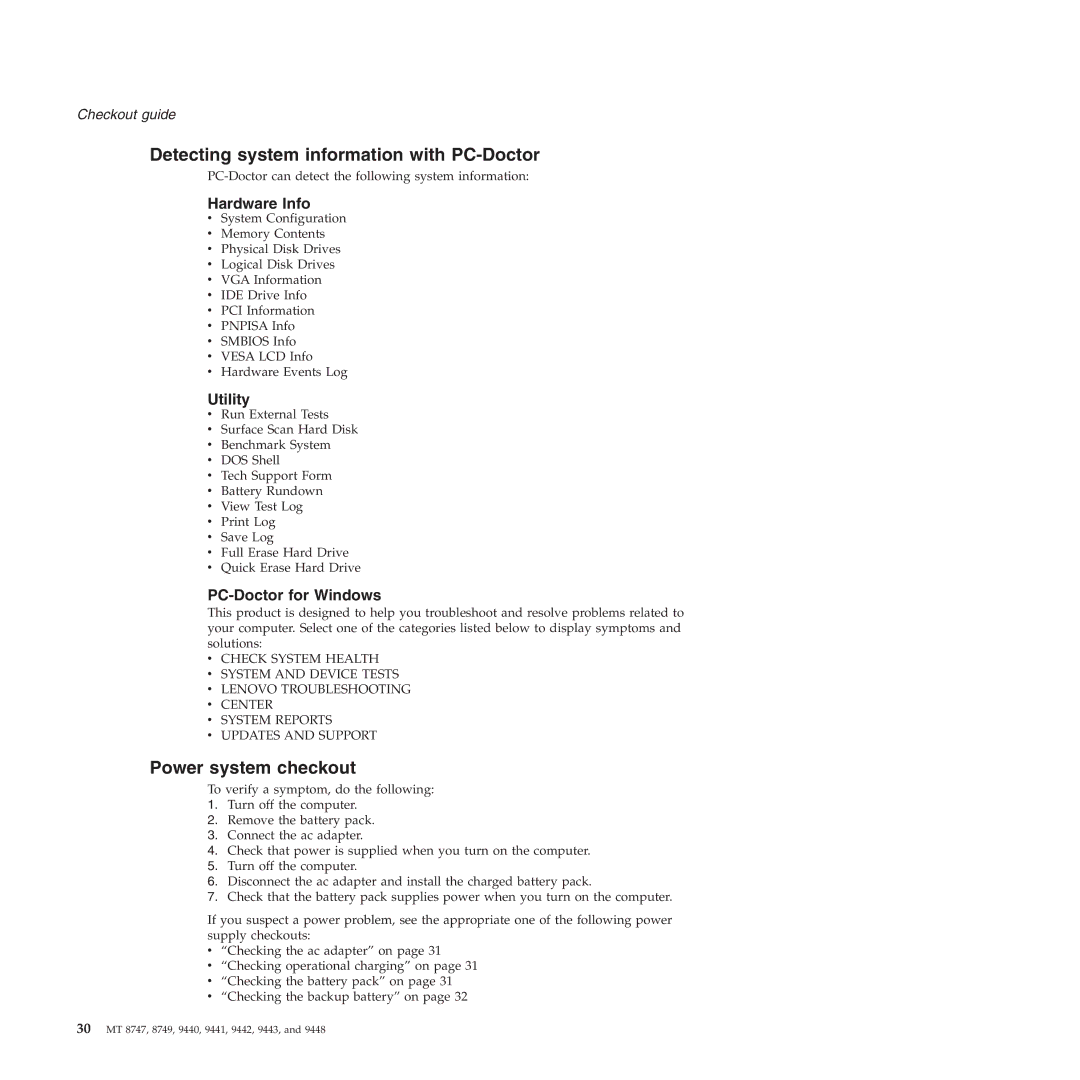Checkout guide
Detecting system information with PC-Doctor
Hardware Info
vSystem Configuration
vMemory Contents
vPhysical Disk Drives
vLogical Disk Drives
vVGA Information
vIDE Drive Info
vPCI Information
vPNPISA Info
vSMBIOS Info
vVESA LCD Info
vHardware Events Log
Utility
vRun External Tests
vSurface Scan Hard Disk
vBenchmark System
vDOS Shell
vTech Support Form
vBattery Rundown
vView Test Log
vPrint Log
vSave Log
vFull Erase Hard Drive
vQuick Erase Hard Drive
PC-Doctor for Windows
This product is designed to help you troubleshoot and resolve problems related to your computer. Select one of the categories listed below to display symptoms and solutions:
vCHECK SYSTEM HEALTH
vSYSTEM AND DEVICE TESTS
vLENOVO TROUBLESHOOTING
vCENTER
vSYSTEM REPORTS
vUPDATES AND SUPPORT
Power system checkout
To verify a symptom, do the following:
1.Turn off the computer.
2.Remove the battery pack.
3.Connect the ac adapter.
4.Check that power is supplied when you turn on the computer.
5.Turn off the computer.
6.Disconnect the ac adapter and install the charged battery pack.
7.Check that the battery pack supplies power when you turn on the computer.
If you suspect a power problem, see the appropriate one of the following power supply checkouts:
v“Checking the ac adapter” on page 31
v“Checking operational charging” on page 31
v“Checking the battery pack” on page 31
v“Checking the backup battery” on page 32
30MT 8747, 8749, 9440, 9441, 9442, 9443, and 9448