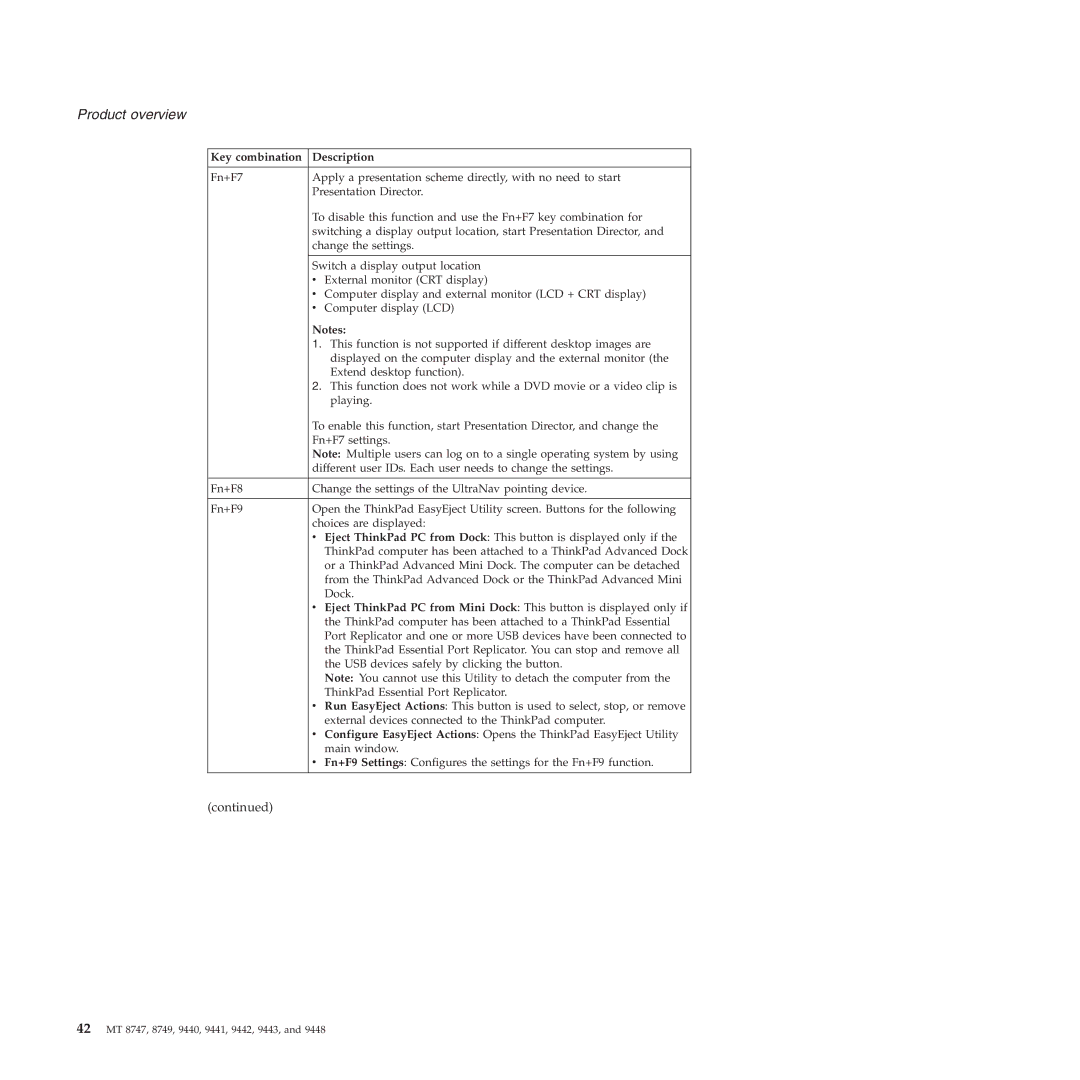Product overview
Key combination | Description | |
|
| |
Fn+F7 | Apply a presentation scheme directly, with no need to start | |
| Presentation Director. | |
| To disable this function and use the Fn+F7 key combination for | |
| switching a display output location, start Presentation Director, and | |
| change the settings. | |
|
| |
| Switch a display output location | |
| v External monitor (CRT display) | |
| v | Computer display and external monitor (LCD + CRT display) |
| v | Computer display (LCD) |
| Notes: | |
| 1. This function is not supported if different desktop images are | |
|
| displayed on the computer display and the external monitor (the |
|
| Extend desktop function). |
| 2. This function does not work while a DVD movie or a video clip is | |
|
| playing. |
| To enable this function, start Presentation Director, and change the | |
| Fn+F7 settings. | |
| Note: Multiple users can log on to a single operating system by using | |
| different user IDs. Each user needs to change the settings. | |
|
| |
Fn+F8 | Change the settings of the UltraNav pointing device. | |
|
| |
Fn+F9 | Open the ThinkPad EasyEject Utility screen. Buttons for the following | |
| choices are displayed: | |
| v Eject ThinkPad PC from Dock: This button is displayed only if the | |
|
| ThinkPad computer has been attached to a ThinkPad Advanced Dock |
|
| or a ThinkPad Advanced Mini Dock. The computer can be detached |
|
| from the ThinkPad Advanced Dock or the ThinkPad Advanced Mini |
|
| Dock. |
| v Eject ThinkPad PC from Mini Dock: This button is displayed only if | |
|
| the ThinkPad computer has been attached to a ThinkPad Essential |
|
| Port Replicator and one or more USB devices have been connected to |
|
| the ThinkPad Essential Port Replicator. You can stop and remove all |
|
| the USB devices safely by clicking the button. |
|
| Note: You cannot use this Utility to detach the computer from the |
|
| ThinkPad Essential Port Replicator. |
| v Run EasyEject Actions: This button is used to select, stop, or remove | |
|
| external devices connected to the ThinkPad computer. |
| v Configure EasyEject Actions: Opens the ThinkPad EasyEject Utility | |
|
| main window. |
| v Fn+F9 Settings: Configures the settings for the Fn+F9 function. | |
(continued)