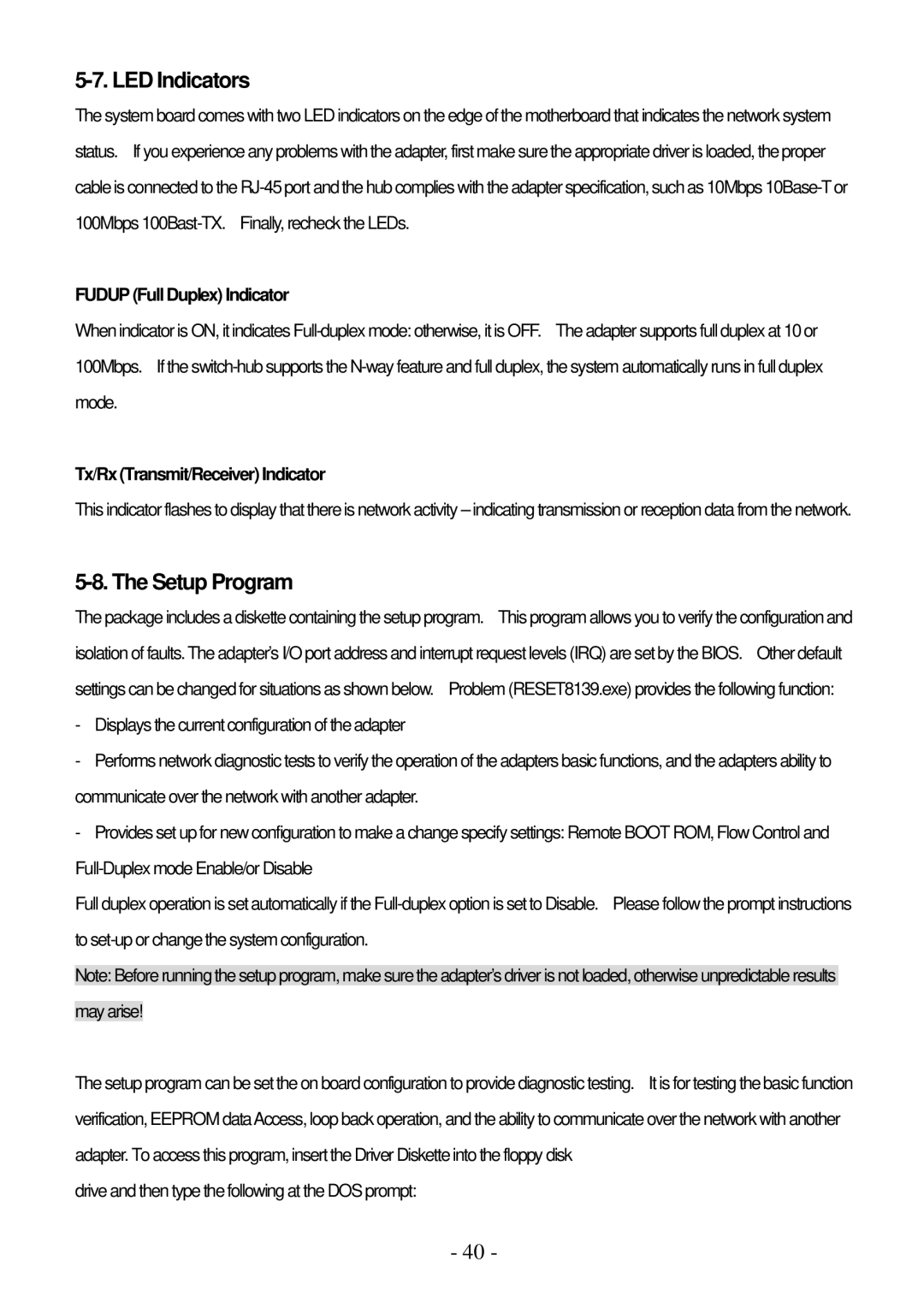5-7. LED Indicators
The system board comes with two LED indicators on the edge of the motherboard that indicates the network system status. If you experience any problems with the adapter, first make sure the appropriate driver is loaded, the proper cable is connected to the
FUDUP (Full Duplex) Indicator
When indicator is ON, it indicates
Tx/Rx (Transmit/Receiver) Indicator
This indicator flashes to display that there is network activity – indicating transmission or reception data from the network.
5-8. The Setup Program
The package includes a diskette containing the setup program. This program allows you to verify the configuration and isolation of faults. The adapter’s I/O port address and interrupt request levels (IRQ) are set by the BIOS. Other default settings can be changed for situations as shown below. Problem (RESET8139.exe) provides the following function:
-Displays the current configuration of the adapter
-Performs network diagnostic tests to verify the operation of the adapters basic functions, and the adapters ability to communicate over the network with another adapter.
-Provides set up for new configuration to make a change specify settings: Remote BOOT ROM, Flow Control and
Full duplex operation is set automatically if the
Note: Before running the setup program, make sure the adapter’s driver is not loaded, otherwise unpredictable results may arise!
The setup program can be set the on board configuration to provide diagnostic testing. It is for testing the basic function verification, EEPROM dataAccess, loop back operation, and the ability to communicate over the network with another adapter. To access this program, insert the Driver Diskette into the floppy disk
drive and then type the following at the DOS prompt:
- 40 -