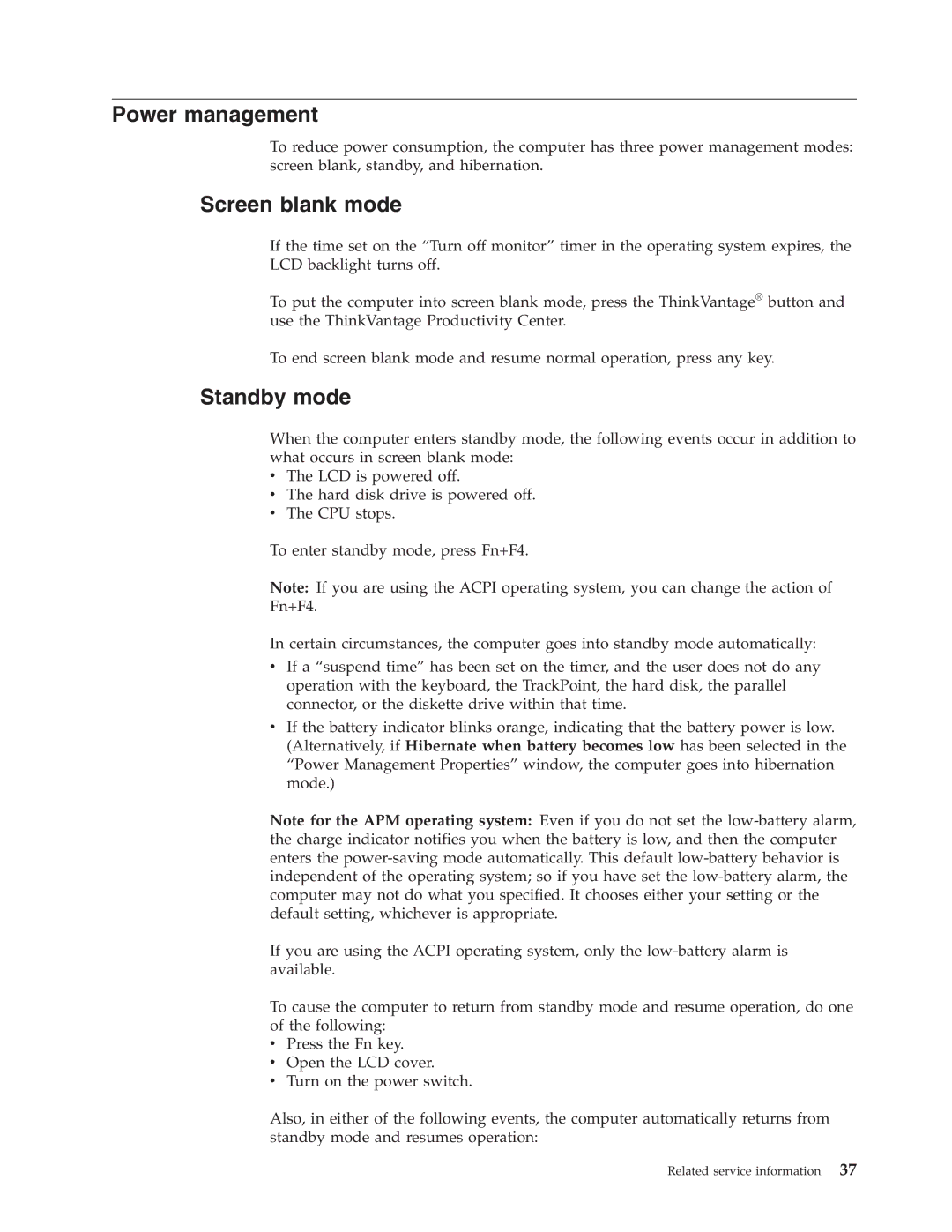Power management
To reduce power consumption, the computer has three power management modes: screen blank, standby, and hibernation.
Screen blank mode
If the time set on the “Turn off monitor” timer in the operating system expires, the LCD backlight turns off.
To put the computer into screen blank mode, press the ThinkVantage® button and use the ThinkVantage Productivity Center.
To end screen blank mode and resume normal operation, press any key.
Standby mode
When the computer enters standby mode, the following events occur in addition to what occurs in screen blank mode:
vThe LCD is powered off.
vThe hard disk drive is powered off.
vThe CPU stops.
To enter standby mode, press Fn+F4.
Note: If you are using the ACPI operating system, you can change the action of Fn+F4.
In certain circumstances, the computer goes into standby mode automatically:
vIf a “suspend time” has been set on the timer, and the user does not do any operation with the keyboard, the TrackPoint, the hard disk, the parallel connector, or the diskette drive within that time.
vIf the battery indicator blinks orange, indicating that the battery power is low. (Alternatively, if Hibernate when battery becomes low has been selected in the “Power Management Properties” window, the computer goes into hibernation mode.)
Note for the APM operating system: Even if you do not set the
If you are using the ACPI operating system, only the
To cause the computer to return from standby mode and resume operation, do one of the following:
vPress the Fn key.
vOpen the LCD cover.
vTurn on the power switch.
Also, in either of the following events, the computer automatically returns from standby mode and resumes operation:
Related service information | 37 |