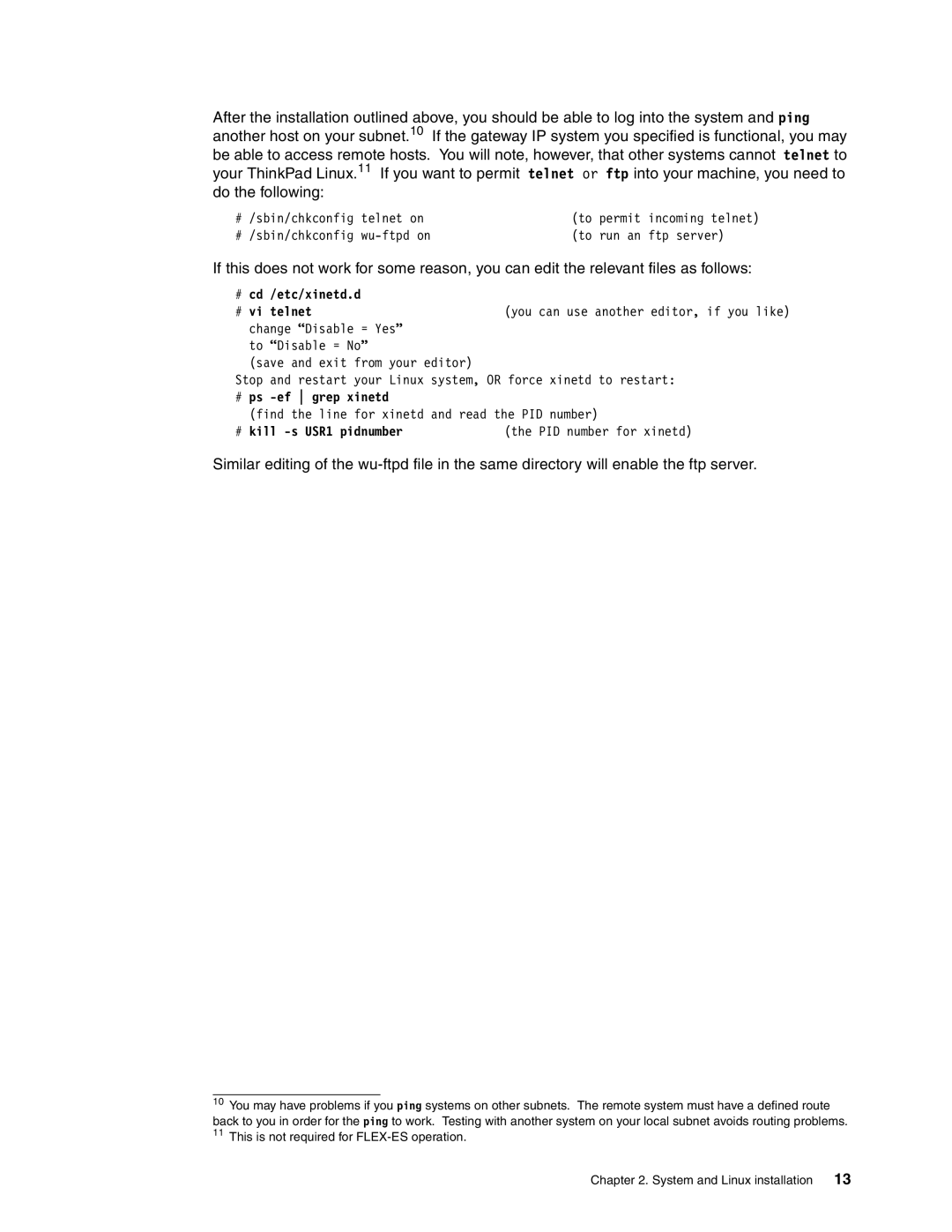After the installation outlined above, you should be able to log into the system and ping another host on your subnet.10 If the gateway IP system you specified is functional, you may be able to access remote hosts. You will note, however, that other systems cannot telnet to your ThinkPad Linux.11 If you want to permit telnet or ftp into your machine, you need to do the following:
# | /sbin/chkconfig | telnet on | (to | permit | incoming telnet) |
# | /sbin/chkconfig | (to | run an | ftp server) |
If this does not work for some reason, you can edit the relevant files as follows:
# | cd | /etc/xinetd.d |
|
# vi telnet | (you can use another editor, if you like) | ||
| change “Disable = Yes” |
| |
| to “Disable = No” |
| |
| (save and exit from your editor) |
| |
Stop and restart your Linux system, OR force xinetd to restart:
#ps -ef grep xinetd
(find the line for xinetd and read the PID number)
# kill | (the PID number for xinetd) |
Similar editing of the
10You may have problems if you ping systems on other subnets. The remote system must have a defined route back to you in order for the ping to work. Testing with another system on your local subnet avoids routing problems.
11This is not required for
Chapter 2. System and Linux installation | 13 |