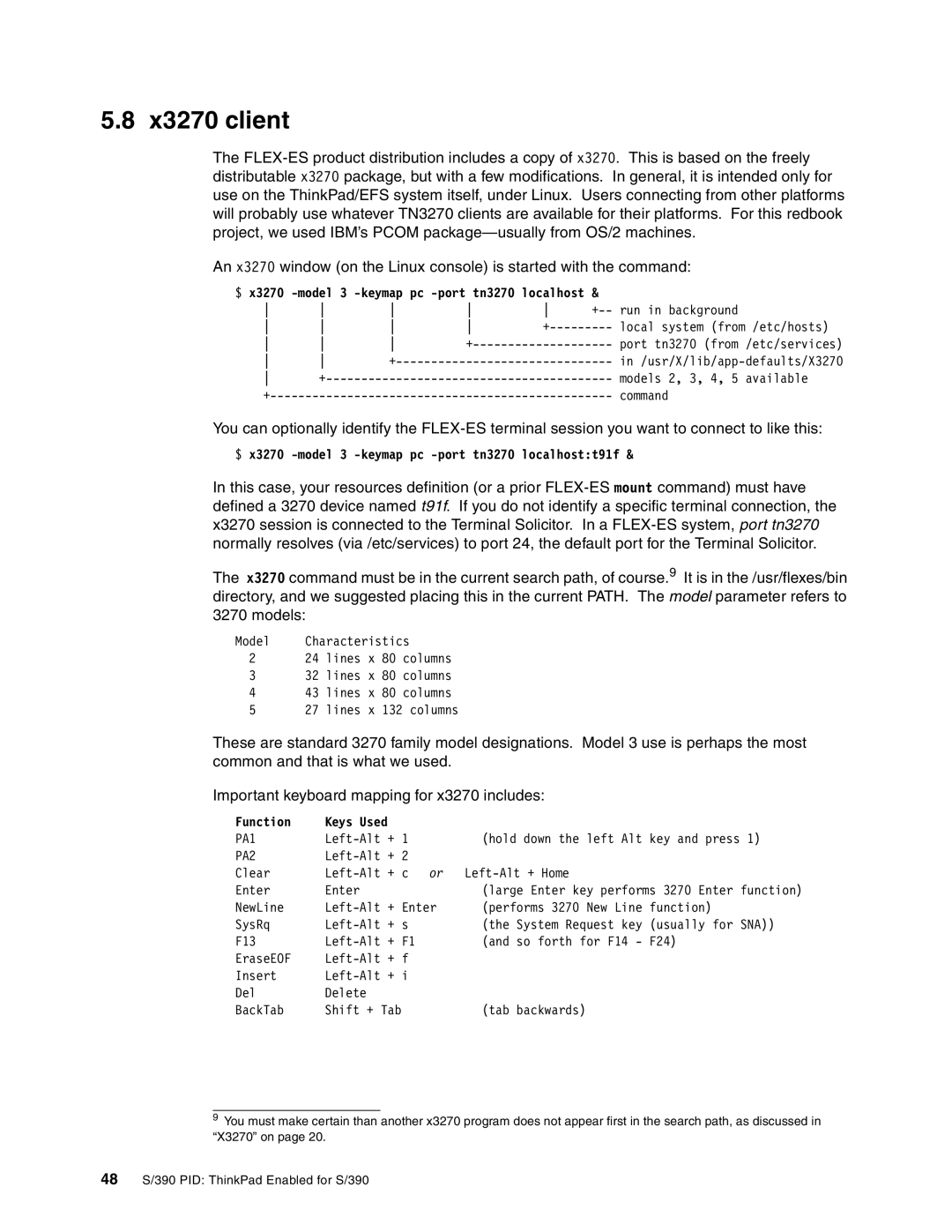5.8 x3270 client
The
An x3270 window (on the Linux console) is started with the command:
$x3270 -model 3 -keymap pc -port tn3270 localhost &
run in background |
| ||||||
local system (from /etc/hosts) | |||||||
| port tn3270 (from | /etc/services) | |||||
|
| ||||||
+ |
|
| models 2, 3, 4, 5 | available | |||
|
|
|
| command |
| ||
You can optionally identify the
$x3270 -model 3 -keymap pc -port tn3270 localhost:t91f &
In this case, your resources definition (or a prior
The x3270 command must be in the current search path, of course.9 It is in the /usr/flexes/bin directory, and we suggested placing this in the current PATH. The model parameter refers to
3270 models:
Model Characteristics
224 lines x 80 columns
3 32 lines x 80 columns
4 43 lines x 80 columns
5 27 lines x 132 columns
These are standard 3270 family model designations. Model 3 use is perhaps the most common and that is what we used.
Important keyboard mapping for x3270 includes:
Function | Keys Used |
|
|
PA1 |
| (hold down the left Alt key and press 1) | |
PA2 |
|
| |
Clear | or | ||
Enter | Enter |
| (large Enter key performs 3270 Enter function) |
NewLine | (performs 3270 New Line function) | ||
SysRq |
| (the System Request key (usually for SNA)) | |
F13 |
| (and so forth for F14 - F24) | |
EraseEOF |
|
| |
Insert |
|
| |
Del | Delete |
|
|
BackTab | Shift + Tab |
| (tab backwards) |
9You must make certain than another x3270 program does not appear first in the search path, as discussed in “X3270” on page 20.
48S/390 PID: ThinkPad Enabled for S/390