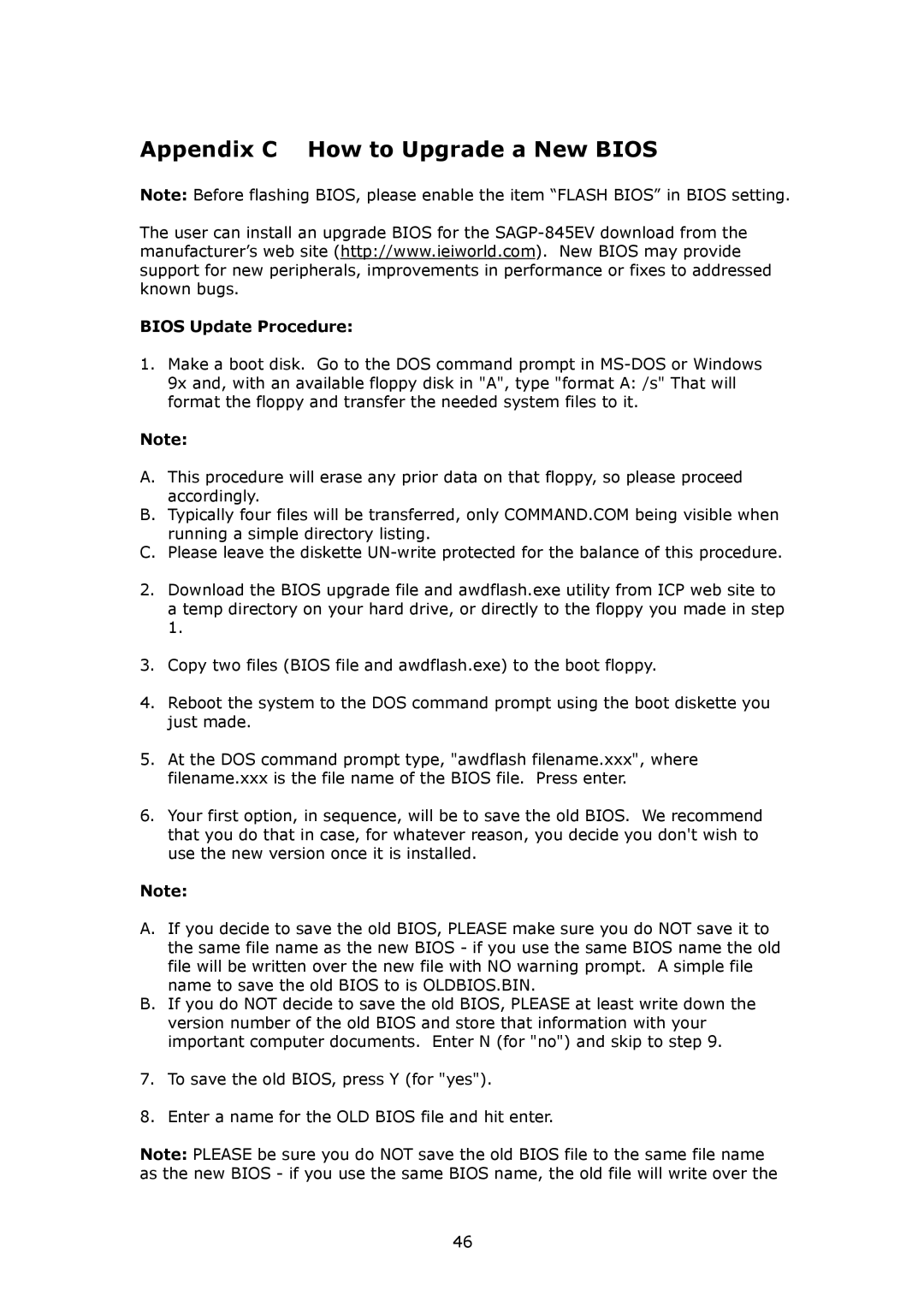Appendix C How to Upgrade a New BIOS
Note: Before flashing BIOS, please enable the item “FLASH BIOS” in BIOS setting.
The user can install an upgrade BIOS for the
BIOS Update Procedure:
1.Make a boot disk. Go to the DOS command prompt in
Note:
A.This procedure will erase any prior data on that floppy, so please proceed accordingly.
B.Typically four files will be transferred, only COMMAND.COM being visible when running a simple directory listing.
C.Please leave the diskette
2.Download the BIOS upgrade file and awdflash.exe utility from ICP web site to a temp directory on your hard drive, or directly to the floppy you made in step 1.
3.Copy two files (BIOS file and awdflash.exe) to the boot floppy.
4.Reboot the system to the DOS command prompt using the boot diskette you just made.
5.At the DOS command prompt type, "awdflash filename.xxx", where filename.xxx is the file name of the BIOS file. Press enter.
6.Your first option, in sequence, will be to save the old BIOS. We recommend that you do that in case, for whatever reason, you decide you don't wish to use the new version once it is installed.
Note:
A.If you decide to save the old BIOS, PLEASE make sure you do NOT save it to the same file name as the new BIOS - if you use the same BIOS name the old file will be written over the new file with NO warning prompt. A simple file name to save the old BIOS to is OLDBIOS.BIN.
B.If you do NOT decide to save the old BIOS, PLEASE at least write down the version number of the old BIOS and store that information with your important computer documents. Enter N (for "no") and skip to step 9.
7.To save the old BIOS, press Y (for "yes").
8.Enter a name for the OLD BIOS file and hit enter.
Note: PLEASE be sure you do NOT save the old BIOS file to the same file name as the new BIOS - if you use the same BIOS name, the old file will write over the
46