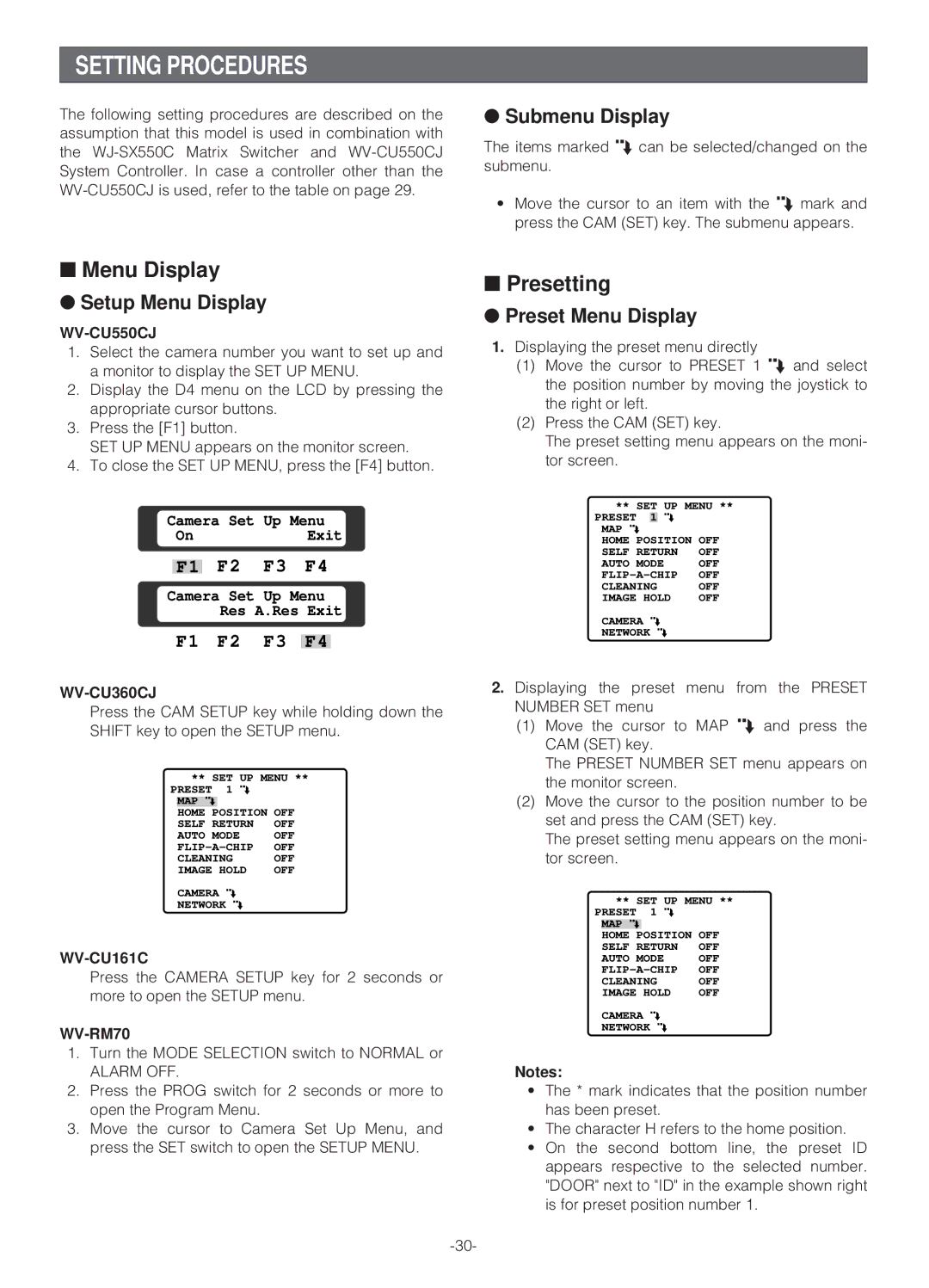SETTING PROCEDURES
The following setting procedures are described on the assumption that this model is used in combination with the
●Submenu Display
The items marked O can be selected/changed on the submenu.
•Move the cursor to an item with the O mark and press the CAM (SET) key. The submenu appears.
■Menu Display
●Setup Menu Display
WV-CU550CJ
1.Select the camera number you want to set up and a monitor to display the SET UP MENU.
2.Display the D4 menu on the LCD by pressing the appropriate cursor buttons.
3.Press the [F1] button.
SET UP MENU appears on the monitor screen.
4.To close the SET UP MENU, press the [F4] button.
Camera Set Up Menu
OnExit
F1 F2 F3 F4
Camera Set Up Menu
Res A.Res Exit
F1 F2 F3 F4
WV-CU360CJ
Press the CAM SETUP key while holding down the SHIFT key to open the SETUP menu.
| ** SET UP MENU ** | |||
PRESET | 1 O |
| ||
| MAP O | POSITION | OFF | |
| HOME | |||
| SELF RETURN | OFF | ||
| AUTO MODE | OFF | ||
| OFF | |||
| CLEANING | OFF | ||
| IMAGE HOLD | OFF | ||
| CAMERA O |
| ||
| NETWORK | O |
| |
Press the CAMERA SETUP key for 2 seconds or more to open the SETUP menu.
WV-RM70
1.Turn the MODE SELECTION switch to NORMAL or
ALARM OFF.
2.Press the PROG switch for 2 seconds or more to open the Program Menu.
3.Move the cursor to Camera Set Up Menu, and press the SET switch to open the SETUP MENU.
■Presetting
●Preset Menu Display
1.Displaying the preset menu directly
(1)Move the cursor to PRESET 1 O and select the position number by moving the joystick to the right or left.
(2)Press the CAM (SET) key.
The preset setting menu appears on the moni- tor screen.
** SET UP MENU ** | |||
PRESET |
| O |
|
1 |
| ||
MAP O |
|
|
|
HOME POSITION | OFF | ||
SELF RETURN | OFF | ||
AUTO MODE | OFF | ||
OFF | |||
CLEANING | OFF | ||
IMAGE HOLD | OFF | ||
CAMERA O |
| ||
NETWORK | O |
| |
2.Displaying the preset menu from the PRESET NUMBER SET menu
(1)Move the cursor to MAP O and press the CAM (SET) key.
The PRESET NUMBER SET menu appears on the monitor screen.
(2)Move the cursor to the position number to be set and press the CAM (SET) key.
The preset setting menu appears on the moni- tor screen.
| ** SET UP MENU ** | |||
PRESET | 1 O |
| ||
| MAP O | POSITION | OFF | |
| HOME | |||
| SELF RETURN | OFF | ||
| AUTO MODE | OFF | ||
| OFF | |||
| CLEANING | OFF | ||
| IMAGE HOLD | OFF | ||
| CAMERA O |
| ||
| NETWORK | O |
| |
Notes:
•The * mark indicates that the position number has been preset.
•The character H refers to the home position.
•On the second bottom line, the preset ID appears respective to the selected number. "DOOR" next to "ID" in the example shown right is for preset position number 1.