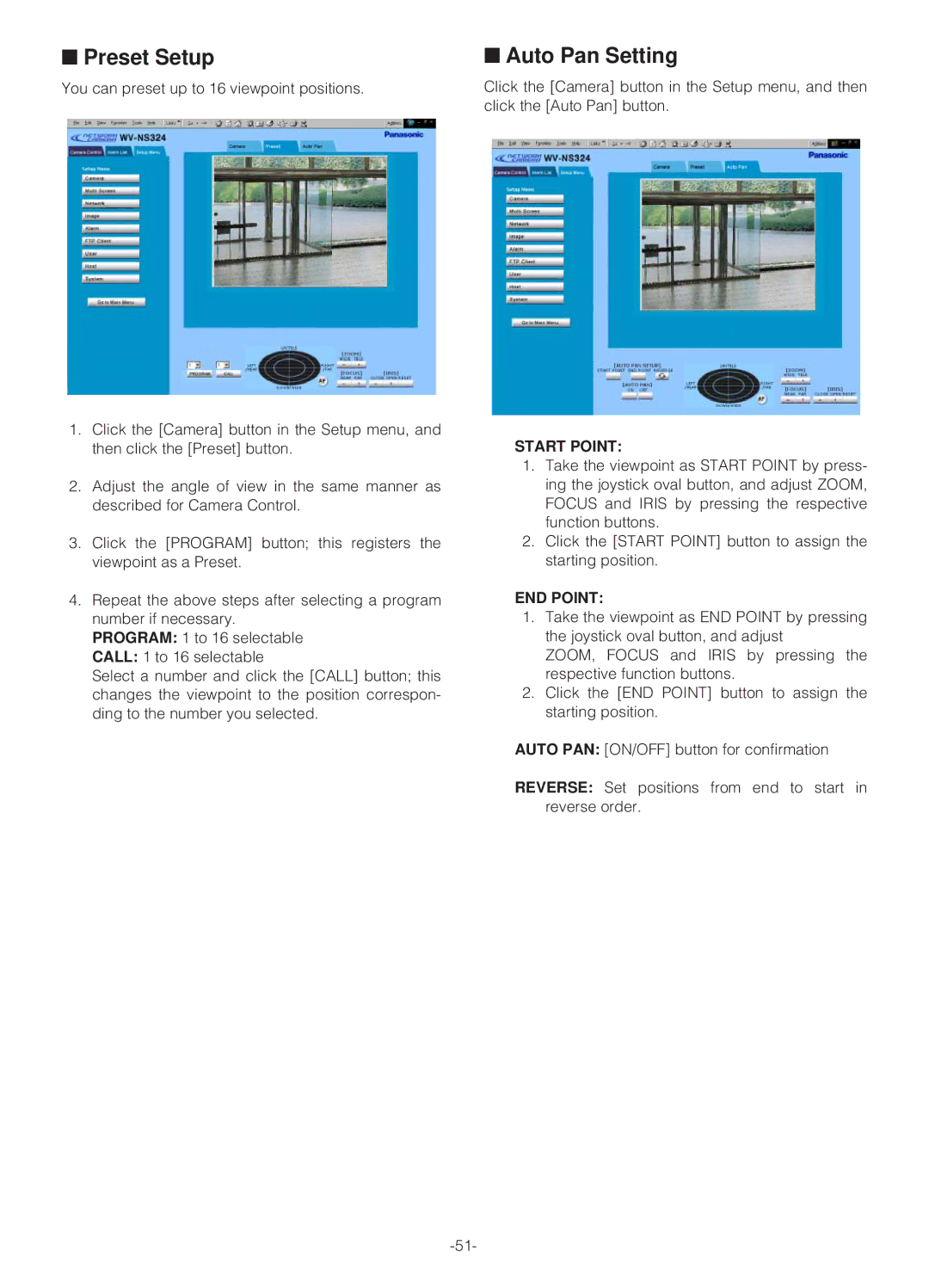■Preset Setup
You can preset up to 16 viewpoint positions.
1.Click the [Camera] button in the Setup menu, and then click the [Preset] button.
2.Adjust the angle of view in the same manner as described for Camera Control.
3.Click the [PROGRAM] button; this registers the viewpoint as a Preset.
4.Repeat the above steps after selecting a program number if necessary.
PROGRAM: 1 to 16 selectable
CALL: 1 to 16 selectable
Select a number and click the [CALL] button; this changes the viewpoint to the position correspon- ding to the number you selected.
■Auto Pan Setting
Click the [Camera] button in the Setup menu, and then click the [Auto Pan] button.
START POINT:
1.Take the viewpoint as START POINT by press- ing the joystick oval button, and adjust ZOOM, FOCUS and IRIS by pressing the respective function buttons.
2.Click the [START POINT] button to assign the starting position.
END POINT:
1.Take the viewpoint as END POINT by pressing the joystick oval button, and adjust
ZOOM, FOCUS and IRIS by pressing the respective function buttons.
2.Click the [END POINT] button to assign the starting position.
AUTO PAN: [ON/OFF] button for confirmation
REVERSE: Set positions from end to start in reverse order.