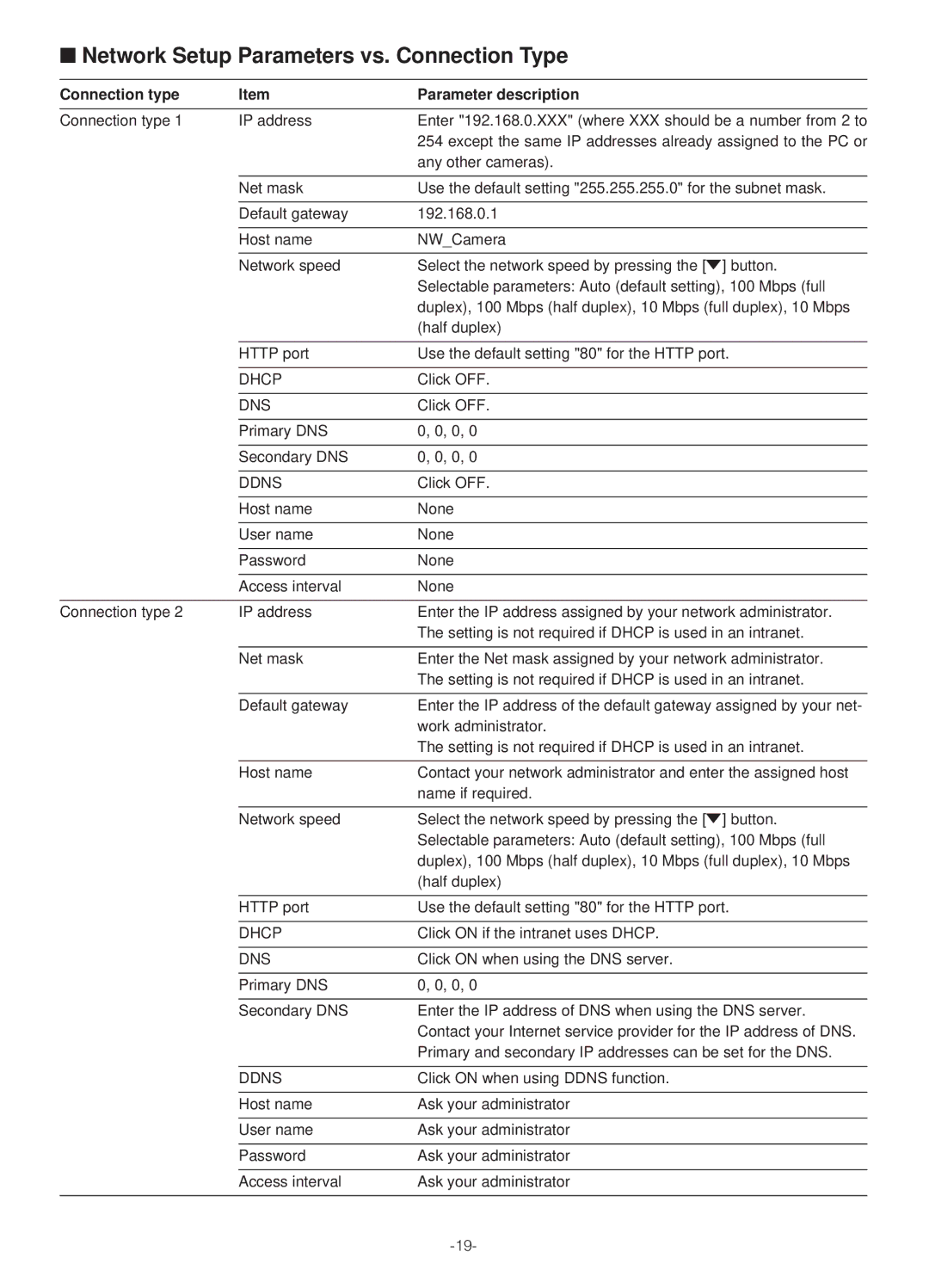■Network Setup Parameters vs. Connection Type
Connection type | Item | Parameter description |
Connection type 1 | IP address | Enter "192.168.0.XXX" (where XXX should be a number from 2 to |
|
| 254 except the same IP addresses already assigned to the PC or |
|
| any other cameras). |
|
|
|
| Net mask | Use the default setting "255.255.255.0" for the subnet mask. |
|
|
|
| Default gateway | 192.168.0.1 |
|
|
|
| Host name | NW_Camera |
|
|
|
| Network speed | Select the network speed by pressing the [o] button. |
|
| Selectable parameters: Auto (default setting), 100 Mbps (full |
|
| duplex), 100 Mbps (half duplex), 10 Mbps (full duplex), 10 Mbps |
|
| (half duplex) |
|
|
|
| HTTP port | Use the default setting "80" for the HTTP port. |
|
|
|
| DHCP | Click OFF. |
|
|
|
| DNS | Click OFF. |
|
|
|
| Primary DNS | 0, 0, 0, 0 |
|
|
|
| Secondary DNS | 0, 0, 0, 0 |
|
|
|
| DDNS | Click OFF. |
|
|
|
| Host name | None |
|
|
|
| User name | None |
|
|
|
| Password | None |
|
|
|
| Access interval | None |
|
|
|
Connection type 2 | IP address | Enter the IP address assigned by your network administrator. |
|
| The setting is not required if DHCP is used in an intranet. |
|
|
|
| Net mask | Enter the Net mask assigned by your network administrator. |
|
| The setting is not required if DHCP is used in an intranet. |
|
|
|
| Default gateway | Enter the IP address of the default gateway assigned by your net- |
|
| work administrator. |
|
| The setting is not required if DHCP is used in an intranet. |
|
|
|
| Host name | Contact your network administrator and enter the assigned host |
|
| name if required. |
|
|
|
| Network speed | Select the network speed by pressing the [o] button. |
|
| Selectable parameters: Auto (default setting), 100 Mbps (full |
|
| duplex), 100 Mbps (half duplex), 10 Mbps (full duplex), 10 Mbps |
|
| (half duplex) |
|
|
|
| HTTP port | Use the default setting "80" for the HTTP port. |
|
|
|
| DHCP | Click ON if the intranet uses DHCP. |
|
|
|
| DNS | Click ON when using the DNS server. |
|
|
|
| Primary DNS | 0, 0, 0, 0 |
|
|
|
| Secondary DNS | Enter the IP address of DNS when using the DNS server. |
|
| Contact your Internet service provider for the IP address of DNS. |
|
| Primary and secondary IP addresses can be set for the DNS. |
|
|
|
| DDNS | Click ON when using DDNS function. |
|
|
|
| Host name | Ask your administrator |
|
|
|
| User name | Ask your administrator |
|
|
|
| Password | Ask your administrator |
|
|
|
| Access interval | Ask your administrator |
|
|
|