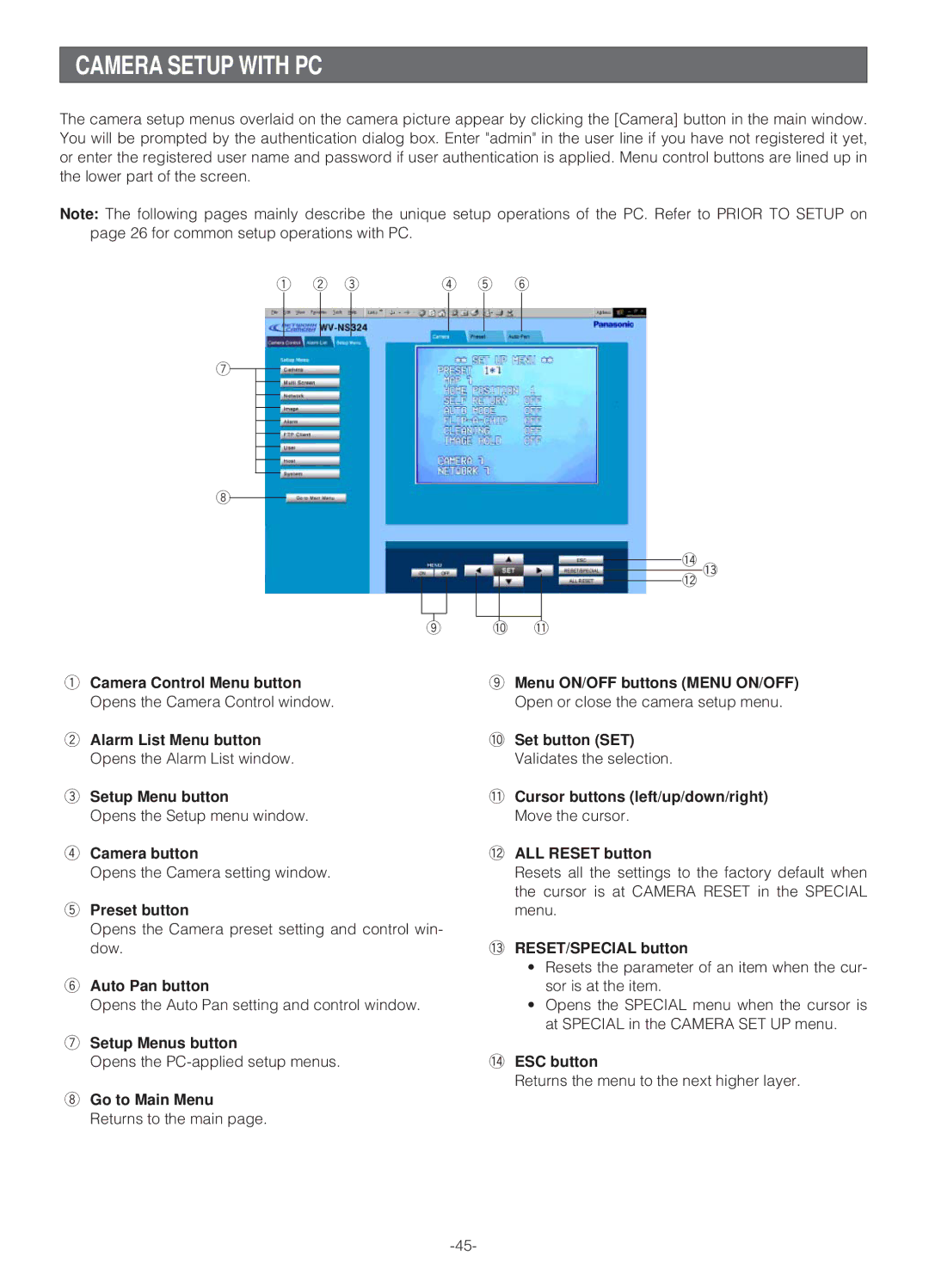CAMERA SETUP WITH PC
The camera setup menus overlaid on the camera picture appear by clicking the [Camera] button in the main window. You will be prompted by the authentication dialog box. Enter "admin" in the user line if you have not registered it yet, or enter the registered user name and password if user authentication is applied. Menu control buttons are lined up in the lower part of the screen.
Note: The following pages mainly describe the unique setup operations of the PC. Refer to PRIOR TO SETUP on page 26 for common setup operations with PC.
q w e | r t y |
u
i
!4!2!3
o | !0 !1 |
qCamera Control Menu button Opens the Camera Control window.
wAlarm List Menu button Opens the Alarm List window.
eSetup Menu button
Opens the Setup menu window.
rCamera button
Opens the Camera setting window.
tPreset button
Opens the Camera preset setting and control win- dow.
yAuto Pan button
Opens the Auto Pan setting and control window.
uSetup Menus button
Opens the
iGo to Main Menu Returns to the main page.
oMenu ON/OFF buttons (MENU ON/OFF) Open or close the camera setup menu.
!0Set button (SET)
Validates the selection.
!1Cursor buttons (left/up/down/right)
Move the cursor.
!2ALL RESET button
Resets all the settings to the factory default when the cursor is at CAMERA RESET in the SPECIAL menu.
!3RESET/SPECIAL button
•Resets the parameter of an item when the cur- sor is at the item.
•Opens the SPECIAL menu when the cursor is at SPECIAL in the CAMERA SET UP menu.
!4ESC button
Returns the menu to the next higher layer.