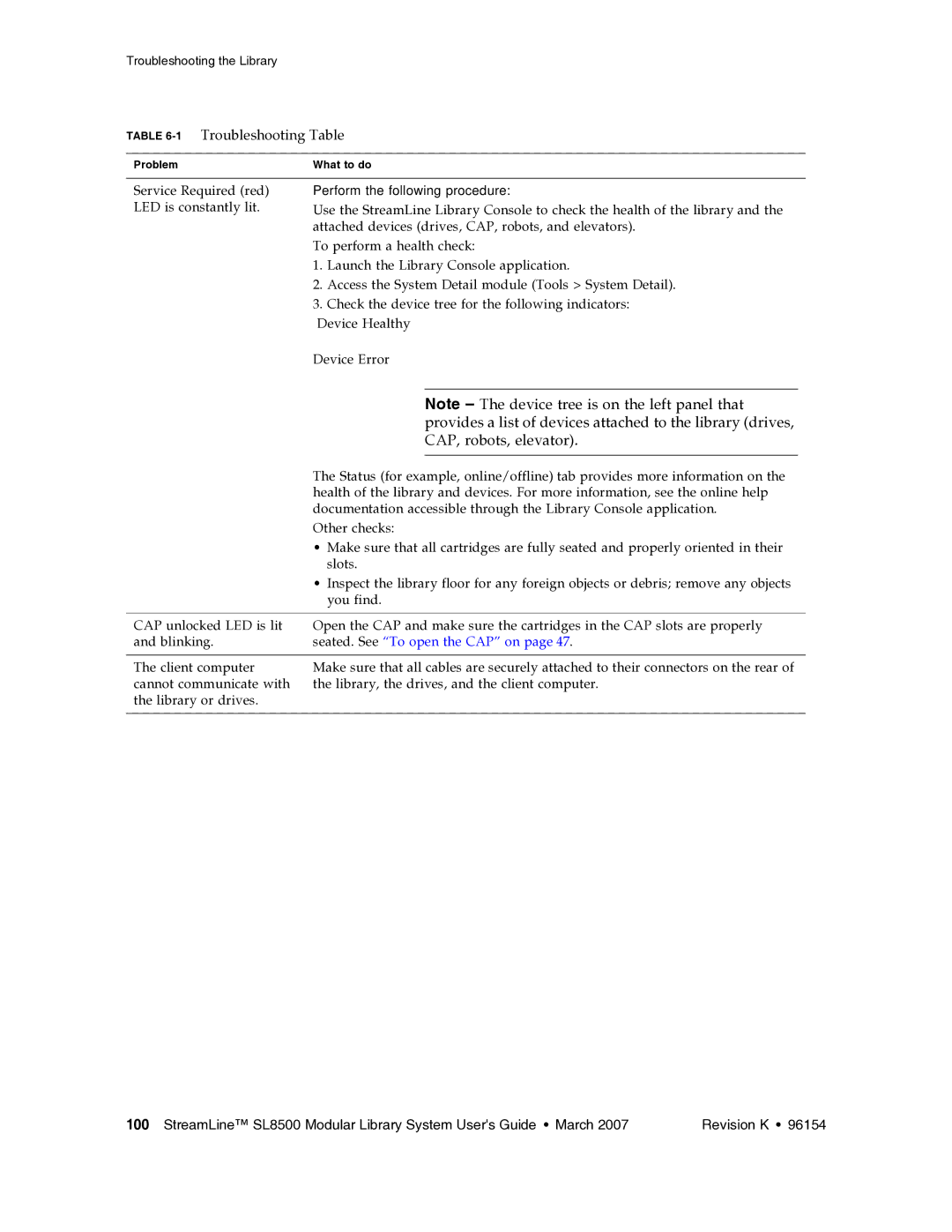Troubleshooting the Library
TABLE 6-1 Troubleshooting Table
Problem | What to do |
Service Required (red) LED is constantly lit.
Perform the following procedure:
Use the StreamLine Library Console to check the health of the library and the attached devices (drives, CAP, robots, and elevators).
To perform a health check:
1.Launch the Library Console application.
2.Access the System Detail module (Tools > System Detail).
3.Check the device tree for the following indicators: Device Healthy
Device Error
Note – The device tree is on the left panel that provides a list of devices attached to the library (drives, CAP, robots, elevator).
| The Status (for example, online/offline) tab provides more information on the |
| health of the library and devices. For more information, see the online help |
| documentation accessible through the Library Console application. |
| Other checks: |
| • Make sure that all cartridges are fully seated and properly oriented in their |
| slots. |
| • Inspect the library floor for any foreign objects or debris; remove any objects |
| you find. |
|
|
CAP unlocked LED is lit | Open the CAP and make sure the cartridges in the CAP slots are properly |
and blinking. | seated. See “To open the CAP” on page 47. |
|
|
The client computer | Make sure that all cables are securely attached to their connectors on the rear of |
cannot communicate with | the library, the drives, and the client computer. |
the library or drives. |
|
|
|
100 StreamLine™ SL8500 Modular Library System User's Guide • March 2007 | Revision K • 96154 |