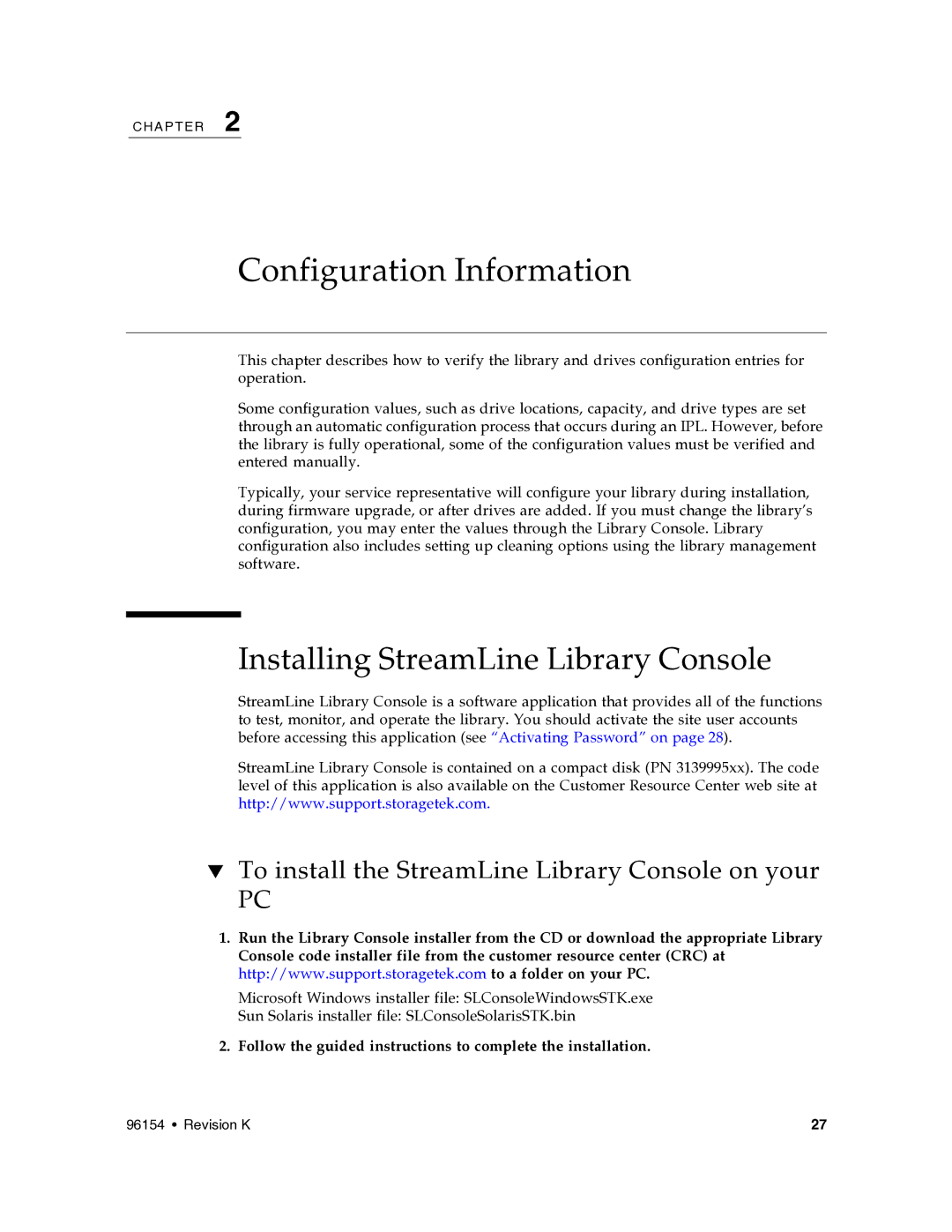CH A P T E R 2
Configuration Information
This chapter describes how to verify the library and drives configuration entries for operation.
Some configuration values, such as drive locations, capacity, and drive types are set through an automatic configuration process that occurs during an IPL. However, before the library is fully operational, some of the configuration values must be verified and entered manually.
Typically, your service representative will configure your library during installation, during firmware upgrade, or after drives are added. If you must change the library’s configuration, you may enter the values through the Library Console. Library configuration also includes setting up cleaning options using the library management software.
Installing StreamLine Library Console
StreamLine Library Console is a software application that provides all of the functions to test, monitor, and operate the library. You should activate the site user accounts before accessing this application (see “Activating Password” on page 28).
StreamLine Library Console is contained on a compact disk (PN 3139995xx). The code level of this application is also available on the Customer Resource Center web site at http://www.support.storagetek.com.
▼To install the StreamLine Library Console on your
PC
1.Run the Library Console installer from the CD or download the appropriate Library Console code installer file from the customer resource center (CRC) at http://www.support.storagetek.com to a folder on your PC.
Microsoft Windows installer file: SLConsoleWindowsSTK.exe
Sun Solaris installer file: SLConsoleSolarisSTK.bin
2.Follow the guided instructions to complete the installation.
96154 • Revision K | 27 |