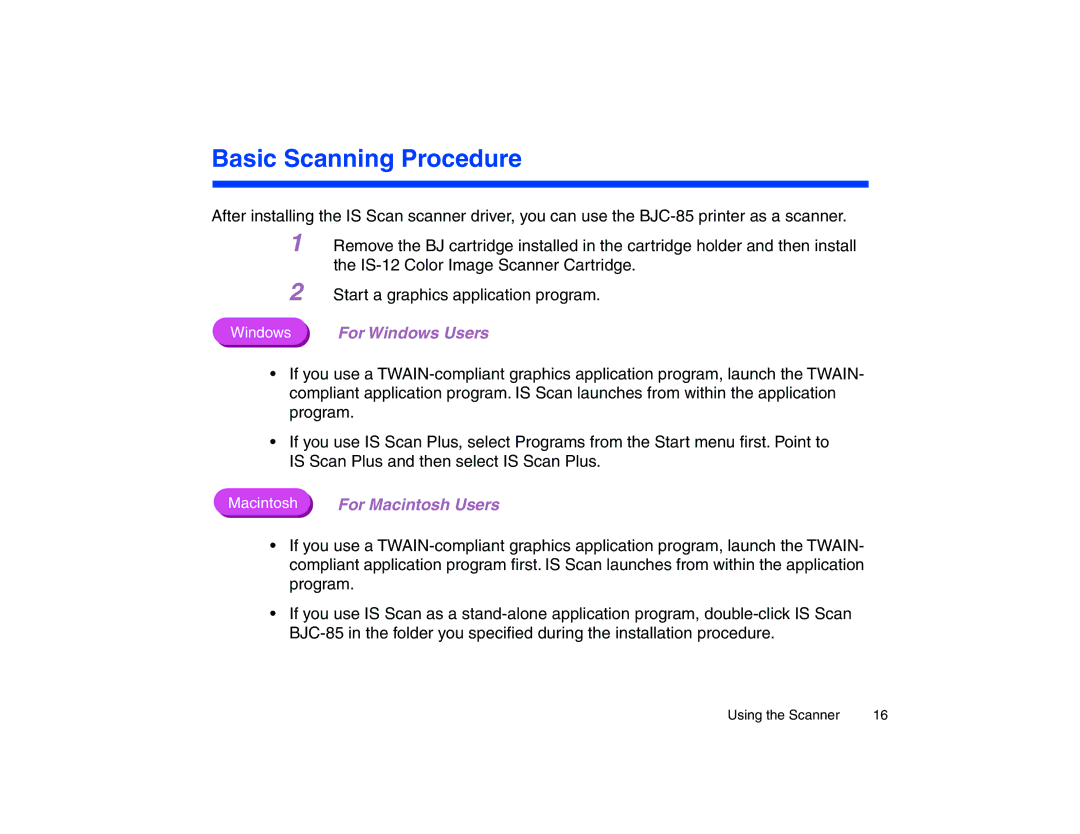Basic Scanning Procedure
After installing the IS Scan scanner driver, you can use the
1 Remove the BJ cartridge installed in the cartridge holder and then install the
2 Start a graphics application program.
Windows For Windows Users
•If you use a
•If you use IS Scan Plus, select Programs from the Start menu first. Point to IS Scan Plus and then select IS Scan Plus.
Macintosh | For Macintosh Users |
•If you use a
•If you use IS Scan as a
Using the Scanner | 16 |