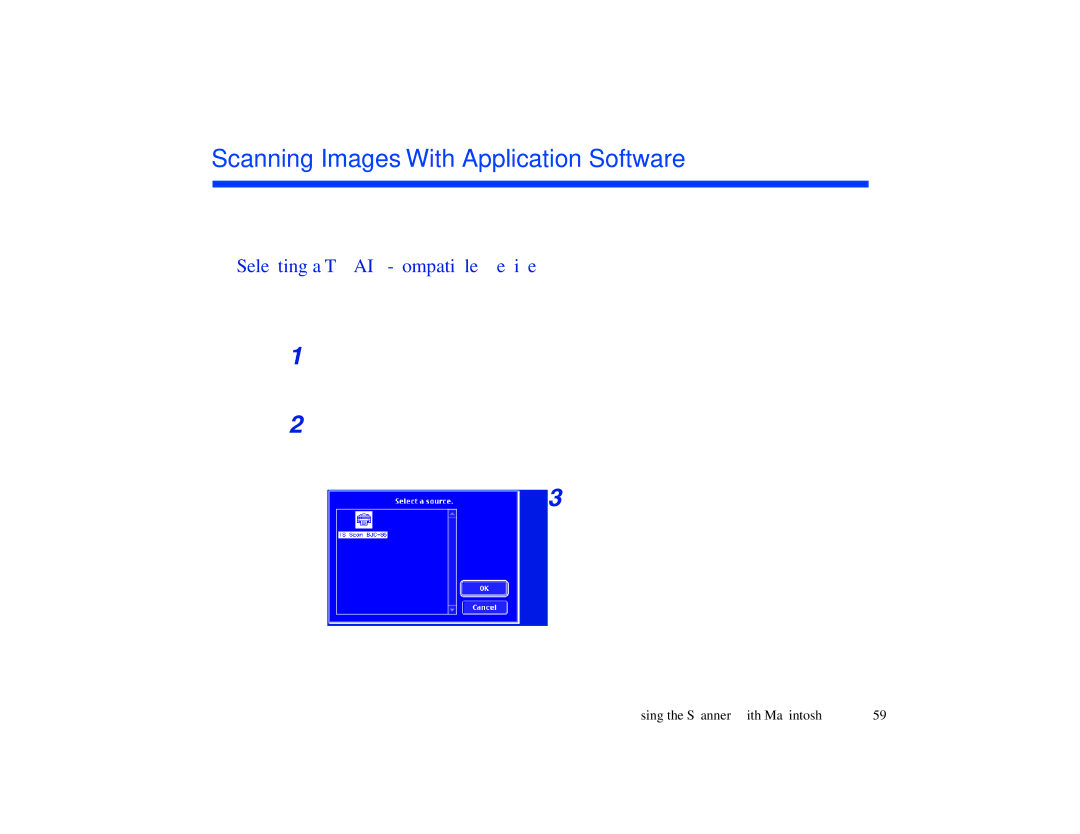Scanning Images With Application Software
This section explains how to start IS Scan from a TWAIN image editing application software so that you can scan images.
■Selecting a TWAIN-compatible Device
Before you scan images with application software, you must first select a TWAIN- compatible device using the
1 Start the application software and then select New... from the File menu. Then, open the menu you use to scan images. Install the scanner cartridge in the printer.
2 To open the dialog box for selecting a
3 Click the IS Scan
Using the Scanner With Macintosh | 59 |