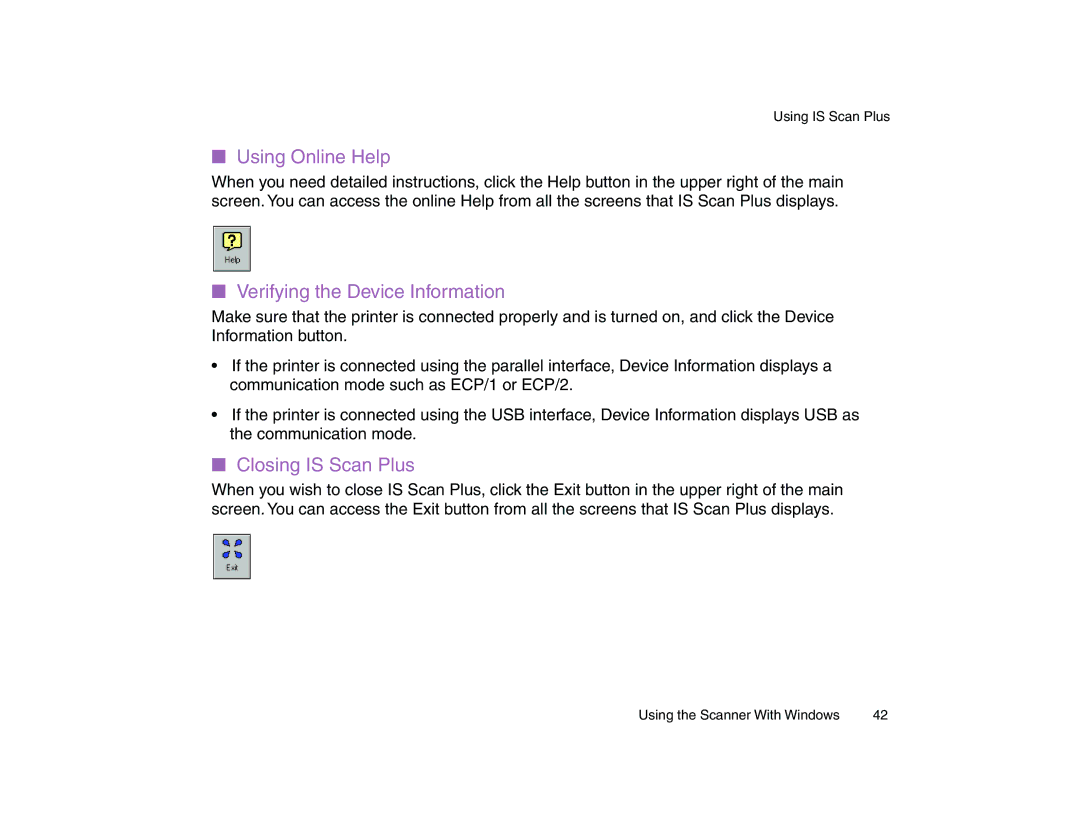Using IS Scan Plus
■Using Online Help
When you need detailed instructions, click the Help button in the upper right of the main screen. You can access the online Help from all the screens that IS Scan Plus displays.
■Verifying the Device Information
Make sure that the printer is connected properly and is turned on, and click the Device Information button.
•If the printer is connected using the parallel interface, Device Information displays a communication mode such as ECP/1 or ECP/2.
•If the printer is connected using the USB interface, Device Information displays USB as the communication mode.
■Closing IS Scan Plus
When you wish to close IS Scan Plus, click the Exit button in the upper right of the main screen. You can access the Exit button from all the screens that IS Scan Plus displays.
Using the Scanner With Windows | 42 |