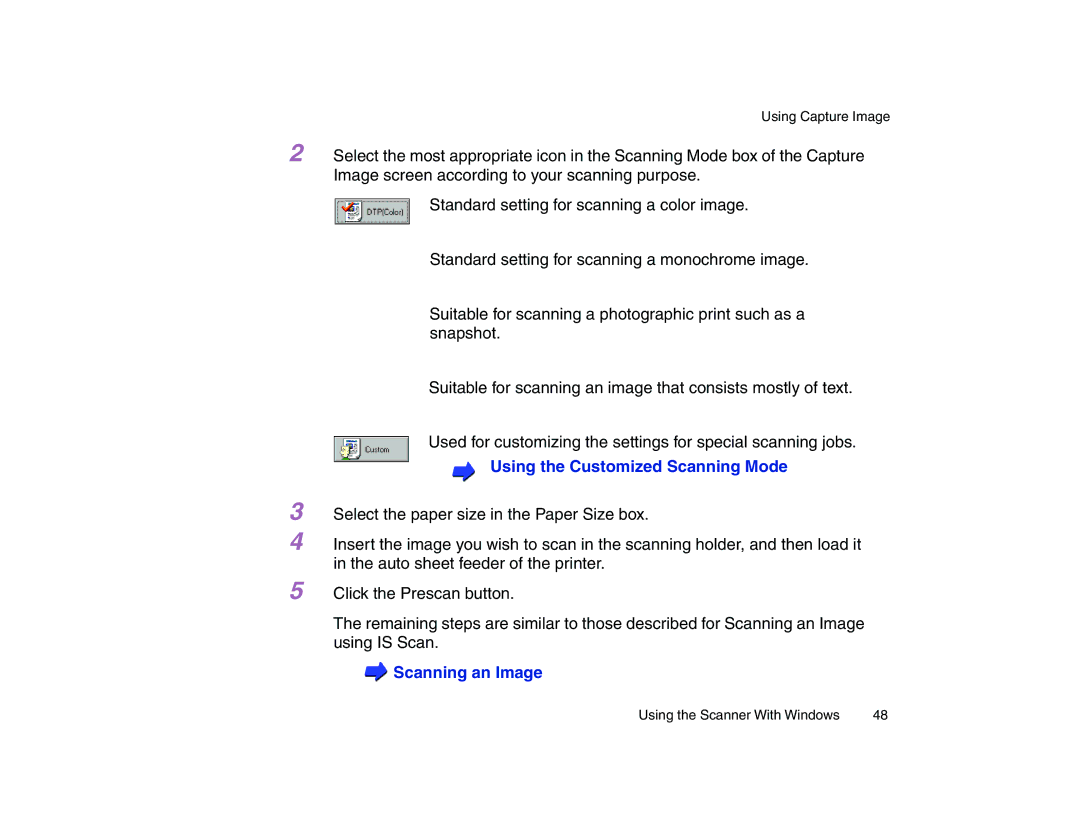Select the paper size in the Paper Size box.
Using Capture Image
2 Select the most appropriate icon in the Scanning Mode box of the Capture Image screen according to your scanning purpose.
Standard setting for scanning a color image.
Standard setting for scanning a monochrome image.
Suitable for scanning a photographic print such as a snapshot.
Suitable for scanning an image that consists mostly of text.
Used for customizing the settings for special scanning jobs.
Using the Customized Scanning Mode
3
4 Insert the image you wish to scan in the scanning holder, and then load it in the auto sheet feeder of the printer.
5 Click the Prescan button.
The remaining steps are similar to those described for Scanning an Image using IS Scan.
 Scanning an Image
Scanning an Image
Using the Scanner With Windows | 48 |