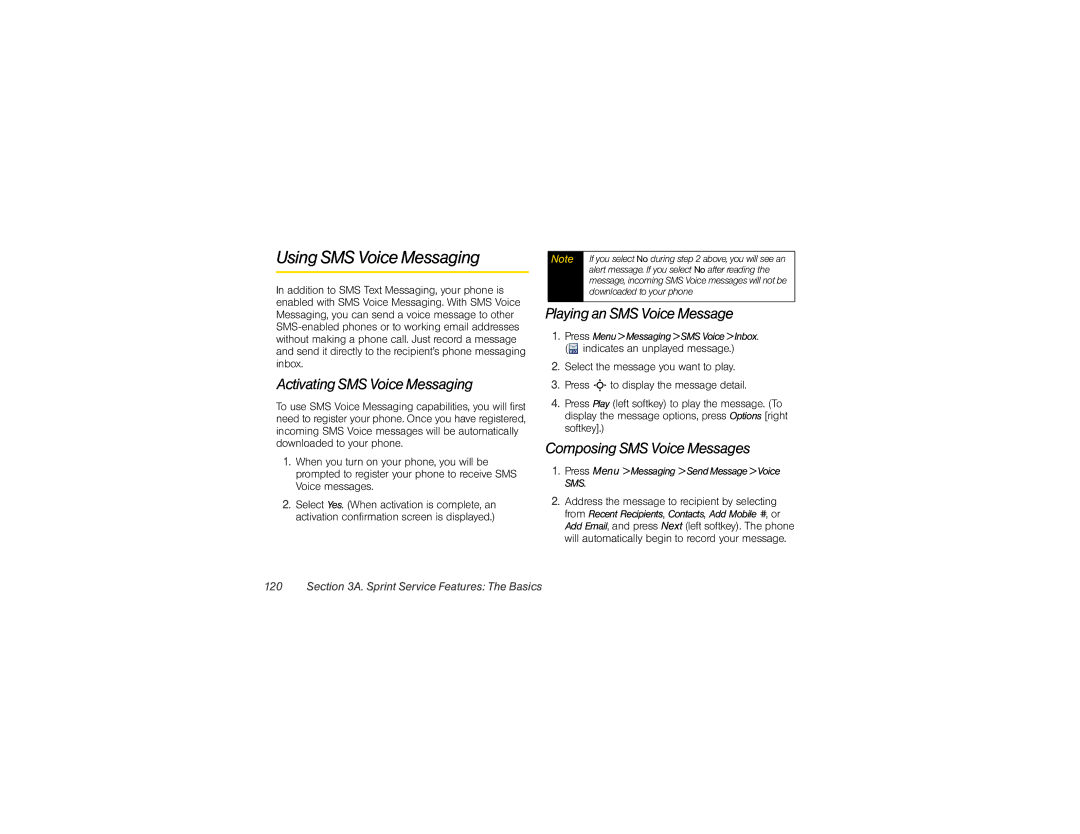Using SMS Voice Messaging
In addition to SMS Text Messaging, your phone is enabled with SMS Voice Messaging. With SMS Voice Messaging, you can send a voice message to other
Activating SMS Voice Messaging
To use SMS Voice Messaging capabilities, you will first need to register your phone. Once you have registered, incoming SMS Voice messages will be automatically downloaded to your phone.
1.When you turn on your phone, you will be prompted to register your phone to receive SMS Voice messages.
2.Select Yes. (When activation is complete, an activation confirmation screen is displayed.)
Note | If you select No during step 2 above, you will see an |
| alert message. If you select No after reading the |
| message, incoming SMS Voice messages will not be |
| downloaded to your phone |
|
|
Playing an SMS Voice Message
1.Press Menu>Messaging>SMSVoice>Inbox. (![]() indicates an unplayed message.)
indicates an unplayed message.)
2.Select the message you want to play.
3.Press S to display the message detail.
4.Press Play (left softkey) to play the message. (To display the message options, press Options [right softkey].)
Composing SMS Voice Messages
1.Press Menu >Messaging >SendMessage>Voice SMS.
2.Address the message to recipient by selecting from Recent Recipients, Contacts, Add Mobile #, or Add Email, and press Next (left softkey). The phone will automatically begin to record your message.