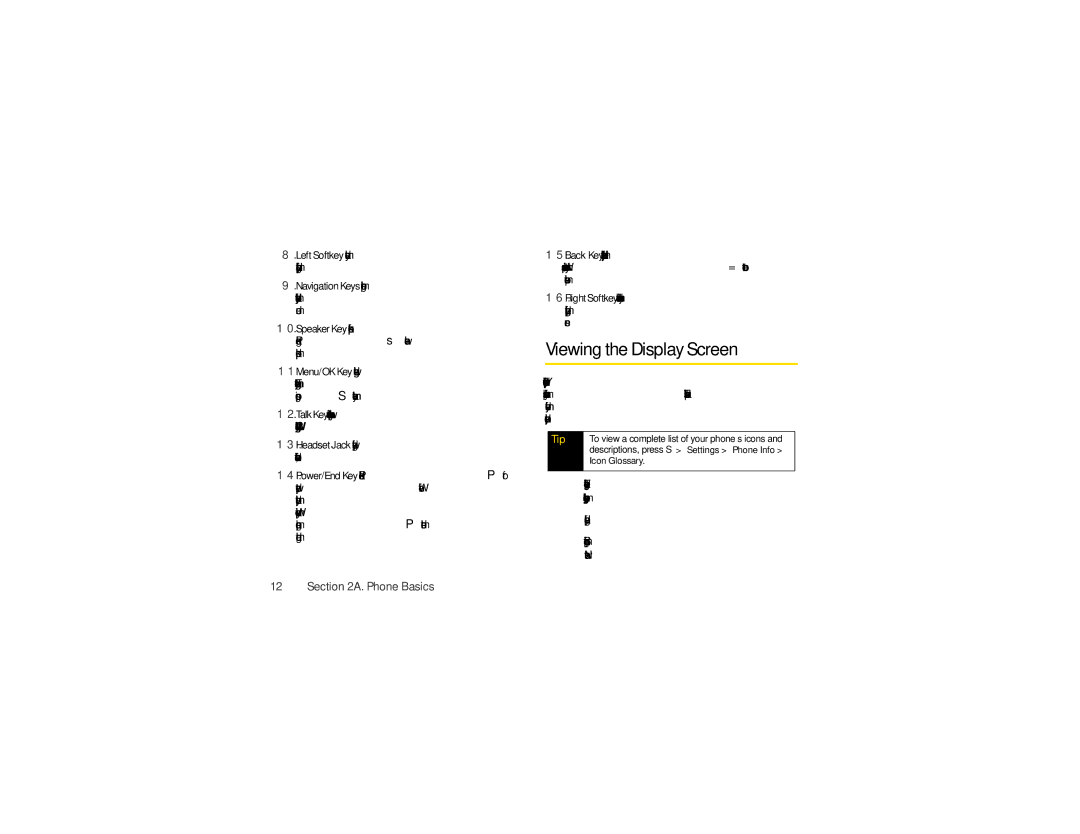8.LeftSoftkeylets you select actions and menu items appearing on the bottom left of the display screen.
9.NavigationKeysscroll through the phone’s menu options and act as shortcut keys from standby mode.
10.SpeakerKeyturns the speakerphone on or off during a call. Press s to answer a call in speakerphone mode.
11.Menu/OKKeyselects the highlighted choice when
navigating through a menu. From standby mode, pressing S takes you to the main menu.
12.TalkKeyallows you to place or receive calls, answer Call Waiting, and use
13.HeadsetJackallows you to plug in a headset for convenient,
14.Power/EndKeyends a call. Press and hold P for two seconds to turn your phone on or off. While in the main menu, it returns the phone to standby
mode and cancels your input. When you receive an incoming call, press P to enter silent mode and mute the ringer.
15.Back Key deletes characters from the display in text entry mode. When in a menu, press =to return to the previous menu.
16.RightSoftkeylets you select actions and menu items appearing on the bottom right of the display screen.
Viewing the Display Screen
Your phone’s display screen provides a wealth of information about your phone’s status and options. This list identifies some of the symbols you’ll see on your phone’s display screen:
Tip | To view a complete list of your phone’s icons and |
| descriptions, press S> Settings > Phone Info > |
| Icon Glossary. |
|
|
| indicates your current signal strength. (The |
| more lines you have, the stronger your signal.) |
| indicates your phone cannot find a signal. |
| indicates you are “roaming” off the Sprint |
| National Network. |