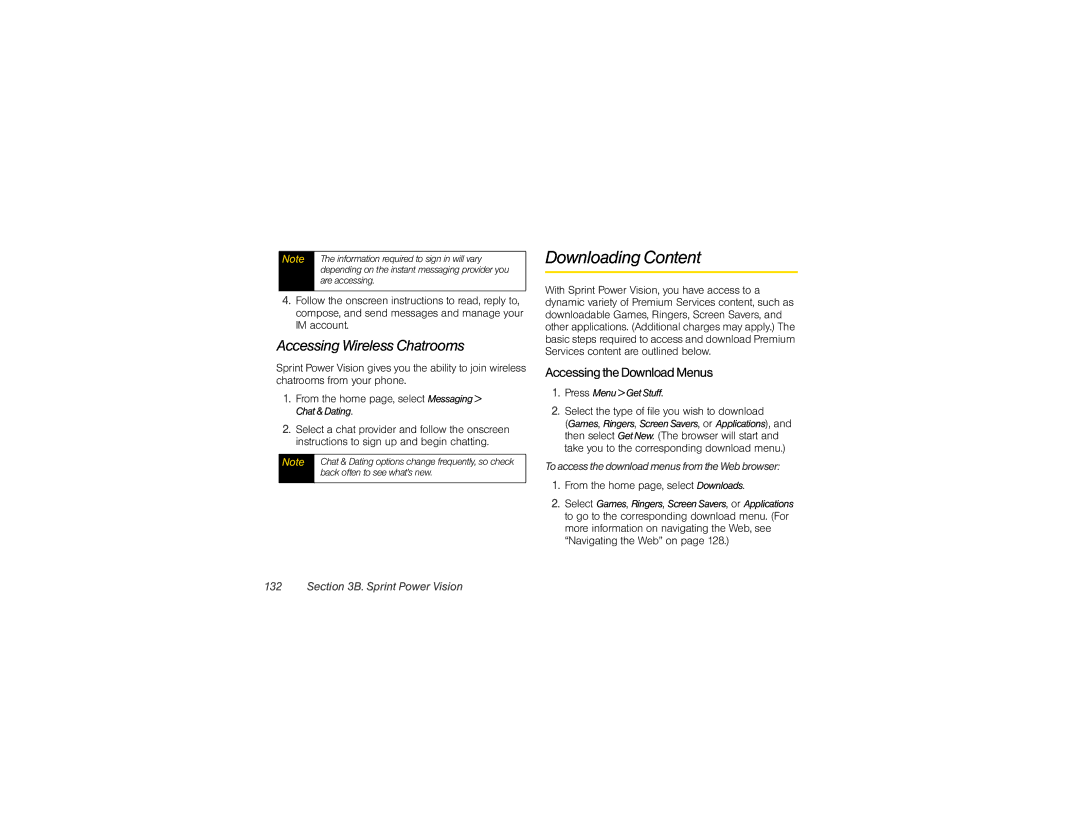Note | The information required to sign in will vary |
| depending on the instant messaging provider you |
| are accessing. |
|
|
4.Follow the onscreen instructions to read, reply to, compose, and send messages and manage your IM account.
Accessing Wireless Chatrooms
Sprint Power Vision gives you the ability to join wireless chatrooms from your phone.
1.From the home page, select Messaging> Chat&Dating.
2.Select a chat provider and follow the onscreen instructions to sign up and begin chatting.
Note | Chat & Dating options change frequently, so check |
| back often to see what’s new. |
|
|
Downloading Content
With Sprint Power Vision, you have access to a dynamic variety of Premium Services content, such as downloadable Games, Ringers, Screen Savers, and other applications. (Additional charges may apply.) The basic steps required to access and download Premium Services content are outlined below.
Accessing the Download Menus
1.Press Menu>GetStuff.
2.Select the type of file you wish to download
(Games, Ringers, ScreenSavers, or Applications), and then select GetNew. (The browser will start and take you to the corresponding download menu.)
ToaccessthedownloadmenusfromtheWebbrowser:
1.From the home page, select Downloads.
2.Select Games, Ringers, ScreenSavers, or Applications to go to the corresponding download menu. (For more information on navigating the Web, see “Navigating the Web” on page 128.)