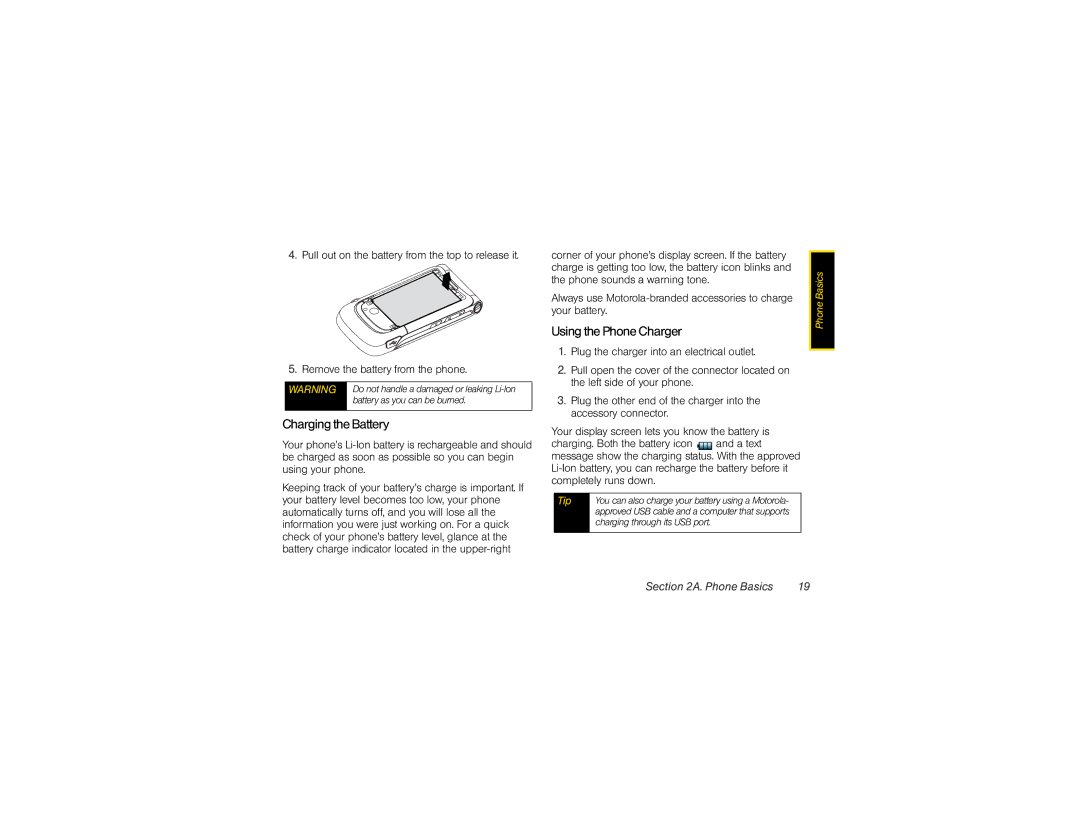4.Pull out on the battery from the top to release it.
5.Remove the battery from the phone.
WARNING Do not handle a damaged or leaking
Charging the Battery
Your phone’s
Keeping track of your battery’s charge is important. If your battery level becomes too low, your phone automatically turns off, and you will lose all the information you were just working on. For a quick check of your phone’s battery level, glance at the battery charge indicator located in the
corner of your phone’s display screen. If the battery charge is getting too low, the battery icon blinks and the phone sounds a warning tone.
Always use
Using the Phone Charger
1.Plug the charger into an electrical outlet.
2.Pull open the cover of the connector located on the left side of your phone.
3.Plug the other end of the charger into the accessory connector.
Your display screen lets you know the battery is charging. Both the battery icon and a text message show the charging status. With the approved
Tip | You can also charge your battery using a Motorola- |
| approved USB cable and a computer that supports |
| charging through its USB port. |
|
|
Phone Basics |
Section 2A. Phone Basics | 19 |