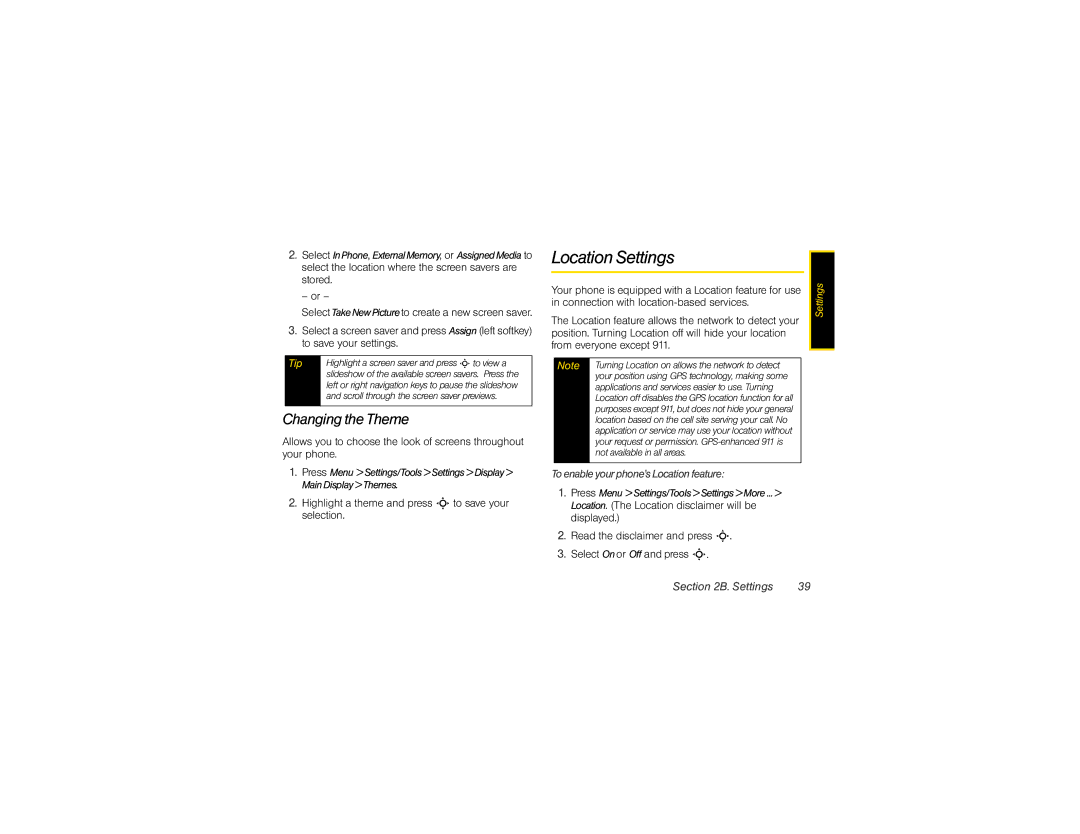2.Select InPhone, ExternalMemory, or AssignedMedia to select the location where the screen savers are stored.
– or –
SelectTakeNewPictureto create a new screen saver.
3.Select a screen saver and press Assign (left softkey) to save your settings.
Tip | Highlight a screen saver and press S to view a |
| slideshow of the available screen savers. Press the |
| left or right navigation keys to pause the slideshow |
| and scroll through the screen saver previews. |
|
|
Changing the Theme
Allows you to choose the look of screens throughout your phone.
1.Press Menu >Settings/Tools>Settings>Display> MainDisplay>Themes.
2.Highlight a theme and press S to save your selection.
Location Settings
Your phone is equipped with a Location feature for use in connection with
The Location feature allows the network to detect your position. Turning Location off will hide your location from everyone except 911.
Note | Turning Location on allows the network to detect |
| your position using GPS technology, making some |
| applications and services easier to use. Turning |
| Location off disables the GPS location function for all |
| purposes except 911, but does not hide your general |
| location based on the cell site serving your call. No |
| application or service may use your location without |
| your request or permission. |
| not available in all areas. |
|
|
Toenableyourphone’sLocationfeature:
1.Press Menu >Settings/Tools>Settings>More...> Location. (The Location disclaimer will be displayed.)
2.Read the disclaimer and press S.
3.Select Onor Off and press S.
Settings |
Section 2B. Settings | 39 |