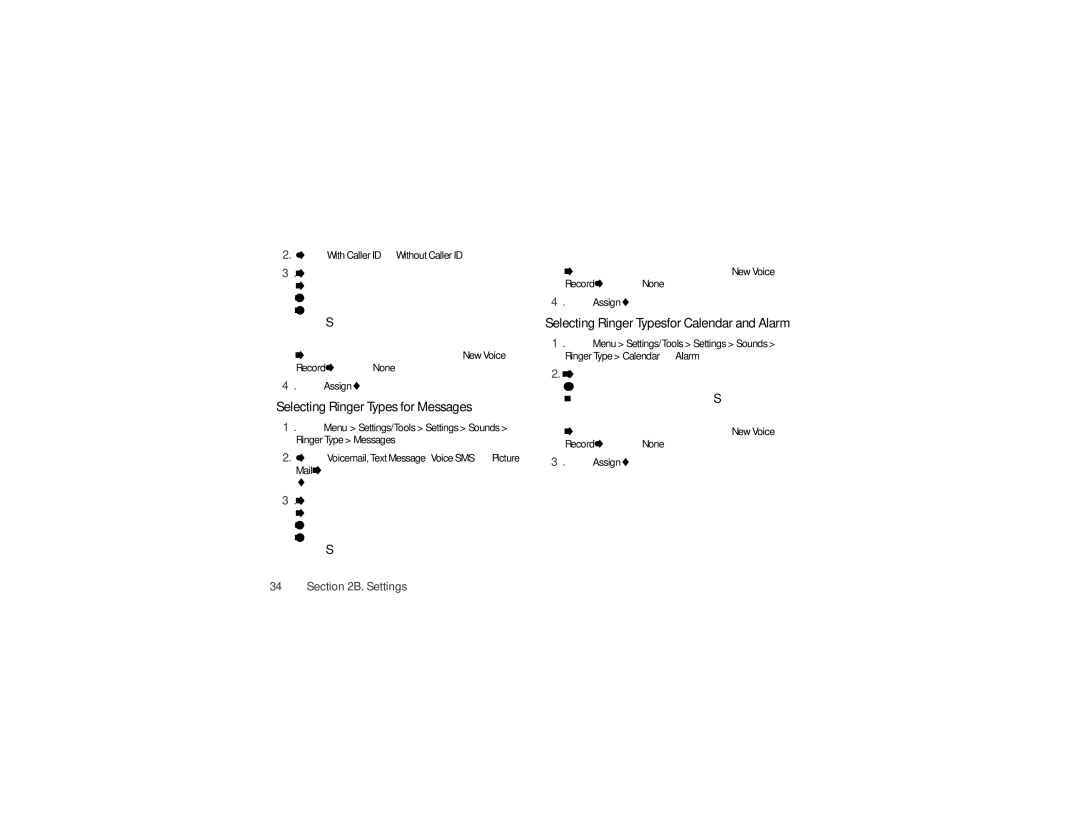2.Select WithCallerID or WithoutCallerID.
3.Select the storage location of the ringer. (A list of ringers store in that memory location will be displayed.) Use your navigation keys to scroll
through the available ringers. (To hear a ringer, press S.)
– or –
Create your own ringer by selecting NewVoice Record, or select None.
4.Press Assign (left softkey).
Selecting Ringer Types for Messages
1.Press Menu >Settings/Tools>Settings>Sounds> RingerType>Messages
2.Select Voicemail,TextMessage, VoiceSMS, or Picture Mail. (A list of ringer type categories will be displayed.)
3.Select the storage location of the ringer. (A list of ringers store in that memory location will be displayed.) Use your navigation keys to scroll
through the available ringers. (To hear a ringer, press S.)
– or –
Create your own ringer by selecting NewVoice Record, or select None.
4.Press Assign (left softkey)
Selecting Ringer Types for Calendar and Alarm
1.Press Menu>Settings/Tools>Settings>Sounds> RingerType>Calendar or Alarm.
2.Select a storage location for the ringer and use the
navigation keys to scroll through the available ringers. (To hear a ringer, press S.)
– or –
Create your own ringer by selecting NewVoice Record, or select None.
3. Press Assign (left softkey).