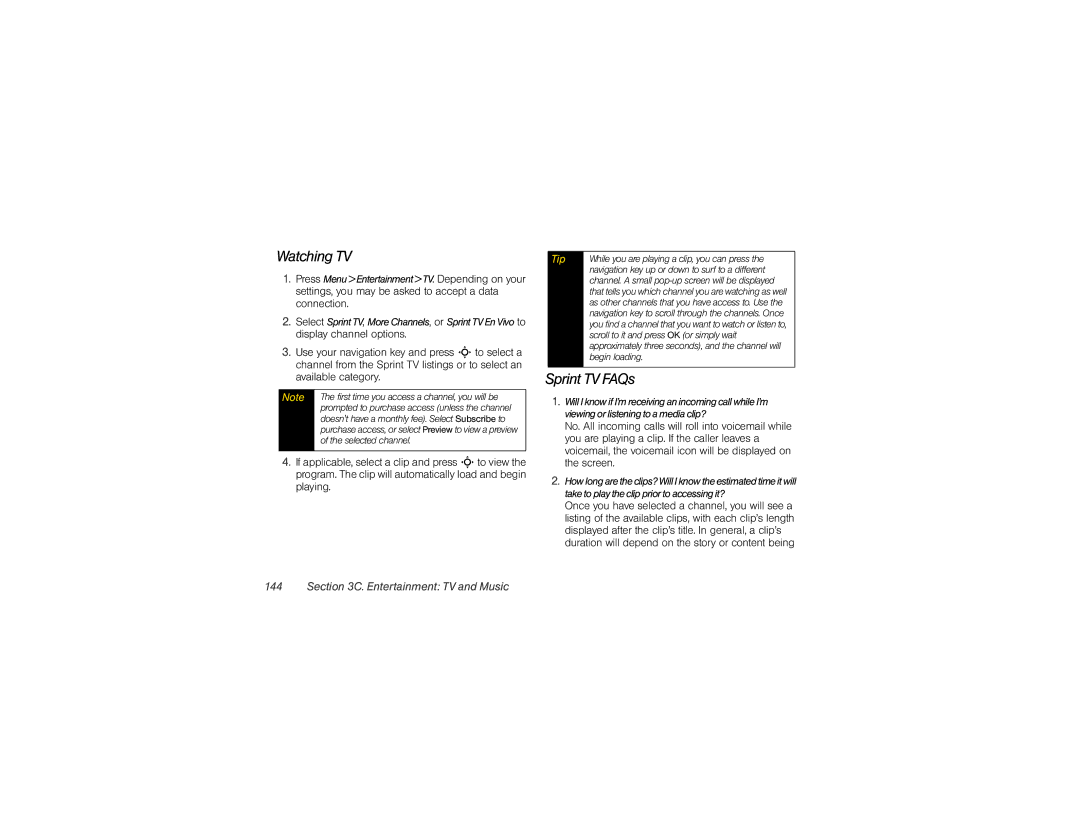Watching TV
1.Press Menu>Entertainment>TV. Depending on your settings, you may be asked to accept a data connection.
2.Select SprintTV, MoreChannels, or SprintTVEnVivo to display channel options.
3.Use your navigation key and press S to select a channel from the Sprint TV listings or to select an available category.
Note | The first time you access a channel, you will be |
| prompted to purchase access (unless the channel |
| doesn't have a monthly fee). Select Subscribe to |
| purchase access, or select Preview to view a preview |
| of the selected channel. |
|
|
4.If applicable, select a clip and press Sto view the program. The clip will automatically load and begin playing.
Tip | While you are playing a clip, you can press the |
| navigation key up or down to surf to a different |
| channel. A small |
| that tells you which channel you are watching as well |
| as other channels that you have access to. Use the |
| navigation key to scroll through the channels. Once |
| you find a channel that you want to watch or listen to, |
| scroll to it and press OK (or simply wait |
| approximately three seconds), and the channel will |
| begin loading. |
|
|
Sprint TV FAQs
1.WillIknowifI’mreceivinganincomingcallwhileI’m viewingorlisteningtoamediaclip?
No. All incoming calls will roll into voicemail while you are playing a clip. If the caller leaves a voicemail, the voicemail icon will be displayed on the screen.
2.Howlongaretheclips?WillIknowtheestimatedtimeitwill taketoplaytheclippriortoaccessingit?
Once you have selected a channel, you will see a listing of the available clips, with each clip’s length displayed after the clip’s title. In general, a clip’s duration will depend on the story or content being