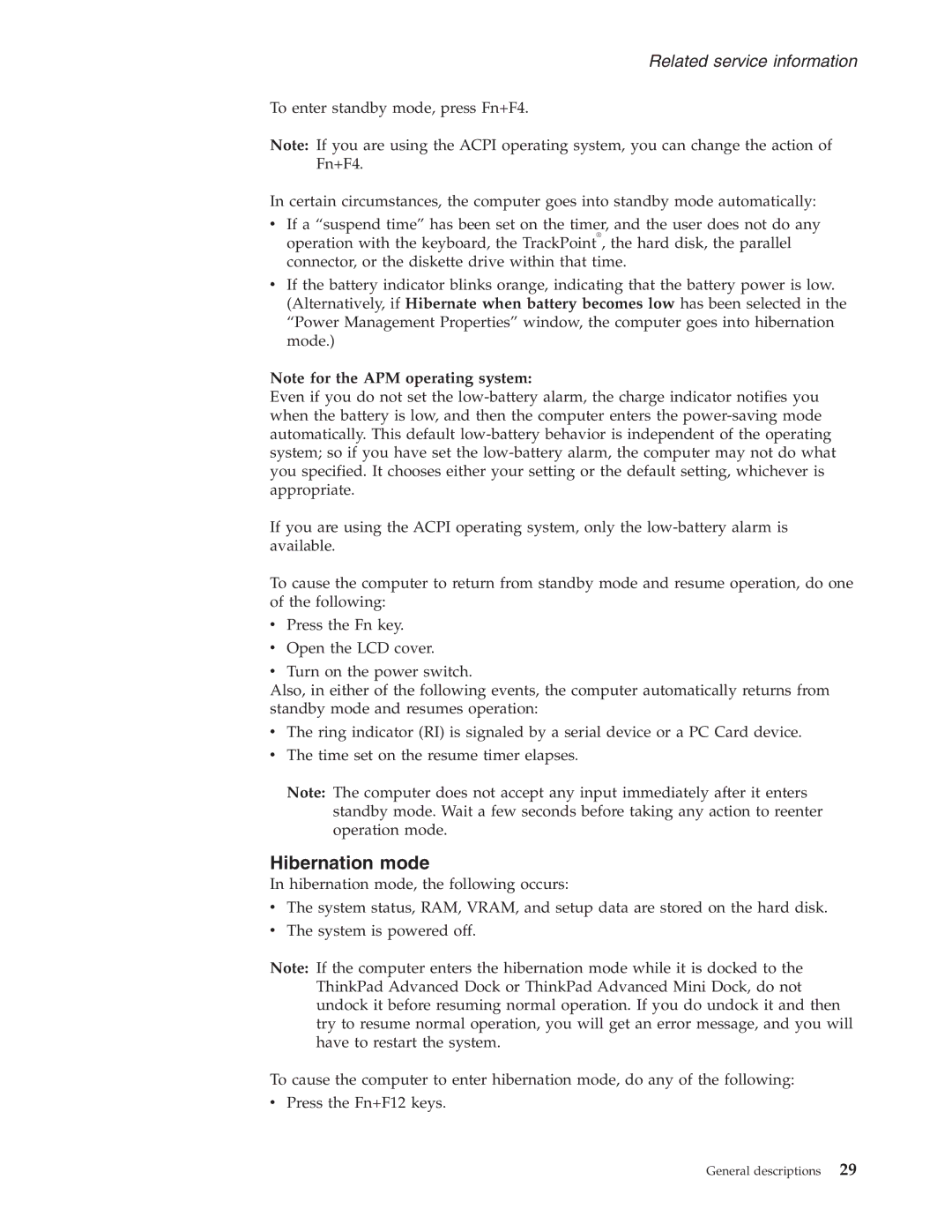Related service information
To enter standby mode, press Fn+F4.
Note: If you are using the ACPI operating system, you can change the action of Fn+F4.
In certain circumstances, the computer goes into standby mode automatically:
vIf a “suspend time” has been set on the timer, and the user does not do any operation with the keyboard, the TrackPoint®, the hard disk, the parallel connector, or the diskette drive within that time.
vIf the battery indicator blinks orange, indicating that the battery power is low. (Alternatively, if Hibernate when battery becomes low has been selected in the “Power Management Properties” window, the computer goes into hibernation mode.)
Note for the APM operating system:
Even if you do not set the
If you are using the ACPI operating system, only the
To cause the computer to return from standby mode and resume operation, do one of the following:
vPress the Fn key.
vOpen the LCD cover.
vTurn on the power switch.
Also, in either of the following events, the computer automatically returns from standby mode and resumes operation:
vThe ring indicator (RI) is signaled by a serial device or a PC Card device.
vThe time set on the resume timer elapses.
Note: The computer does not accept any input immediately after it enters standby mode. Wait a few seconds before taking any action to reenter operation mode.
Hibernation mode
In hibernation mode, the following occurs:
vThe system status, RAM, VRAM, and setup data are stored on the hard disk.
vThe system is powered off.
Note: If the computer enters the hibernation mode while it is docked to the ThinkPad Advanced Dock or ThinkPad Advanced Mini Dock, do not undock it before resuming normal operation. If you do undock it and then try to resume normal operation, you will get an error message, and you will have to restart the system.
To cause the computer to enter hibernation mode, do any of the following:
vPress the Fn+F12 keys.
General descriptions | 29 |