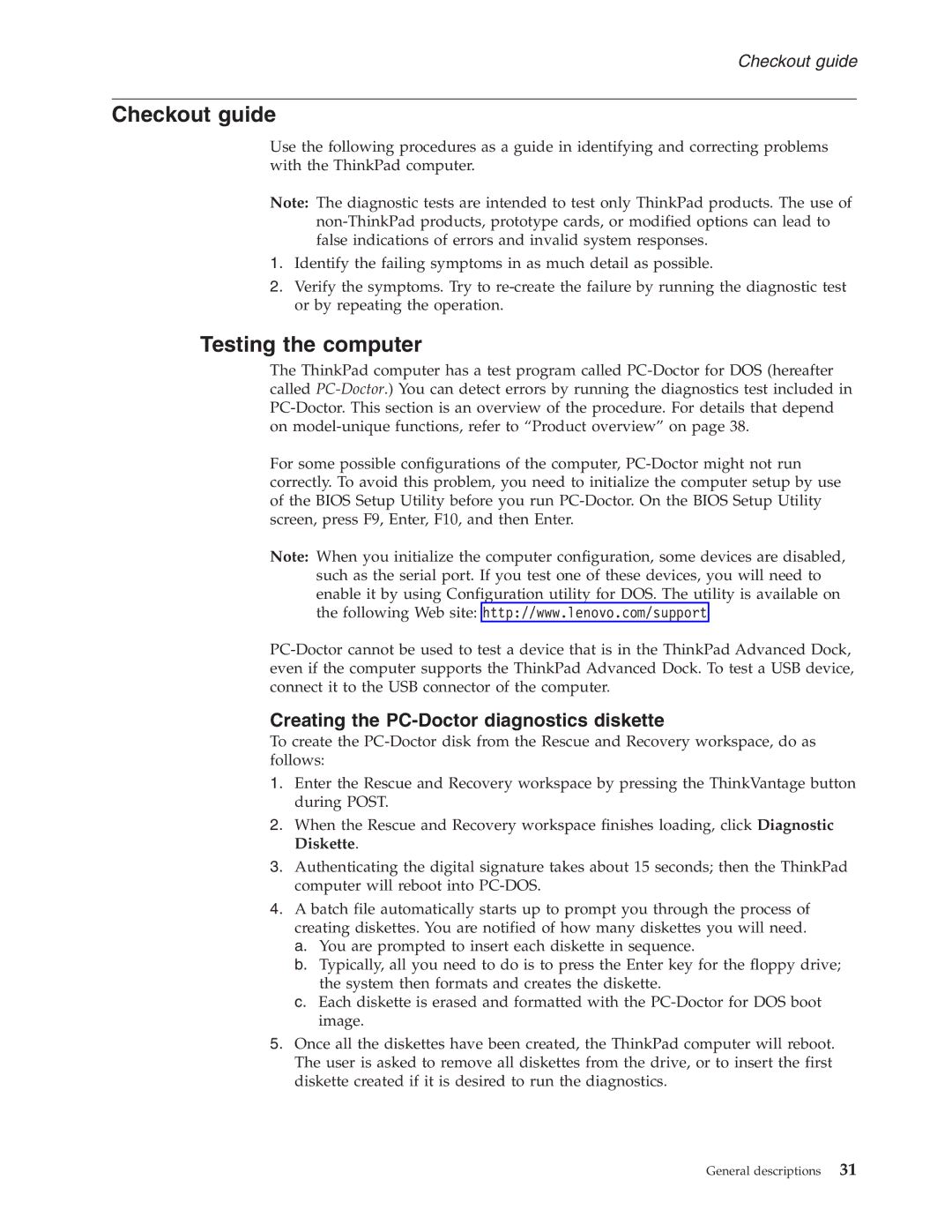Checkout guide
Checkout guide
Use the following procedures as a guide in identifying and correcting problems with the ThinkPad computer.
Note: The diagnostic tests are intended to test only ThinkPad products. The use of
1.Identify the failing symptoms in as much detail as possible.
2.Verify the symptoms. Try to
Testing the computer
The ThinkPad computer has a test program called
For some possible configurations of the computer,
Note: When you initialize the computer configuration, some devices are disabled, such as the serial port. If you test one of these devices, you will need to enable it by using Configuration utility for DOS. The utility is available on the following Web site: http://www.lenovo.com/support
Creating the PC-Doctor diagnostics diskette
To create the
1.Enter the Rescue and Recovery workspace by pressing the ThinkVantage button during POST.
2.When the Rescue and Recovery workspace finishes loading, click Diagnostic Diskette.
3.Authenticating the digital signature takes about 15 seconds; then the ThinkPad computer will reboot into
4.A batch file automatically starts up to prompt you through the process of creating diskettes. You are notified of how many diskettes you will need.
a.You are prompted to insert each diskette in sequence.
b.Typically, all you need to do is to press the Enter key for the floppy drive; the system then formats and creates the diskette.
c.Each diskette is erased and formatted with the
5.Once all the diskettes have been created, the ThinkPad computer will reboot. The user is asked to remove all diskettes from the drive, or to insert the first diskette created if it is desired to run the diagnostics.
General descriptions | 31 |