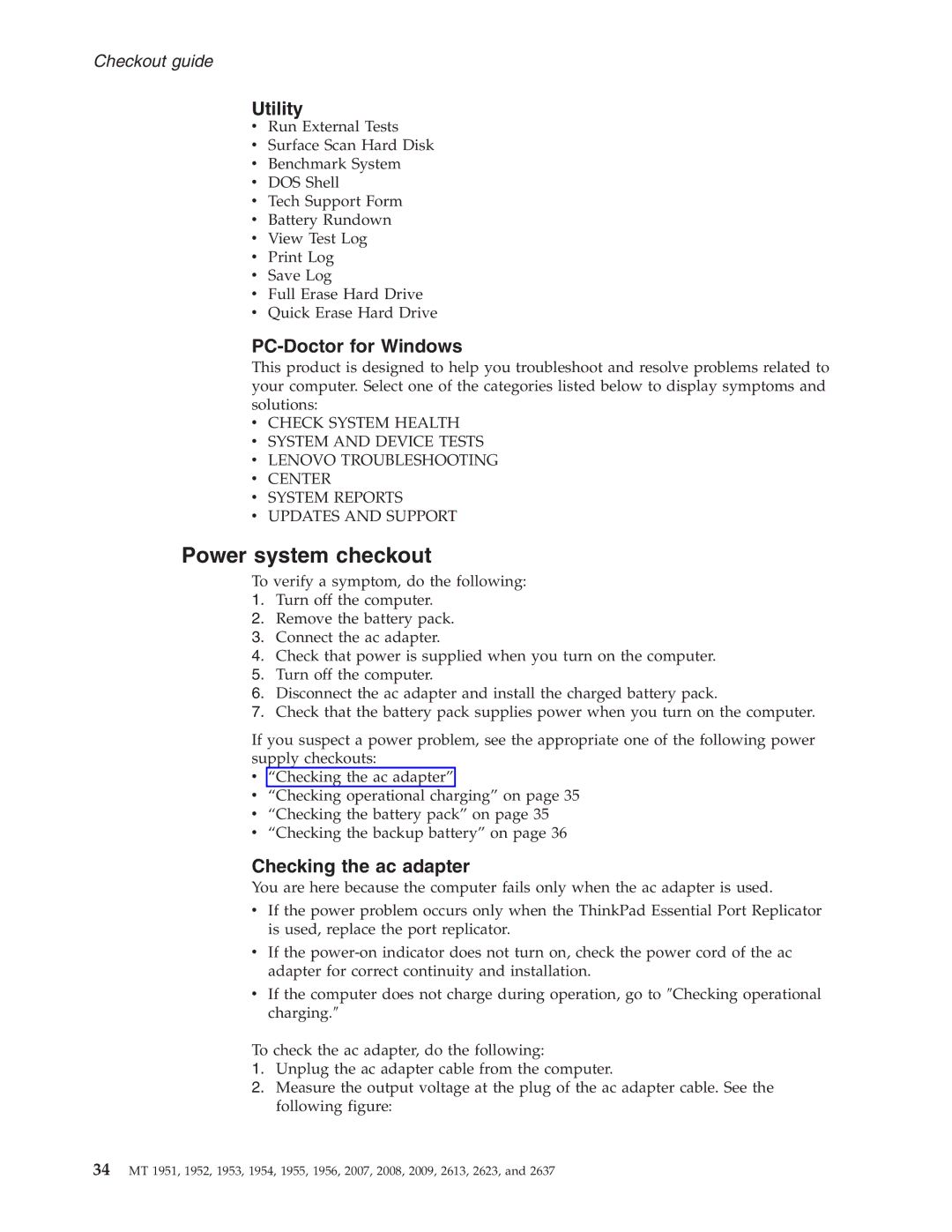Checkout guide
Utility
vRun External Tests
vSurface Scan Hard Disk
vBenchmark System
vDOS Shell
vTech Support Form
vBattery Rundown
vView Test Log
vPrint Log
vSave Log
vFull Erase Hard Drive
vQuick Erase Hard Drive
PC-Doctor for Windows
This product is designed to help you troubleshoot and resolve problems related to your computer. Select one of the categories listed below to display symptoms and solutions:
vCHECK SYSTEM HEALTH
vSYSTEM AND DEVICE TESTS
vLENOVO TROUBLESHOOTING
vCENTER
vSYSTEM REPORTS
vUPDATES AND SUPPORT
Power system checkout
To verify a symptom, do the following:
1.Turn off the computer.
2.Remove the battery pack.
3.Connect the ac adapter.
4.Check that power is supplied when you turn on the computer.
5.Turn off the computer.
6.Disconnect the ac adapter and install the charged battery pack.
7.Check that the battery pack supplies power when you turn on the computer.
If you suspect a power problem, see the appropriate one of the following power supply checkouts:
v“Checking the ac adapter”
v“Checking operational charging” on page 35
v“Checking the battery pack” on page 35
v“Checking the backup battery” on page 36
Checking the ac adapter
You are here because the computer fails only when the ac adapter is used.
vIf the power problem occurs only when the ThinkPad Essential Port Replicator is used, replace the port replicator.
vIf the
vIf the computer does not charge during operation, go to ″Checking operational charging.″
To check the ac adapter, do the following:
1.Unplug the ac adapter cable from the computer.
2.Measure the output voltage at the plug of the ac adapter cable. See the following figure:
34MT 1951, 1952, 1953, 1954, 1955, 1956, 2007, 2008, 2009, 2613, 2623, and 2637