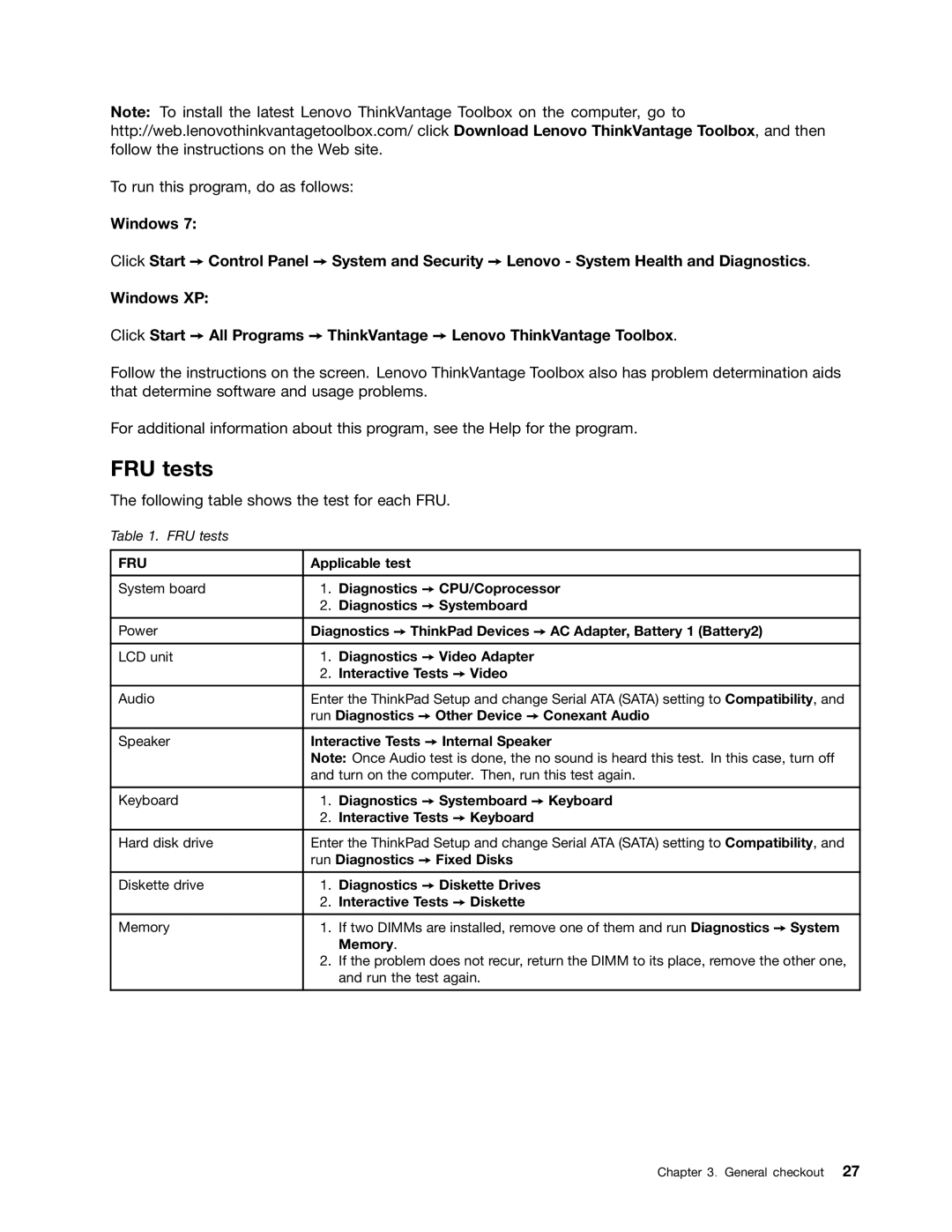Note: To install the latest Lenovo ThinkVantage Toolbox on the computer, go to http://web.lenovothinkvantagetoolbox.com/ click Download Lenovo ThinkVantage Toolbox, and then follow the instructions on the Web site.
To run this program, do as follows:
Windows 7:
Click Start ➙ Control Panel ➙ System and Security ➙ Lenovo - System Health and Diagnostics.
Windows XP:
Click Start ➙ All Programs ➙ ThinkVantage ➙ Lenovo ThinkVantage Toolbox.
Follow the instructions on the screen. Lenovo ThinkVantage Toolbox also has problem determination aids that determine software and usage problems.
For additional information about this program, see the Help for the program.
FRU tests
The following table shows the test for each FRU.
Table 1. FRU tests
FRU | Applicable test | |
|
|
|
System board | 1. | Diagnostics ➙ CPU/Coprocessor |
| 2. | Diagnostics ➙ Systemboard |
Power | Diagnostics ➙ ThinkPad Devices ➙ AC Adapter, Battery 1 (Battery2) | |
|
|
|
LCD unit | 1. | Diagnostics ➙ Video Adapter |
| 2. | Interactive Tests ➙ Video |
Audio | Enter the ThinkPad Setup and change Serial ATA (SATA) setting to Compatibility, and | |
| run Diagnostics ➙ Other Device ➙ Conexant Audio | |
Speaker | Interactive Tests ➙ Internal Speaker | |
| Note: Once Audio test is done, the no sound is heard this test. In this case, turn off | |
| and turn on the computer. Then, run this test again. | |
|
|
|
Keyboard | 1. | Diagnostics ➙ Systemboard ➙ Keyboard |
| 2. | Interactive Tests ➙ Keyboard |
Hard disk drive | Enter the ThinkPad Setup and change Serial ATA (SATA) setting to Compatibility, and | |
| run Diagnostics ➙ Fixed Disks | |
Diskette drive | 1. | Diagnostics ➙ Diskette Drives |
| 2. | Interactive Tests ➙ Diskette |
Memory | 1. | If two DIMMs are installed, remove one of them and run Diagnostics ➙ System |
|
| Memory. |
| 2. | If the problem does not recur, return the DIMM to its place, remove the other one, |
|
| and run the test again. |
|
|
|
Chapter 3. General checkout 27