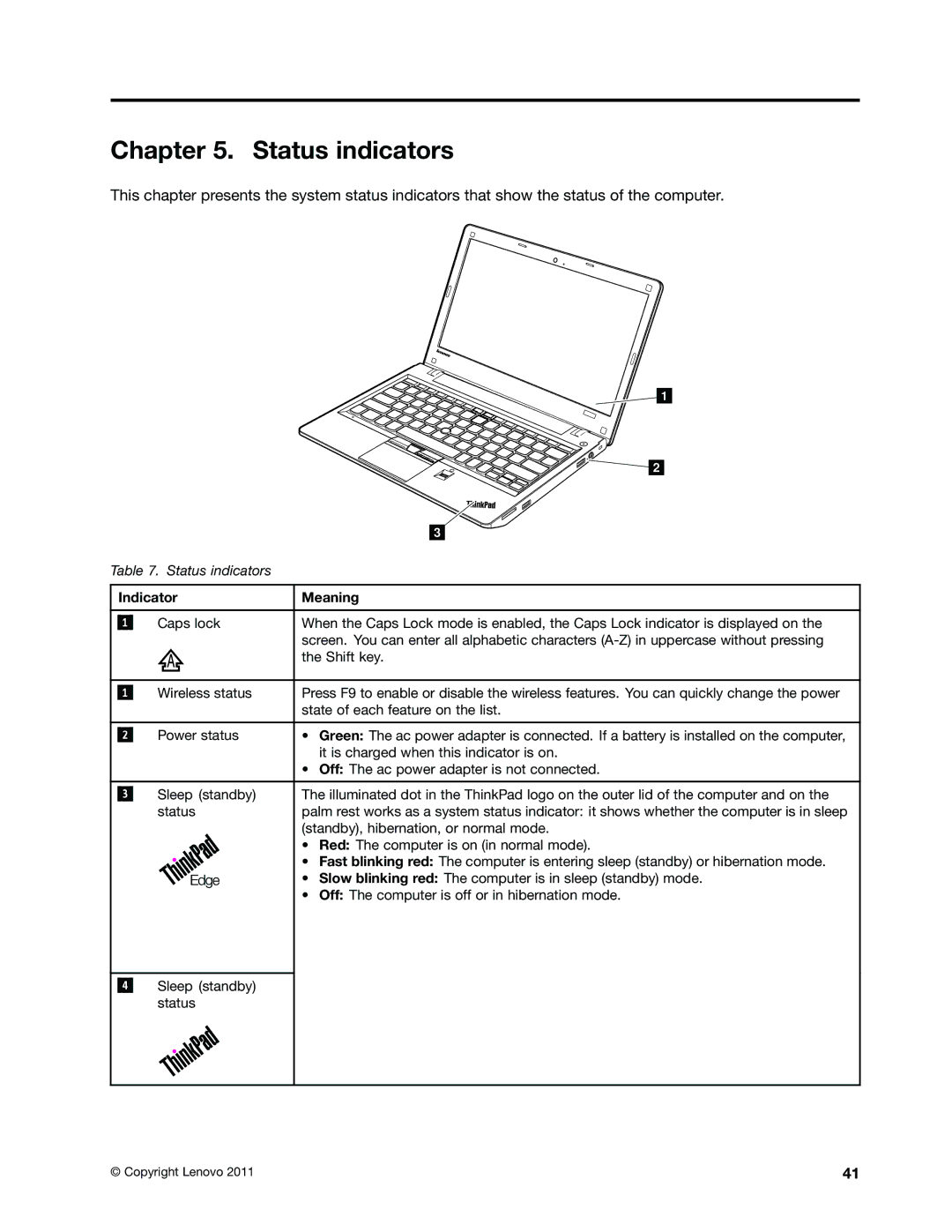ThinkPad X121e
Hardware Maintenance Manual
First Edition July Copyright Lenovo
Contents
Locations
Iii
About this manual
ThinkPad X121e
Iv Hardware Maintenance Manual
General safety
Safety information
Electrical safety
Safety inspection guide
Grounding requirements
Safety notices multilingual translations
Safety information
Hardware Maintenance Manual
Perigo
Perigo
Safety information
Vorsicht
Vorsicht
Hardware Maintenance Manual
Safety information
Hardware Maintenance Manual
Safety information
Hardware Maintenance Manual
Safety information
Hardware Maintenance Manual
Select Downloads & Drivers
Important service information
Before replacing parts
Strategy for replacing FRUs
Important notice for replacing a system board
How to use error message
Dynamic Configure To Order CTO
Strategy for replacing a hard disk drive
General Announce Variant GAV
Using PEW
FRU identification for CTO, CMV, and GAV products
Hardware Maintenance Manual
What to do first
General checkout
Checkout guide
Diagnostics using PC-Doctor for DOS
Following are not covered under warranty
Testing the computer
Utility
Diagnostics Interactive Tests
Lenovo ThinkVantage Toolbox
Hardware Info
Applicable test
FRU tests
Pin Voltage V dc
Power system checkout
Checking the ac power adapter
Interactive Tests Mouse
Terminal Voltage V dc
Checking the battery pack
Checking operational charging
Wire Voltage V dc
Checking the backup battery
Restoring the factory contents by using Recovery Disc Set
Related service information
Hard disk password
Passwords
Power-on password
Select Power-On Password
Supervisor password
How to remove the power-on password
How to remove the hard-disk password
Sleep standby mode
Power management
Screen blank mode
Symptom-to-FRU index
Hibernation mode
Numeric error codes
No-beep symptoms
Error messages
Beep symptoms
See important note for LCD-related symptoms
LCD-related symptoms
Intermittent problems
Reseat the LCD connectors
Undetermined problems
Hardware Maintenance Manual
Indicator Meaning
Status indicators
Hardware Maintenance Manual
Key combination Description
Speaker volume down keys
Fn key combinations
For Windows Vista and Windows XP
Key combination Description For Windows
Plastic to plastic
FRU replacement notices
Screw notices
External CRU statement to customers
Select 2. Read S/N data from Eeprom
Retaining serial numbers
Restoring the serial number of the system unit
Product ID on the rear label
Retaining the Uuid
Reading or writing the ECA information
MTM on the rear label
Hardware Maintenance Manual
Before servicing ThinkPad X121e models
Removing and replacing a FRU
Important notice for replacing a battery pack
Battery pack
Bottom slot cover
Removal steps of memory modules
Memory modules
Hard disk drive or solid state drive assembly
Step Screw quantity Color Torque
PCI Express Mini Card for wireless LAN
Removal steps of PCI Express Mini Card for wireless LAN
Removal steps of PCI Express Mini Card for wireless WAN
PCI Express Mini Card for wireless WAN
Keyboard
Removal steps of keyboard
Power sub card and microphone
Top case assembly
Removal steps of top case assembly
Bluetooth daughter card
Speaker assembly
1120 I/O board
Important notices for handling the system board
System board assembly, fan assembly, and backup battery
Step Screw quantity Color Torque
CRT board assembly with cable
DC-in sub card and base cover assembly
Applying labels to the base cover
Hardware Maintenance Manual
LCD unit
When installing
M2.5 × 5 mm, wafer-head, nylon-coated Black 392 Nm Kgfcm
Step Screw cap Screw quantity Color Torque
LCD bezel assembly
Removal steps of integrated camera
Integrated camera
LCD panel, LCD cable, and hinges
Removal steps of hinges
Removing and replacing a FRU
Hardware Maintenance Manual
Front view
Locations
Bottom view
Rear view
External CRU statement to customers
Parts list
Overall
CRU
FRU Overall FRU no
CRU
CRU
CRU
CRU
CRU
CRU
FRU no. CRU ID
LCD FRUs
No. FRU Overall
FRU LCD
FRU LCD
FRU LCD
Language FRU no
Miscellaneous parts
Ac power adapters
Country or region FRU no
Power cords
Language
Recovery discs Windows XP Professional 32-bit DVDs
Windows Vista Business 32-bit DVDs
Windows 7 Home Premium 32-bit DVDs
Windows 7 Home Basic 32-bit DVDs
Windows 7 Professional 32-bit DVDs
Windows 7 Home Premium 64-bit DVDs
3051-CTO, 52x, 5Ax, 5Bx, 5Dx, 5Ex 3053-CTO 3055-CTO
Windows 7 Professional 64-bit DVDs
US English 04T1876
Windows 7 Ultimate 32-bit DVDs
Windows 7 Ultimate 64-bit DVDs
Windows 7 Starter 32-bit DVDs
Tool
Common service tools
103
Appendix A. Notices
Trademarks
Electronic emissions notices
Page
0A96013