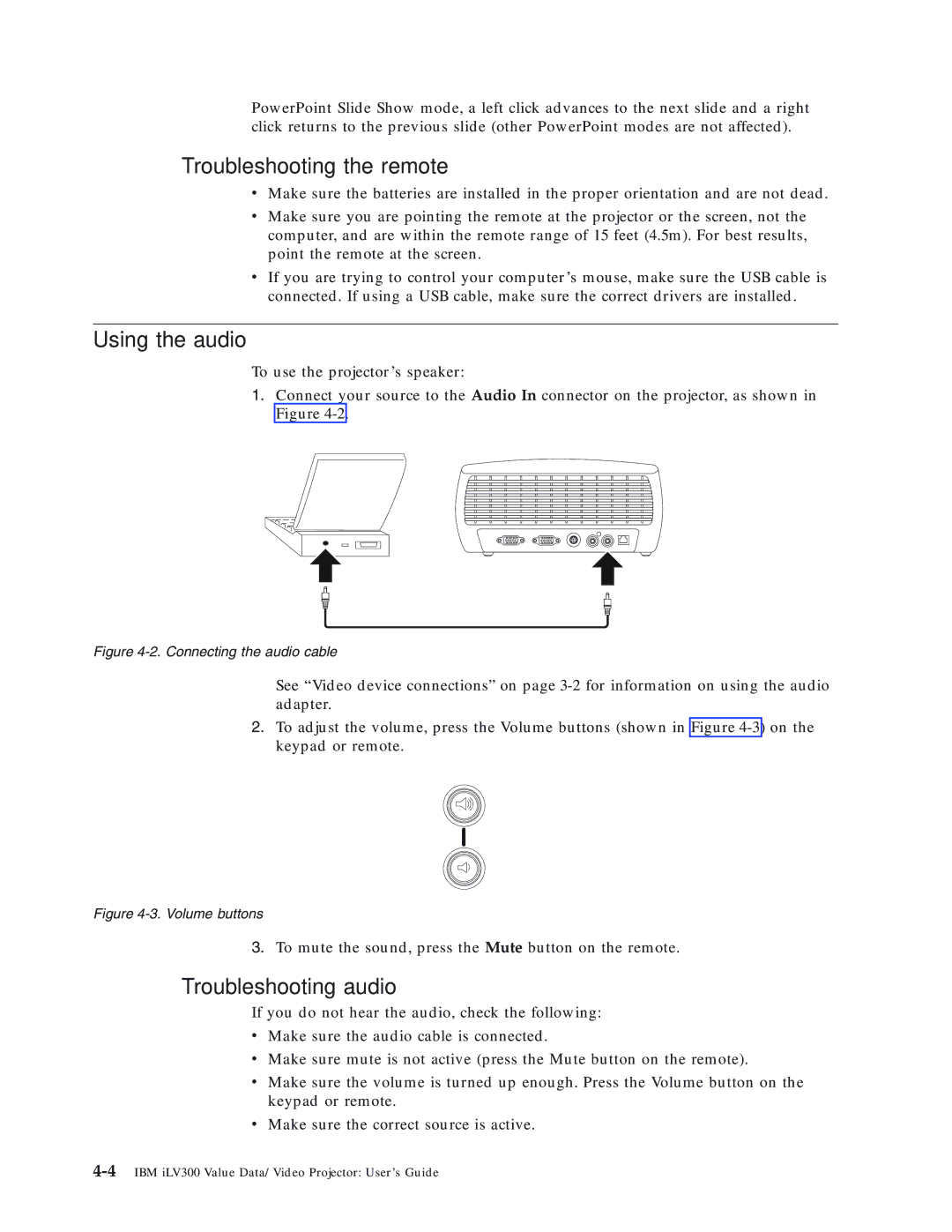PowerPoint Slide Show mode, a left click advances to the next slide and a right click returns to the previous slide (other PowerPoint modes are not affected).
Troubleshooting the remote
vMake sure the batteries are installed in the proper orientation and are not dead.
vMake sure you are pointing the remote at the projector or the screen, not the computer, and are within the remote range of 15 feet (4.5m). For best results, point the remote at the screen.
vIf you are trying to control your computer’s mouse, make sure the USB cable is connected. If using a USB cable, make sure the correct drivers are installed.
Using the audio
To use the projector’s speaker:
1.Connect your source to the Audio In connector on the projector, as shown in Figure
Figure 4-2. Connecting the audio cable
See “Video device connections” on page
2.To adjust the volume, press the Volume buttons (shown in Figure
Figure 4-3. Volume buttons
3.To mute the sound, press the Mute button on the remote.
Troubleshooting audio
If you do not hear the audio, check the following:
vMake sure the audio cable is connected.
vMake sure mute is not active (press the Mute button on the remote).
vMake sure the volume is turned up enough. Press the Volume button on the keypad or remote.
vMake sure the correct source is active.