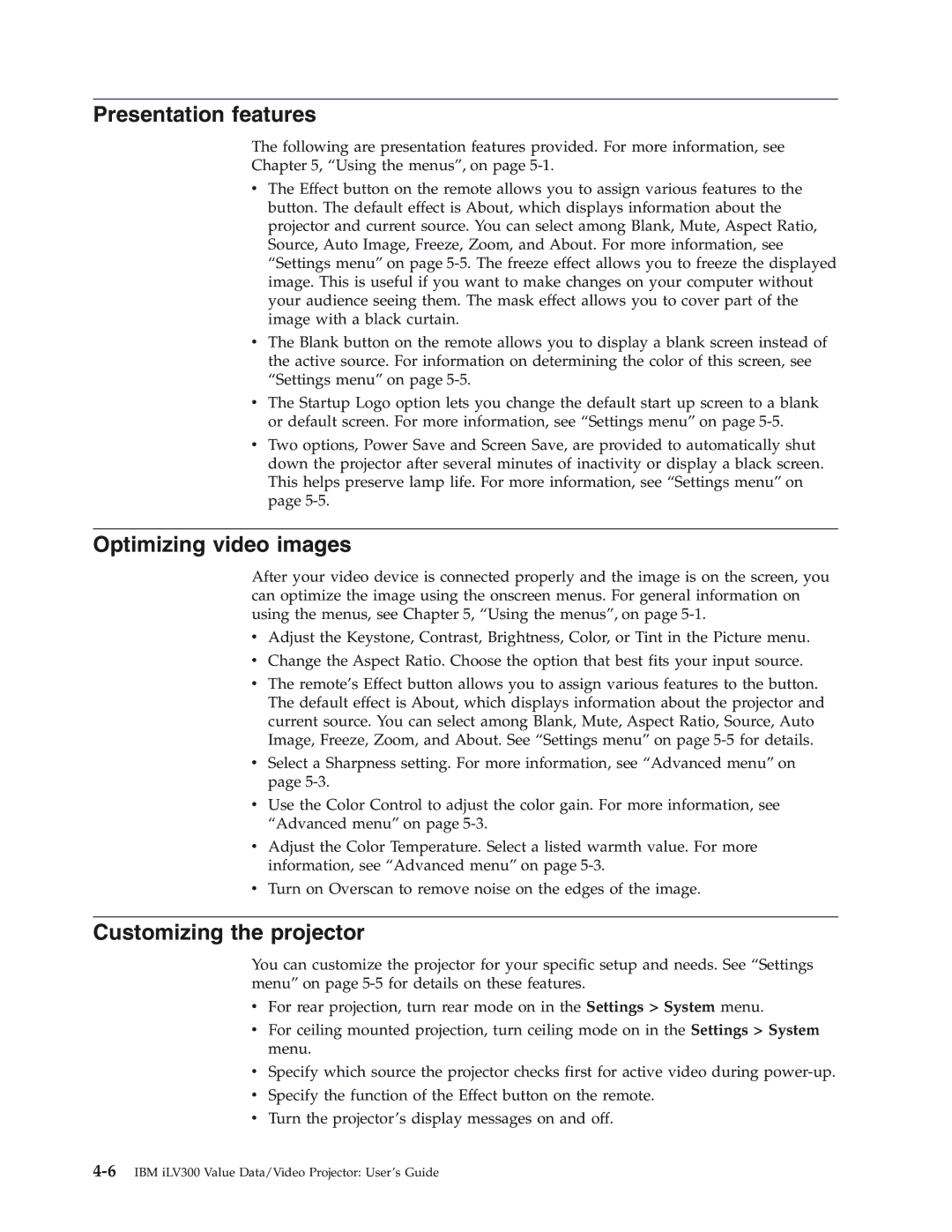Presentation features
The following are presentation features provided. For more information, see
Chapter 5, “Using the menus”, on page
vThe Effect button on the remote allows you to assign various features to the button. The default effect is About, which displays information about the projector and current source. You can select among Blank, Mute, Aspect Ratio, Source, Auto Image, Freeze, Zoom, and About. For more information, see “Settings menu” on page
vThe Blank button on the remote allows you to display a blank screen instead of the active source. For information on determining the color of this screen, see “Settings menu” on page
vThe Startup Logo option lets you change the default start up screen to a blank or default screen. For more information, see “Settings menu” on page
vTwo options, Power Save and Screen Save, are provided to automatically shut down the projector after several minutes of inactivity or display a black screen. This helps preserve lamp life. For more information, see “Settings menu” on page
Optimizing video images
After your video device is connected properly and the image is on the screen, you can optimize the image using the onscreen menus. For general information on using the menus, see Chapter 5, “Using the menus”, on page
vAdjust the Keystone, Contrast, Brightness, Color, or Tint in the Picture menu.
vChange the Aspect Ratio. Choose the option that best fits your input source.
vThe remote’s Effect button allows you to assign various features to the button. The default effect is About, which displays information about the projector and current source. You can select among Blank, Mute, Aspect Ratio, Source, Auto Image, Freeze, Zoom, and About. See “Settings menu” on page
vSelect a Sharpness setting. For more information, see “Advanced menu” on page
vUse the Color Control to adjust the color gain. For more information, see “Advanced menu” on page
vAdjust the Color Temperature. Select a listed warmth value. For more information, see “Advanced menu” on page
vTurn on Overscan to remove noise on the edges of the image.
Customizing the projector
You can customize the projector for your specific setup and needs. See “Settings menu” on page
vFor rear projection, turn rear mode on in the Settings > System menu.
vFor ceiling mounted projection, turn ceiling mode on in the Settings > System menu.
vSpecify which source the projector checks first for active video during
vSpecify the function of the Effect button on the remote.
vTurn the projector’s display messages on and off.