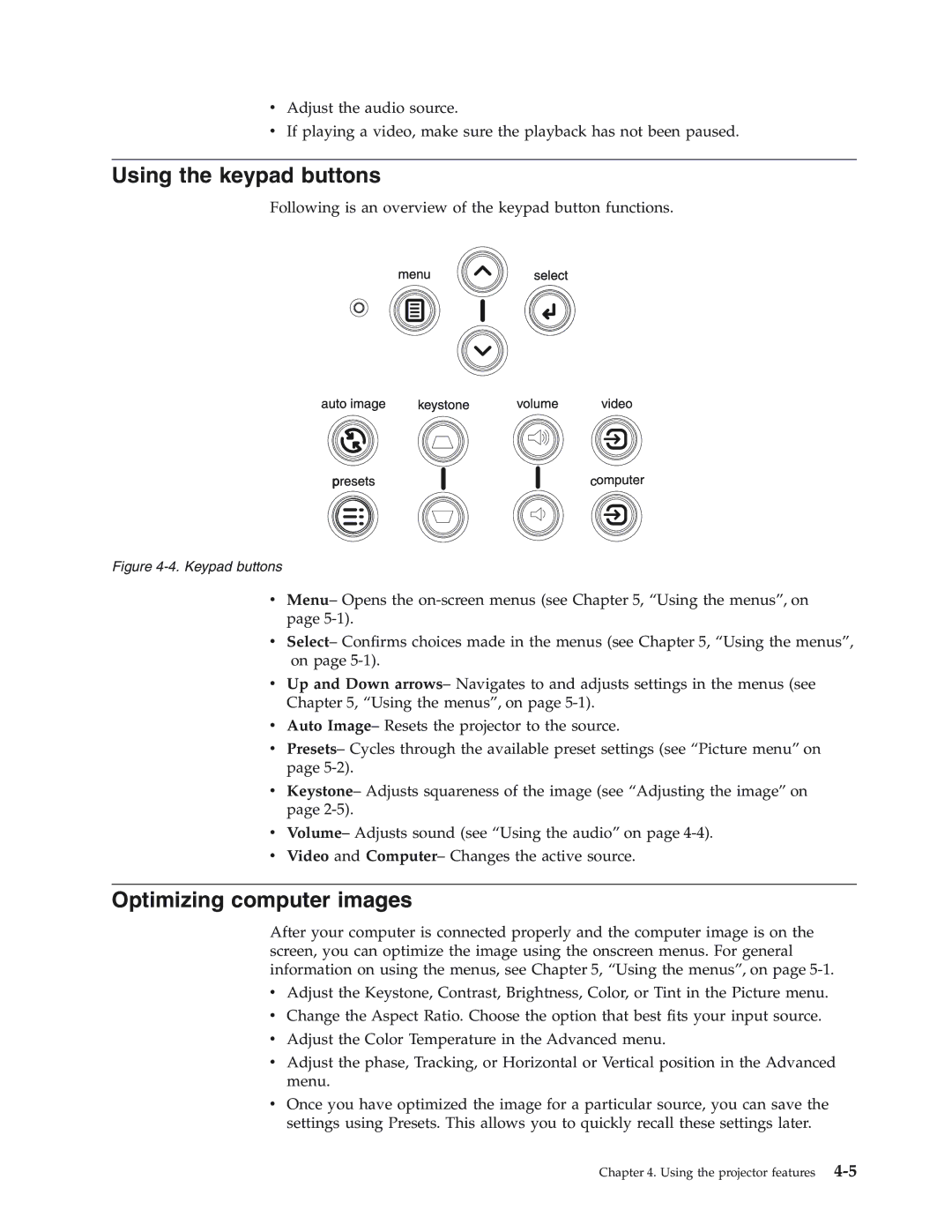vAdjust the audio source.
vIf playing a video, make sure the playback has not been paused.
Using the keypad buttons
Following is an overview of the keypad button functions.
Figure 4-4. Keypad buttons
vMenu– Opens the
vSelect– Confirms choices made in the menus (see Chapter 5, “Using the menus”, on page
vUp and Down arrows– Navigates to and adjusts settings in the menus (see Chapter 5, “Using the menus”, on page
vAuto Image– Resets the projector to the source.
vPresets– Cycles through the available preset settings (see “Picture menu” on page
vKeystone– Adjusts squareness of the image (see “Adjusting the image” on page
vVolume– Adjusts sound (see “Using the audio” on page
vVideo and Computer– Changes the active source.
Optimizing computer images
After your computer is connected properly and the computer image is on the screen, you can optimize the image using the onscreen menus. For general information on using the menus, see Chapter 5, “Using the menus”, on page
vAdjust the Keystone, Contrast, Brightness, Color, or Tint in the Picture menu.
vChange the Aspect Ratio. Choose the option that best fits your input source.
vAdjust the Color Temperature in the Advanced menu.
vAdjust the phase, Tracking, or Horizontal or Vertical position in the Advanced menu.
vOnce you have optimized the image for a particular source, you can save the settings using Presets. This allows you to quickly recall these settings later.