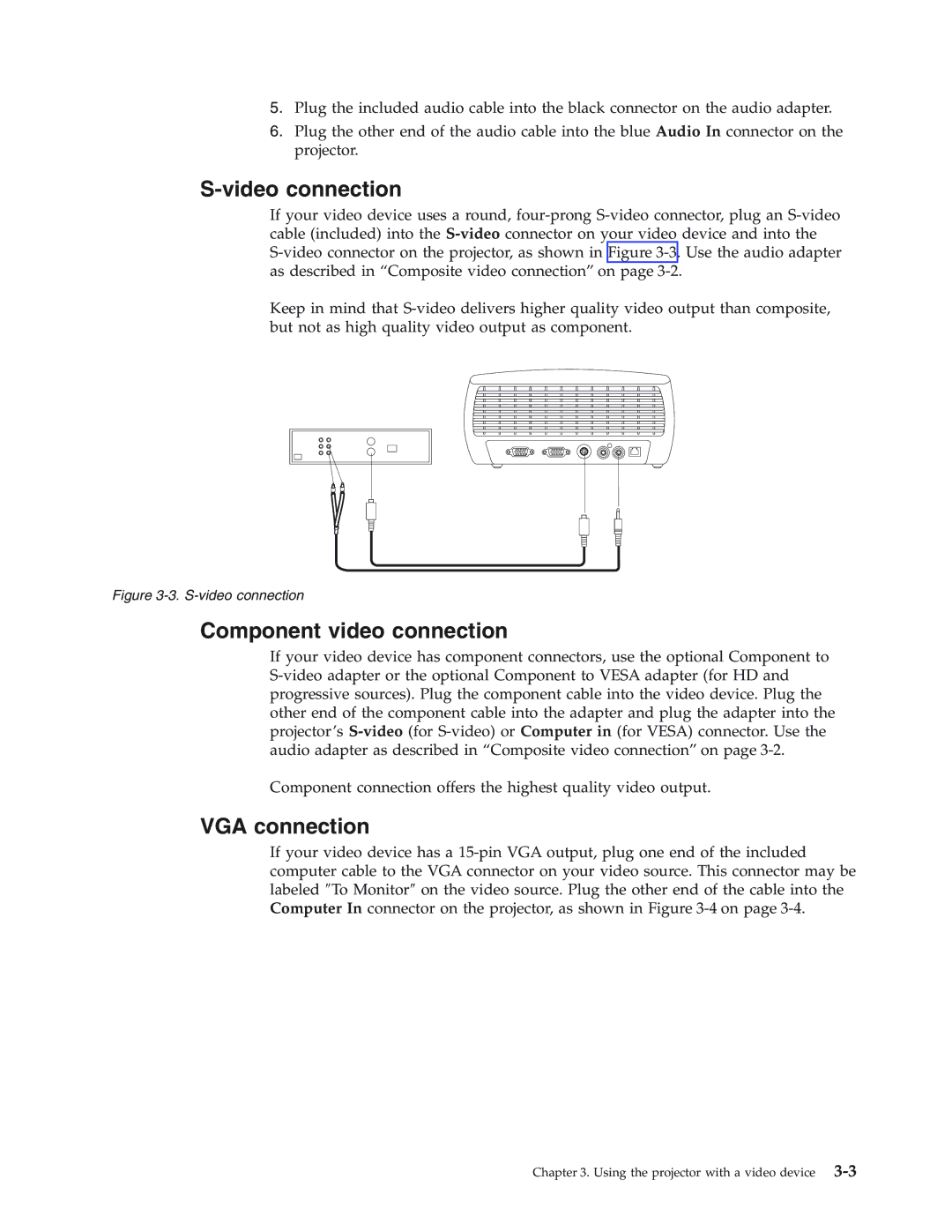5.Plug the included audio cable into the black connector on the audio adapter.
6.Plug the other end of the audio cable into the blue Audio In connector on the projector.
S-video connection
If your video device uses a round, four-prong S-video connector, plug an S-video cable (included) into the S-videoconnector on your video device and into the S-video connector on the projector, as shown in Figure 3-3.Use the audio adapter as described in “Composite video connection” on page 3-2.
Keep in mind that S-video delivers higher quality video output than composite, but not as high quality video output as component.
Figure 3-3. S-video connection
Component video connection
If your video device has component connectors, use the optional Component to S-video adapter or the optional Component to VESA adapter (for HD and progressive sources). Plug the component cable into the video device. Plug the other end of the component cable into the adapter and plug the adapter into the projector’s S-video(for S-video) or Computer in (for VESA) connector. Use the audio adapter as described in “Composite video connection” on page 3-2.
Component connection offers the highest quality video output.
VGA connection
If your video device has a 15-pin VGA output, plug one end of the included computer cable to the VGA connector on your video source. This connector may be labeled ″To Monitor″ on the video source. Plug the other end of the cable into the Computer In connector on the projector, as shown in Figure 3-4 on page 3-4.
Chapter 3. Using the projector with a video device 3-3