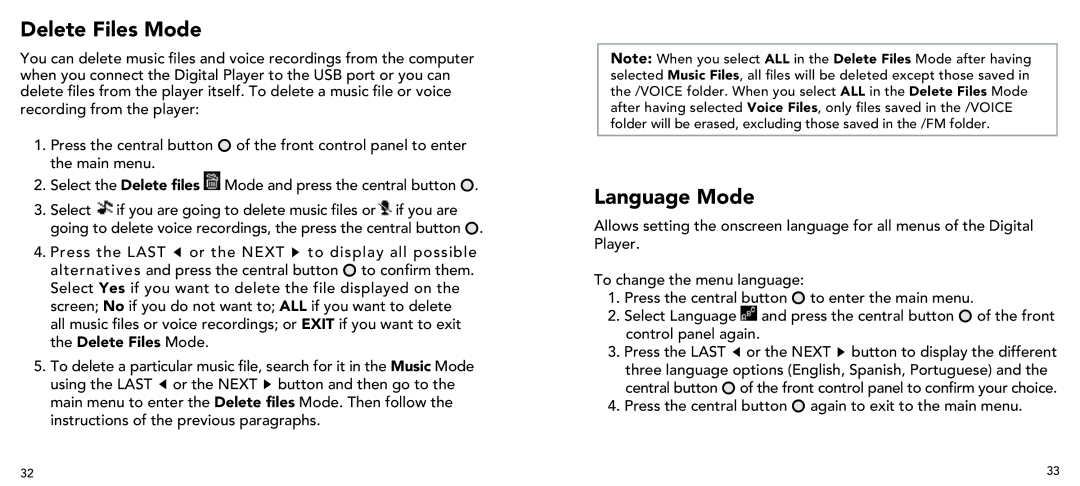Delete Files Mode
You can delete music files and voice recordings from the computer when you connect the Digital Player to the USB port or you can delete files from the player itself. To delete a music file or voice recording from the player:
1.Press the central button ![]() of the front control panel to enter the main menu.
of the front control panel to enter the main menu.
2.Select the Delete files ![]() Mode and press the central button
Mode and press the central button ![]() .
.
3.Select ![]() if you are going to delete music files or
if you are going to delete music files or![]() if you are going to delete voice recordings, the press the central button
if you are going to delete voice recordings, the press the central button ![]() .
.
4.Press the LAST ![]() or the NEXT
or the NEXT ![]() to display all possible alternatives and press the central button
to display all possible alternatives and press the central button ![]() to confirm them. Select Yes if you want to delete the file displayed on the screen; No if you do not want to; ALL if you want to delete all music files or voice recordings; or EXIT if you want to exit the Delete Files Mode.
to confirm them. Select Yes if you want to delete the file displayed on the screen; No if you do not want to; ALL if you want to delete all music files or voice recordings; or EXIT if you want to exit the Delete Files Mode.
5.To delete a particular music file, search for it in the Music Mode using the LAST ![]() or the NEXT
or the NEXT ![]() button and then go to the main menu to enter the Delete files Mode. Then follow the instructions of the previous paragraphs.
button and then go to the main menu to enter the Delete files Mode. Then follow the instructions of the previous paragraphs.
Note: When you select ALL in the Delete Files Mode after having selected Music Files, all files will be deleted except those saved in the /VOICE folder. When you select ALL in the Delete Files Mode after having selected Voice Files, only files saved in the /VOICE folder will be erased, excluding those saved in the /FM folder.
Language Mode
Allows setting the onscreen language for all menus of the Digital Player.
To change the menu language:
1.Press the central button ![]() to enter the main menu.
to enter the main menu.
2.Select Language ![]() and press the central button
and press the central button ![]() of the front control panel again.
of the front control panel again.
3.Press the LAST ![]() or the NEXT
or the NEXT ![]() button to display the different three language options (English, Spanish, Portuguese) and the central button
button to display the different three language options (English, Spanish, Portuguese) and the central button ![]() of the front control panel to confirm your choice.
of the front control panel to confirm your choice.
4.Press the central button ![]() again to exit to the main menu.
again to exit to the main menu.
32 | 33 |