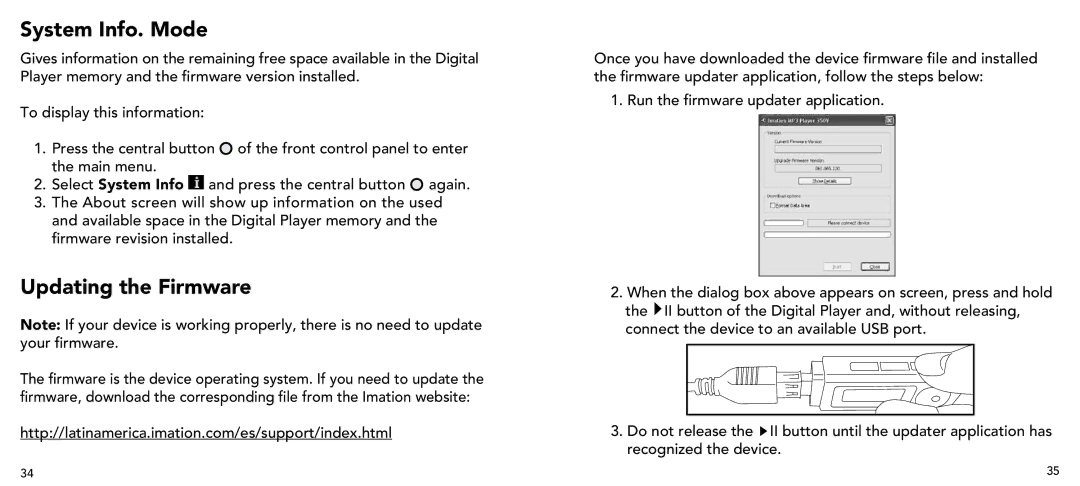System Info. Mode
Gives information on the remaining free space available in the Digital Player memory and the firmware version installed.
To display this information:
1.Press the central button ![]() of the front control panel to enter the main menu.
of the front control panel to enter the main menu.
2.Select System Info ![]() and press the central button
and press the central button ![]() again.
again.
3.The About screen will show up information on the used and available space in the Digital Player memory and the firmware revision installed.
Updating the Firmware
Note: If your device is working properly, there is no need to update your firmware.
The firmware is the device operating system. If you need to update the firmware, download the corresponding file from the Imation website:
http://latinamerica.imation.com/es/support/index.html
Once you have downloaded the device firmware file and installed the firmware updater application, follow the steps below:
1. Run the firmware updater application.
2.When the dialog box above appears on screen, press and hold the ![]() II button of the Digital Player and, without releasing, connect the device to an available USB port.
II button of the Digital Player and, without releasing, connect the device to an available USB port.
3.Do not release the ![]() II button until the updater application has recognized the device.
II button until the updater application has recognized the device.
34 | 35 |